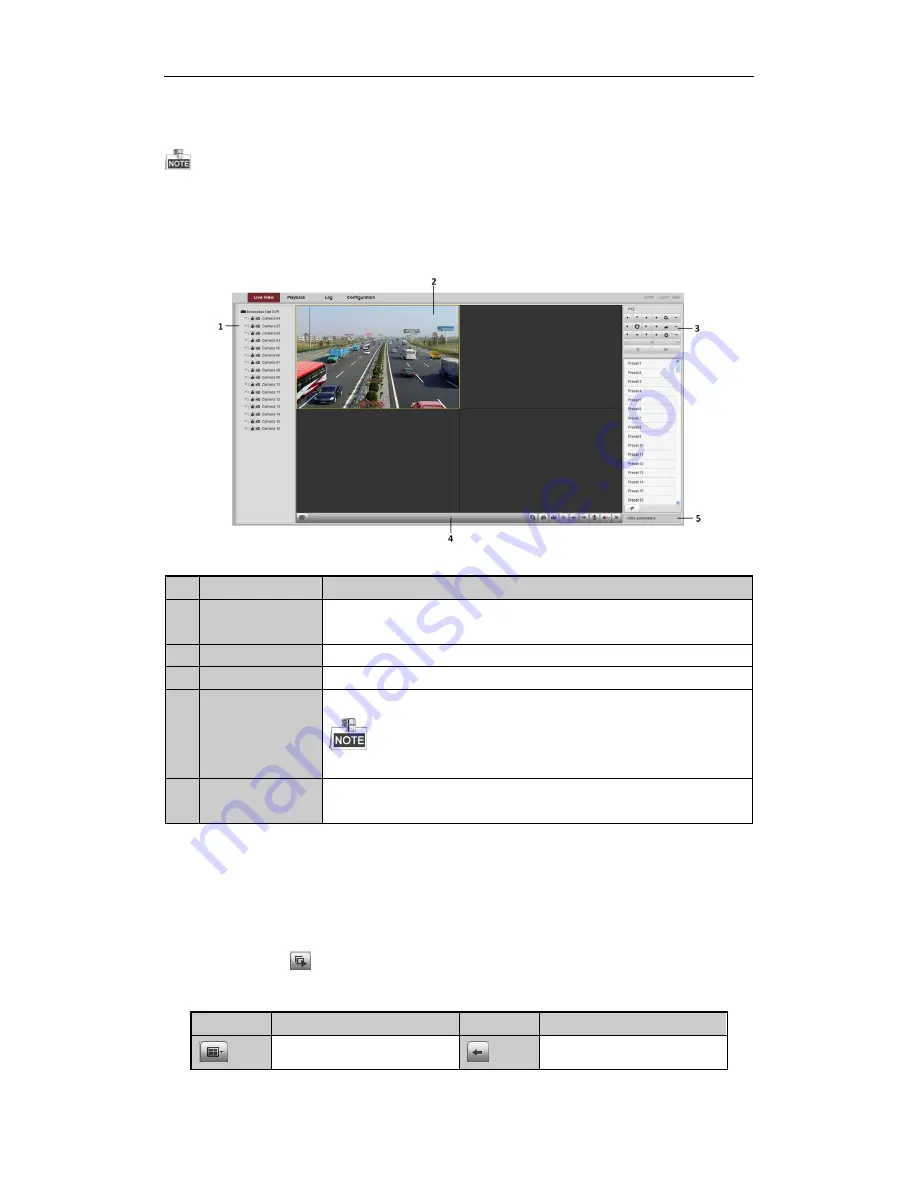
Quick Start Guide of Digital Video Recorder
33
3.
Install the plug-in before viewing the live video and managing the camera. Please follow the installation
prompts to install the plug-in.
You may have to close the web browser to finish the installation of the plug-in.
Live View
The live view interface appears by default when you log in the device.
Interface Introduction
No.
Name
Description
1
Channel List
Displays the list of channels and the playing and recording status of each
channel.
2
Live View Window
Displays the image of channel, and multi-window division is supported.
3
Play Control Bar
Play control operations are supported.
4
PTZ Control
Pan, tilt, zoom operations are supported, as well as preset editing and calling.
PTZ function can only be realized if the connected camera supports PTZ control.
5
Video Parameters
Configuration
Brightness, contrast, saturation and hue of the image can be edited.
Start Live View
Steps:
1.
In the live view window, select a playing window by clicking the mouse.
2.
Double click a camera from the device list to start the live view.
3.
You can click the
button on the toolbar to start the live view of all cameras on the device list.
Refer to the following table for the description of buttons on the live view window:
Icon
Description
Icon
Description
Select the window-division mode
Previous page
Содержание CW-AR505-8
Страница 1: ...Digital Video Recorder Quick Start Guide ...


















