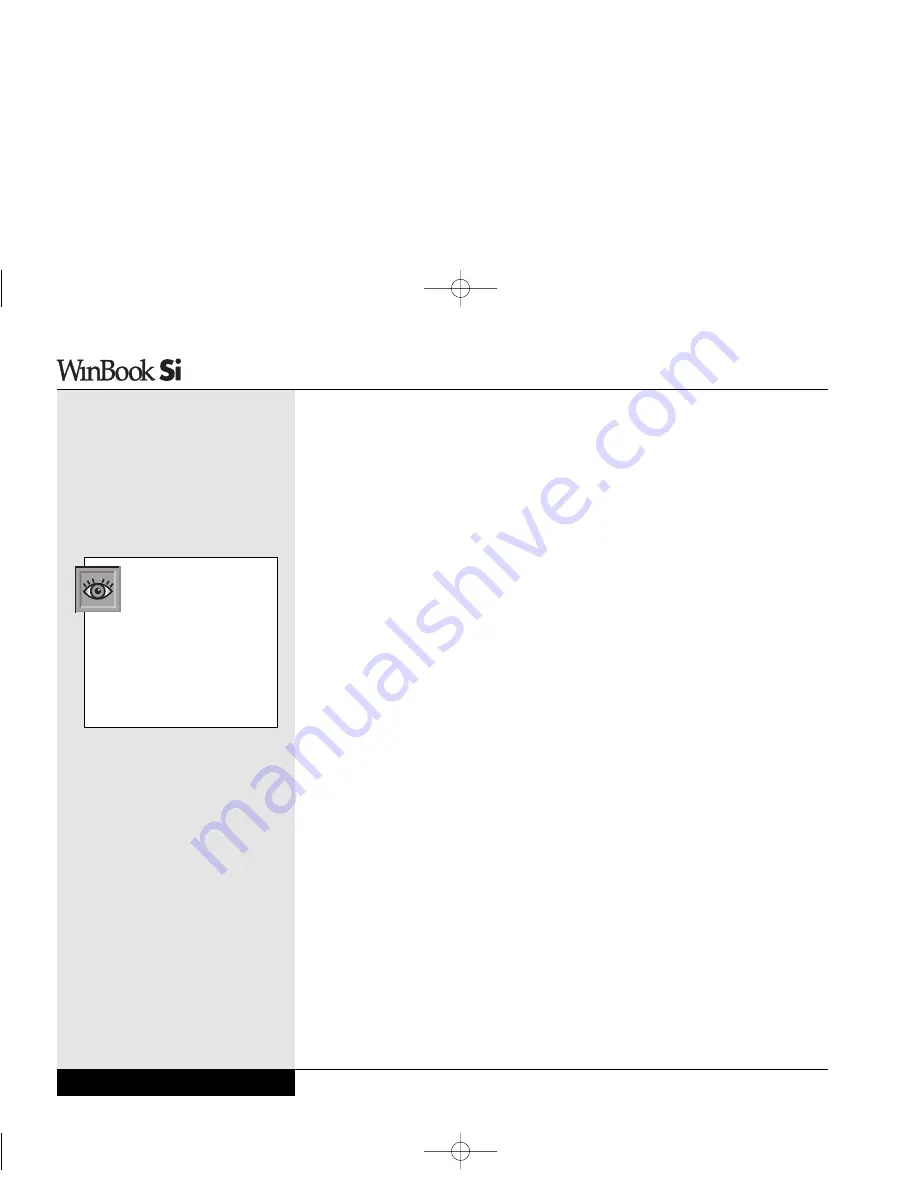
Click on the Settings tab and then the Advanced button. Then click on
the ATI Display tab. Click on the large button beneath the picture of the
display to set that display as a primary display (or secondary display if
you will be using the multiple monitor mode).
You can learn more about the various video features of your system
in Chapter Six.
External Keyboard
Your WinBook notebook comes equipped with a PS/2 port on the rear of
the unit, adjacent to the AC input) and two USB ports, all of which can be
used to connect and external keyboard to your system. You should shut
down the system before connecting a PS/2 keyboard. Connect the keyboard
to the PS/2 port and start up the system. The WinBook notebook should
automatically detect the external keyboard and activate it. If your keyboard
is USB, you can plug it in and it should be recognized by the system. PS/2
keyboards should be plugged or unplugged when the system is shut down;
USB keyboards can be plugged or unplugged during operation.
The external keyboard will not disable the built-in keyboard, so you will
be able to use both devices simultaneously. You can use the two keyboards
in combination, since the computer will not distinguish between the input
from each keyboard.
External Pointing Device
You can connect a serial or PS/2 Microsoft-compatible mouse or a USB
mouse to your WinBook notebook.
If you connect an external PS/2 mouse before you turn on your WinBook
notebook, the WinBook notebook will automatically sense the mouse and
enable it.
If you use a serial mouse, you can connect it to the serial port on the
rear of the WinBook notebook. If your serial mouse is Windows compliant,
Series
User’s Manual
4.16
If you will want to use
both an external keyboard
and an external pointing
device, you will need to set up
both on the USB port or use
one on the PS/2 port and the
other on the USB port (keyboard
or pointing device) or serial
port (pointing device).
Si Series Manual 2/18/00 4:09 PM Page 88
Содержание SI
Страница 10: ...Chapter One Getting Started Chapter 1 Getting Started 1 1 Si Series Manual 2 18 00 4 08 PM Page 11 ...
Страница 39: ...Chapter Two Basic Computing Chapter 2 Basic Computing 2 1 Si Series Manual 2 18 00 4 09 PM Page 41 ...
Страница 49: ...Chapter Three Mobile Computing Chapter 3 Mobile Computing 3 1 Si Series Manual 2 18 00 4 09 PM Page 51 ...
Страница 71: ...Chapter Four Desktop Operation Chapter 4 Desktop Operation 4 1 Si Series Manual 2 18 00 4 09 PM Page 73 ...
Страница 91: ...Chapter Five PC Cards PCMCIA Chapter 5 PC Cards PCMCIA 5 1 Si Series Manual 2 18 00 4 09 PM Page 93 ...
Страница 105: ...Chapter Six Video Settings Chapter 6 Video Settings 6 1 Si Series Manual 2 18 00 4 09 PM Page 107 ...
Страница 117: ...Chapter Seven Upgrading Chapter 7 Upgrading 7 1 Si Series Manual 2 18 00 4 09 PM Page 119 ...
Страница 124: ...Si Series Manual 2 18 00 4 09 PM Page 126 ...
Страница 146: ...Chapter Nine Troubleshooting Chapter 9 Troubleshooting 9 1 Si Series Manual 2 18 00 4 09 PM Page 149 ...
Страница 175: ...Glossary Glossary G 1 Si Series Manual 2 18 00 4 09 PM Page 179 ...
Страница 193: ...Index Index I 1 Si Series Manual 2 18 00 4 09 PM Page 197 ...
Страница 200: ...WinBook Corporation 2701 Charter Street Hilliard Ohio 43228 Printed in Taiwan Si Series Manual 2 18 00 4 09 PM Page 204 ...
Страница 201: ...Si Series Manual 2 18 00 4 09 PM Page 205 ...
Страница 202: ...Series User s Manual Si Series Manual 2 18 00 4 09 PM Page 206 ...
Страница 204: ...Series User s Manual Si Series Manual 2 18 00 4 09 PM Page 208 ...
Страница 205: ...Si Series Manual 2 18 00 4 09 PM Page 209 ...
Страница 206: ...Series User s Manual Si Series Manual 2 18 00 4 09 PM Page 210 ...
Страница 207: ...Si Series Manual 2 18 00 4 09 PM Page 211 ...
Страница 208: ...Series User s Manual Si Series Manual 2 18 00 4 09 PM Page 212 ...
Страница 209: ...Si Series Manual 2 18 00 4 09 PM Page 213 ...
Страница 210: ...Series User s Manual Si Series Manual 2 18 00 4 09 PM Page 214 ...
Страница 211: ...Si Series Manual 2 18 00 4 09 PM Page 215 ...
Страница 212: ...Series User s Manual Si Series Manual 2 18 00 4 09 PM Page 216 ...
Страница 213: ...Si Series Manual 2 18 00 4 09 PM Page 217 ...
Страница 214: ...Series User s Manual Si Series Manual 2 18 00 4 09 PM Page 218 ...
Страница 215: ...Si Series Manual 2 18 00 4 09 PM Page 219 ...






























