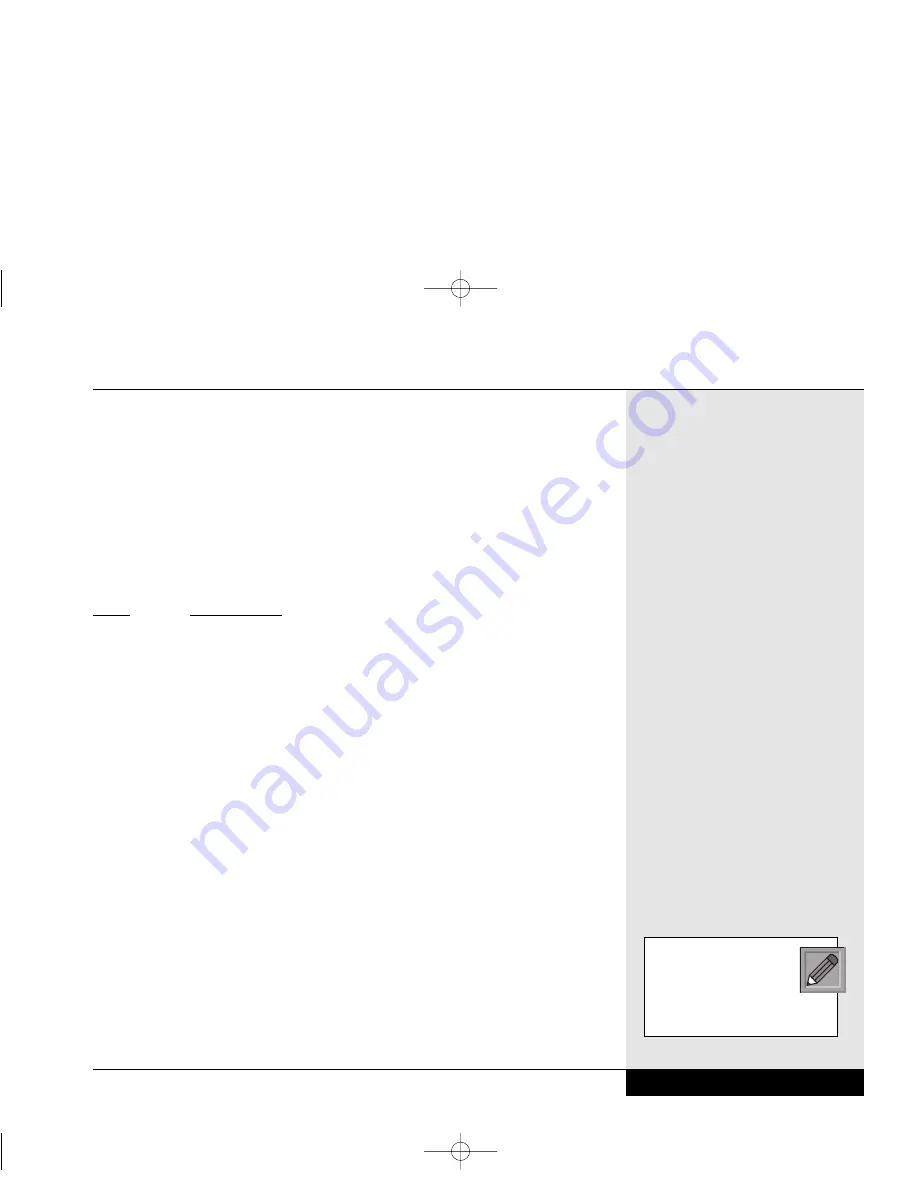
Keyboard System Controls
In addition to its function as a normal keyboard, your keyboard also contains
controls for various aspects of your WinBook notebook, including the inten-
sity of the LCD screen. These controls appear in green on the keys and are
activated by pressing the [Fn] key (the second key from the lower left corner
of the keyboard) in conjunction with the key for the specific control function
(or by holding the [Fn] key while pressing the key for the specific control
function).
KEYS
FUNCTION(S)
[Fn]+[F1]
Places the LCD display into a standby mode.
[Fn]+[F2]
If an external monitor is present, pressing this hot key
combination toggles the display between the built-in LCD
screen, the external monitor and simultaneous display on
both screens.
[Fn]+[F5]
Toggles between expanded and non-expanded views
when the computer is set to the 640x480 resolution.
[Fn]+[F6]
Decreases screen brightness.
[Fn]+[F7]
Increases screen brightness.
[Fn]+[F8]
Decreases screen contrast.
[Fn]+[F9]
Increases screen contrast.
[Fn]+[F10]
Mutes system audio.
Mouse Buttons & Pointing Devices
Your WinBook notebook comes with a built-in touchpad and pointing stick
(on selected models) and can support an external mouse via the USB,
PS/2 or serial ports. You can use two pointing devices simultaneously.
See Chapter Four for more information about pointing devices.
Chapter 1: Getting Started
1.19
When the rubber cover
of the pointing stick starts
to wear down, you can
purchase additional covers
from WinBook.
Si Series Manual 2/18/00 4:09 PM Page 29
Содержание SI
Страница 10: ...Chapter One Getting Started Chapter 1 Getting Started 1 1 Si Series Manual 2 18 00 4 08 PM Page 11 ...
Страница 39: ...Chapter Two Basic Computing Chapter 2 Basic Computing 2 1 Si Series Manual 2 18 00 4 09 PM Page 41 ...
Страница 49: ...Chapter Three Mobile Computing Chapter 3 Mobile Computing 3 1 Si Series Manual 2 18 00 4 09 PM Page 51 ...
Страница 71: ...Chapter Four Desktop Operation Chapter 4 Desktop Operation 4 1 Si Series Manual 2 18 00 4 09 PM Page 73 ...
Страница 91: ...Chapter Five PC Cards PCMCIA Chapter 5 PC Cards PCMCIA 5 1 Si Series Manual 2 18 00 4 09 PM Page 93 ...
Страница 105: ...Chapter Six Video Settings Chapter 6 Video Settings 6 1 Si Series Manual 2 18 00 4 09 PM Page 107 ...
Страница 117: ...Chapter Seven Upgrading Chapter 7 Upgrading 7 1 Si Series Manual 2 18 00 4 09 PM Page 119 ...
Страница 124: ...Si Series Manual 2 18 00 4 09 PM Page 126 ...
Страница 146: ...Chapter Nine Troubleshooting Chapter 9 Troubleshooting 9 1 Si Series Manual 2 18 00 4 09 PM Page 149 ...
Страница 175: ...Glossary Glossary G 1 Si Series Manual 2 18 00 4 09 PM Page 179 ...
Страница 193: ...Index Index I 1 Si Series Manual 2 18 00 4 09 PM Page 197 ...
Страница 200: ...WinBook Corporation 2701 Charter Street Hilliard Ohio 43228 Printed in Taiwan Si Series Manual 2 18 00 4 09 PM Page 204 ...
Страница 201: ...Si Series Manual 2 18 00 4 09 PM Page 205 ...
Страница 202: ...Series User s Manual Si Series Manual 2 18 00 4 09 PM Page 206 ...
Страница 204: ...Series User s Manual Si Series Manual 2 18 00 4 09 PM Page 208 ...
Страница 205: ...Si Series Manual 2 18 00 4 09 PM Page 209 ...
Страница 206: ...Series User s Manual Si Series Manual 2 18 00 4 09 PM Page 210 ...
Страница 207: ...Si Series Manual 2 18 00 4 09 PM Page 211 ...
Страница 208: ...Series User s Manual Si Series Manual 2 18 00 4 09 PM Page 212 ...
Страница 209: ...Si Series Manual 2 18 00 4 09 PM Page 213 ...
Страница 210: ...Series User s Manual Si Series Manual 2 18 00 4 09 PM Page 214 ...
Страница 211: ...Si Series Manual 2 18 00 4 09 PM Page 215 ...
Страница 212: ...Series User s Manual Si Series Manual 2 18 00 4 09 PM Page 216 ...
Страница 213: ...Si Series Manual 2 18 00 4 09 PM Page 217 ...
Страница 214: ...Series User s Manual Si Series Manual 2 18 00 4 09 PM Page 218 ...
Страница 215: ...Si Series Manual 2 18 00 4 09 PM Page 219 ...






























