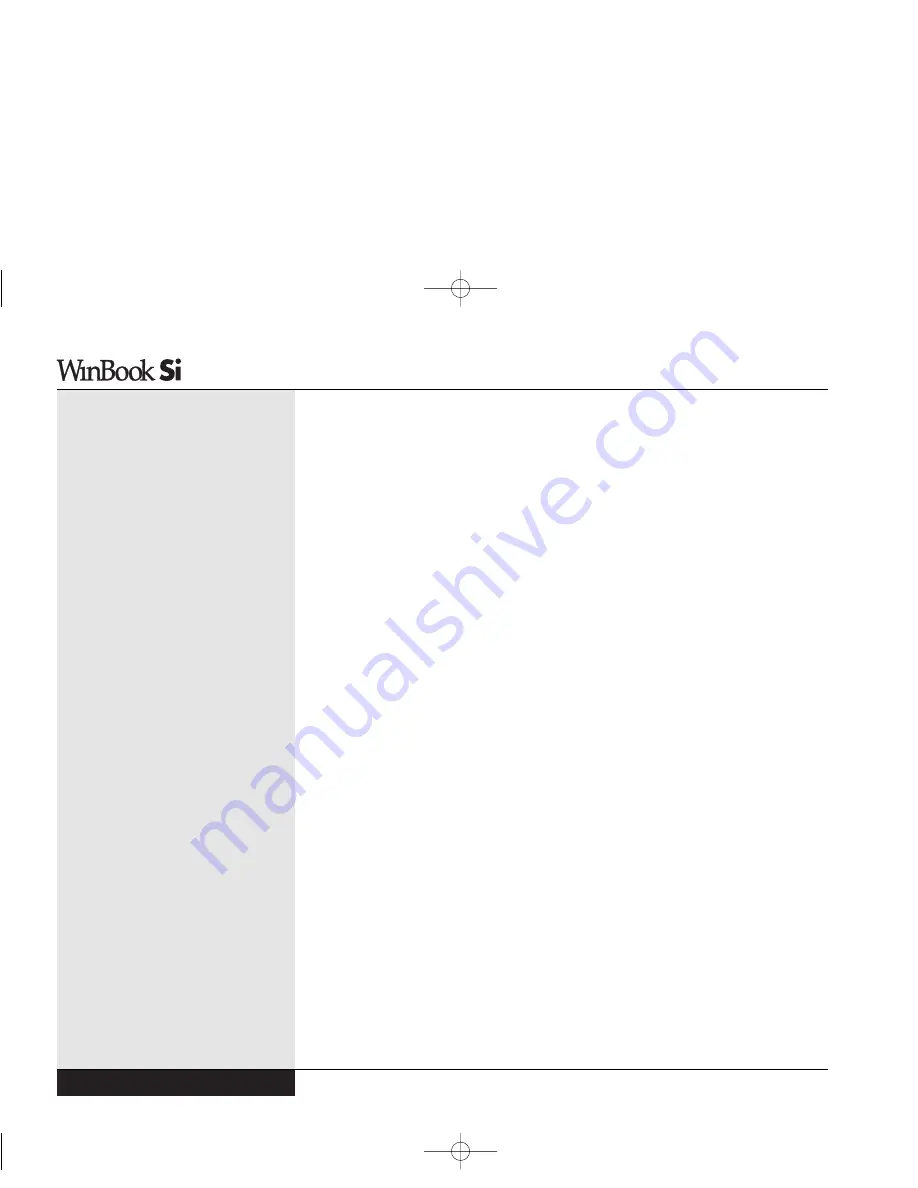
Pointing Stick
(on selected models)
The pointing stick device is the small red knob (it looks like a pencil
eraser) that sits just below the [G] and [H] keys of your keyboard. This
pressure-sensitive device translates the pressure of your fingertip on the
knob into movement of the cursor. Shift the pressure of your fingertip
slightly in the direction in which you want to move the cursor. The two
switches below the touchpad serve as the left and right mouse buttons
and can be used with either the pointing stick or the touchpad.
Touchpad
The touchpad is a rectangular electronic panel located just beneath your
keyboard. You can use the static-sensitive panel of the touchpad as a point-
ing device. Place your finger gently on the surface of the touchpad and
slide it to move the cursor. You can use the buttons along the touchpad
as left and right mouse buttons. You can also tap lightly on the touchpad,
which the system will recognize as a left mouse click.
You can click and drag an item with the touchpad by pointing at the item,
tapping to select it and then, while holding your finger on the pad, sliding
your finger in the direction of the movement desired.
Use of an external pointing device with your WinBook notebook is dis-
cussed in Chapter Four.
No matter which pointing device you use, its speed, or the speed of
an external mouse, for your WinBook notebook system can be adjusted to
accommodate your personal preferences. You can alter the mouse speed
for applications running in Windows by accessing the Mouse selection
in the Control Panel (Start/Settings/Control Panel). The options in this
menu will allow you to alter the double-click speed (the time between clicks
that he computer will recognize as a double-click rather than as two separate
clicks) as well as the speed at which the pointer moves. You can also use
the menus provided here to alter the pointing device for left-handed users.
Series
User’s Manual
1.20
Si Series Manual 2/18/00 4:09 PM Page 30
Содержание SI
Страница 10: ...Chapter One Getting Started Chapter 1 Getting Started 1 1 Si Series Manual 2 18 00 4 08 PM Page 11 ...
Страница 39: ...Chapter Two Basic Computing Chapter 2 Basic Computing 2 1 Si Series Manual 2 18 00 4 09 PM Page 41 ...
Страница 49: ...Chapter Three Mobile Computing Chapter 3 Mobile Computing 3 1 Si Series Manual 2 18 00 4 09 PM Page 51 ...
Страница 71: ...Chapter Four Desktop Operation Chapter 4 Desktop Operation 4 1 Si Series Manual 2 18 00 4 09 PM Page 73 ...
Страница 91: ...Chapter Five PC Cards PCMCIA Chapter 5 PC Cards PCMCIA 5 1 Si Series Manual 2 18 00 4 09 PM Page 93 ...
Страница 105: ...Chapter Six Video Settings Chapter 6 Video Settings 6 1 Si Series Manual 2 18 00 4 09 PM Page 107 ...
Страница 117: ...Chapter Seven Upgrading Chapter 7 Upgrading 7 1 Si Series Manual 2 18 00 4 09 PM Page 119 ...
Страница 124: ...Si Series Manual 2 18 00 4 09 PM Page 126 ...
Страница 146: ...Chapter Nine Troubleshooting Chapter 9 Troubleshooting 9 1 Si Series Manual 2 18 00 4 09 PM Page 149 ...
Страница 175: ...Glossary Glossary G 1 Si Series Manual 2 18 00 4 09 PM Page 179 ...
Страница 193: ...Index Index I 1 Si Series Manual 2 18 00 4 09 PM Page 197 ...
Страница 200: ...WinBook Corporation 2701 Charter Street Hilliard Ohio 43228 Printed in Taiwan Si Series Manual 2 18 00 4 09 PM Page 204 ...
Страница 201: ...Si Series Manual 2 18 00 4 09 PM Page 205 ...
Страница 202: ...Series User s Manual Si Series Manual 2 18 00 4 09 PM Page 206 ...
Страница 204: ...Series User s Manual Si Series Manual 2 18 00 4 09 PM Page 208 ...
Страница 205: ...Si Series Manual 2 18 00 4 09 PM Page 209 ...
Страница 206: ...Series User s Manual Si Series Manual 2 18 00 4 09 PM Page 210 ...
Страница 207: ...Si Series Manual 2 18 00 4 09 PM Page 211 ...
Страница 208: ...Series User s Manual Si Series Manual 2 18 00 4 09 PM Page 212 ...
Страница 209: ...Si Series Manual 2 18 00 4 09 PM Page 213 ...
Страница 210: ...Series User s Manual Si Series Manual 2 18 00 4 09 PM Page 214 ...
Страница 211: ...Si Series Manual 2 18 00 4 09 PM Page 215 ...
Страница 212: ...Series User s Manual Si Series Manual 2 18 00 4 09 PM Page 216 ...
Страница 213: ...Si Series Manual 2 18 00 4 09 PM Page 217 ...
Страница 214: ...Series User s Manual Si Series Manual 2 18 00 4 09 PM Page 218 ...
Страница 215: ...Si Series Manual 2 18 00 4 09 PM Page 219 ...






























