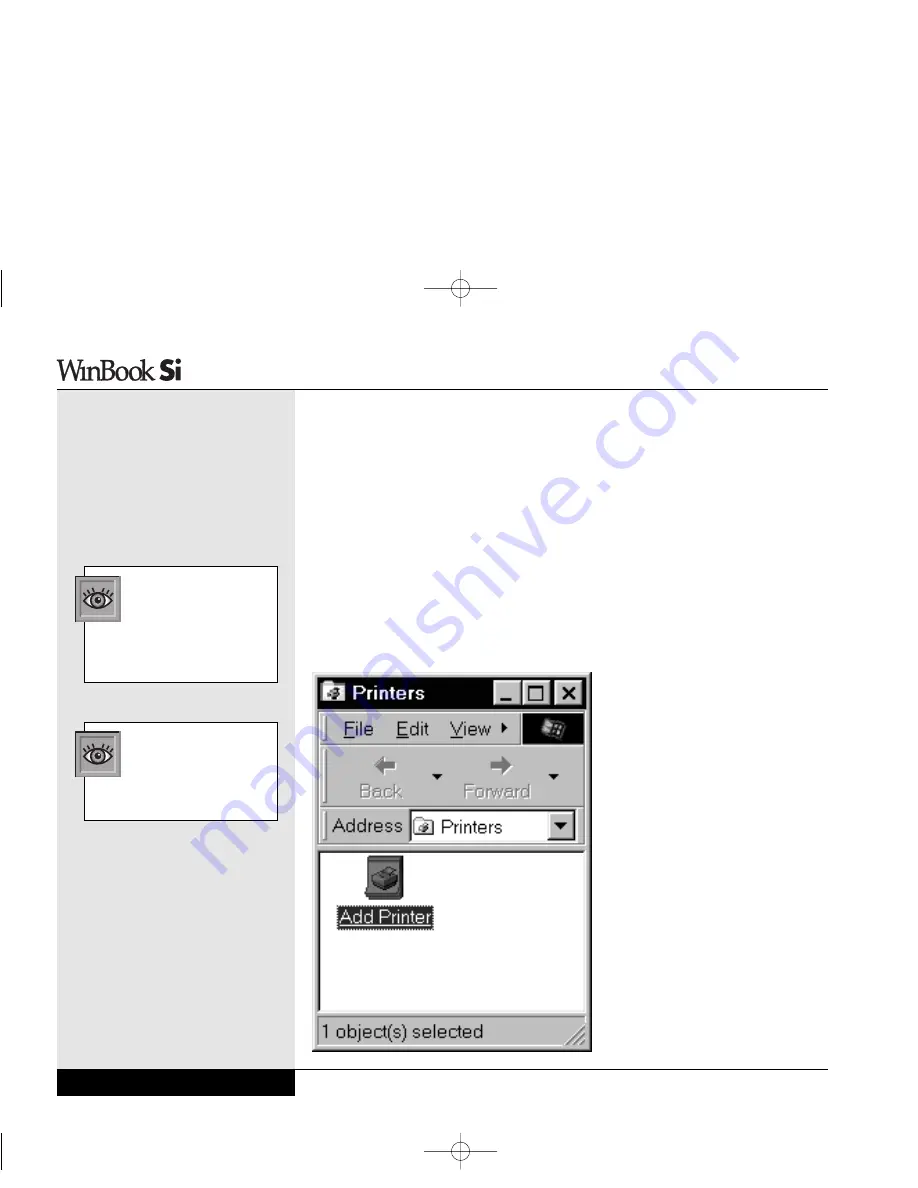
External Speakers & Microphone
The ESS sound system is capable of providing high quality sound to
external speakers and receiving and processing sounds from an external
microphone or external sound source. To connect external speakers, follow
the instructions provided with your speakers. When the speakers are con-
nected, the built-in speakers of your WinBook notebook will automatically
be disabled. An external microphone will disable the built-in microphone.
Connecting Peripherals
Your WinBook notebook has ports (serial, parallel, PS/2, infrared, USB),
slots (PCMCIA) and jacks (AC power, microphone, audio in and out) that
allow you to connect peripheral devices to your computer. You can also use
the docking port to connect
your computer to a port repli-
cator.
Printer
Whether you purchase a
portable computer or a desk-
top model, you will probably
connect the printer to the
computer via the parallel
cable. You might also connect
to a printer via a network
connection, a serial connec-
tion, a USB connection, or
via the IR (infrared) port (see
Chapter Three for information
on using the infrared printing
option). Whatever the nature
of the connection, you will
need to set up the necessary
Series
User’s Manual
4.8
If you connect to your
printer via a network,
contact your network
administrator for details on the
printer and the specific setup for
your network connection.
You might need to have
the driver disk that came
with your printer available
for the installation of the
printer drivers.
Figure 4.8: Adding a
Printer in Windows 98
Si Series Manual 2/18/00 4:09 PM Page 80
Содержание SI
Страница 10: ...Chapter One Getting Started Chapter 1 Getting Started 1 1 Si Series Manual 2 18 00 4 08 PM Page 11 ...
Страница 39: ...Chapter Two Basic Computing Chapter 2 Basic Computing 2 1 Si Series Manual 2 18 00 4 09 PM Page 41 ...
Страница 49: ...Chapter Three Mobile Computing Chapter 3 Mobile Computing 3 1 Si Series Manual 2 18 00 4 09 PM Page 51 ...
Страница 71: ...Chapter Four Desktop Operation Chapter 4 Desktop Operation 4 1 Si Series Manual 2 18 00 4 09 PM Page 73 ...
Страница 91: ...Chapter Five PC Cards PCMCIA Chapter 5 PC Cards PCMCIA 5 1 Si Series Manual 2 18 00 4 09 PM Page 93 ...
Страница 105: ...Chapter Six Video Settings Chapter 6 Video Settings 6 1 Si Series Manual 2 18 00 4 09 PM Page 107 ...
Страница 117: ...Chapter Seven Upgrading Chapter 7 Upgrading 7 1 Si Series Manual 2 18 00 4 09 PM Page 119 ...
Страница 124: ...Si Series Manual 2 18 00 4 09 PM Page 126 ...
Страница 146: ...Chapter Nine Troubleshooting Chapter 9 Troubleshooting 9 1 Si Series Manual 2 18 00 4 09 PM Page 149 ...
Страница 175: ...Glossary Glossary G 1 Si Series Manual 2 18 00 4 09 PM Page 179 ...
Страница 193: ...Index Index I 1 Si Series Manual 2 18 00 4 09 PM Page 197 ...
Страница 200: ...WinBook Corporation 2701 Charter Street Hilliard Ohio 43228 Printed in Taiwan Si Series Manual 2 18 00 4 09 PM Page 204 ...
Страница 201: ...Si Series Manual 2 18 00 4 09 PM Page 205 ...
Страница 202: ...Series User s Manual Si Series Manual 2 18 00 4 09 PM Page 206 ...
Страница 204: ...Series User s Manual Si Series Manual 2 18 00 4 09 PM Page 208 ...
Страница 205: ...Si Series Manual 2 18 00 4 09 PM Page 209 ...
Страница 206: ...Series User s Manual Si Series Manual 2 18 00 4 09 PM Page 210 ...
Страница 207: ...Si Series Manual 2 18 00 4 09 PM Page 211 ...
Страница 208: ...Series User s Manual Si Series Manual 2 18 00 4 09 PM Page 212 ...
Страница 209: ...Si Series Manual 2 18 00 4 09 PM Page 213 ...
Страница 210: ...Series User s Manual Si Series Manual 2 18 00 4 09 PM Page 214 ...
Страница 211: ...Si Series Manual 2 18 00 4 09 PM Page 215 ...
Страница 212: ...Series User s Manual Si Series Manual 2 18 00 4 09 PM Page 216 ...
Страница 213: ...Si Series Manual 2 18 00 4 09 PM Page 217 ...
Страница 214: ...Series User s Manual Si Series Manual 2 18 00 4 09 PM Page 218 ...
Страница 215: ...Si Series Manual 2 18 00 4 09 PM Page 219 ...






























