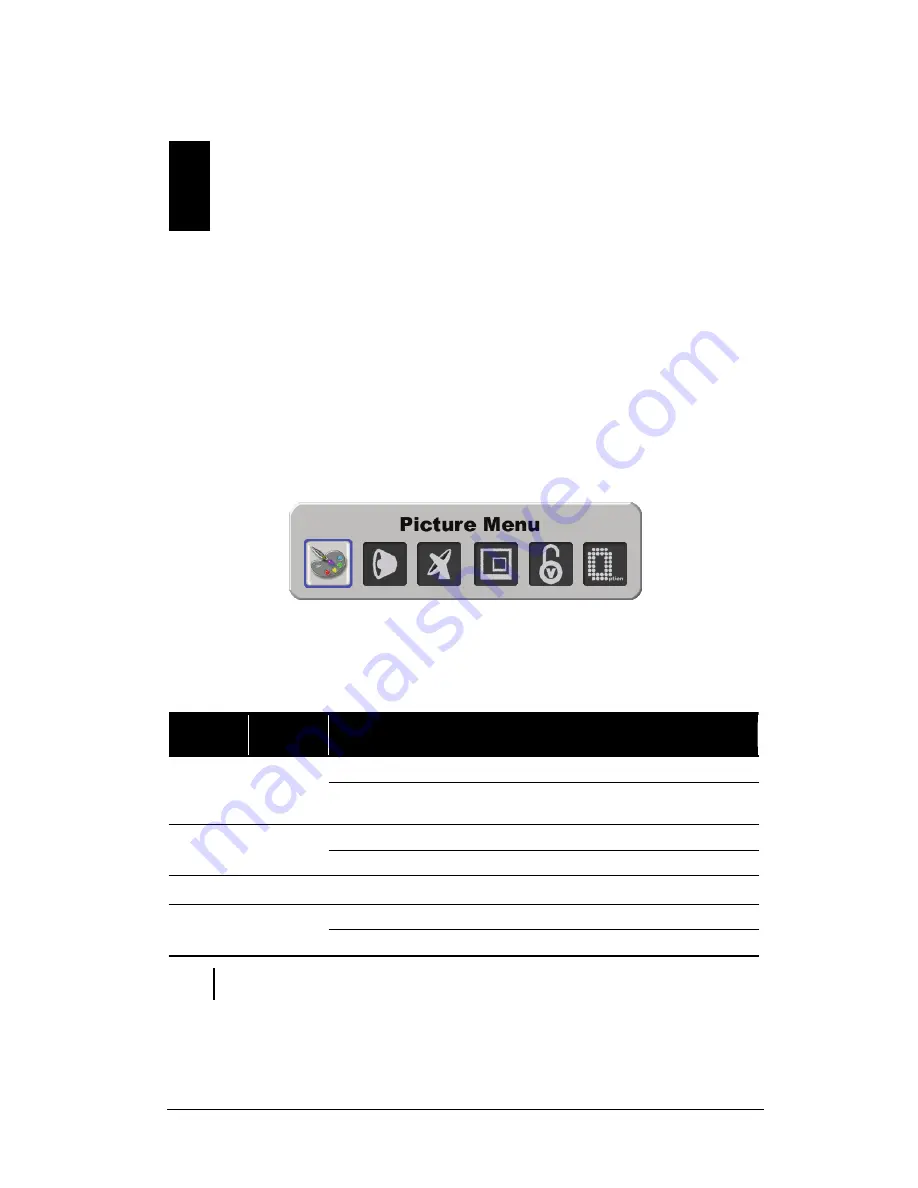
Adjusting LCD TV Settings
47
6
Adjusting LCD TV Settings
6.1 Using the OSD
To adjust various settings of your LCD TV, use the on-screen display (OSD).
Opening the OSD Menu
Press the
MENU
button on the remote control or right side panel to open the OSD main menu as
shown. The main menu contains six buttons for
Picture
,
Sound
,
Setup
,
PIP
,
Parental Control
,
and
Option
sub-menus.
Moving Around and Making Selections
To move around and make selections, use the buttons on the remote control or the right side
panel of the LCD TV.
Remote
Control
Right Side
Panel
Function
Opens or closes the OSD menu.
MENU
MENU
When a sub-menu is active: closes the current menu and goes back to the
previous menu.
In the OSD main menu: selects a sub-menu icon.
W
/
X
< / >
In a sub-menu: adjusts the value or switches the setting to the next option.
T
/
S
∨
/
∧
Navigates to an item in a sub-menu.
In the OSD main menu: opens the sub-menu of the highlighted icon.
ENTER
SOURCE
In a sub-menu: enters the selection.
NOTE:
Throughout the rest of this chapter the descriptions will be based upon remote control operation.
You can also use the right side panel buttons for the same purpose.






























