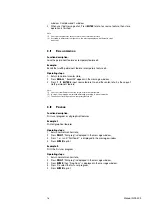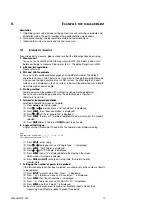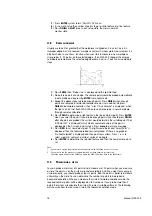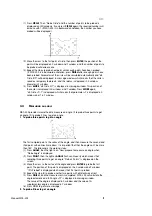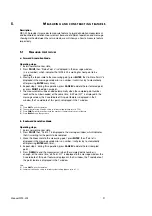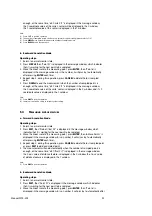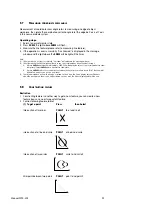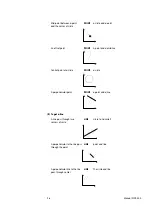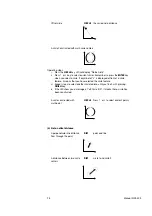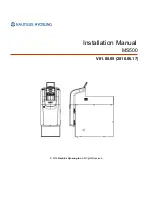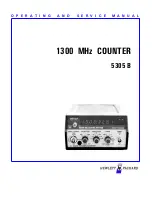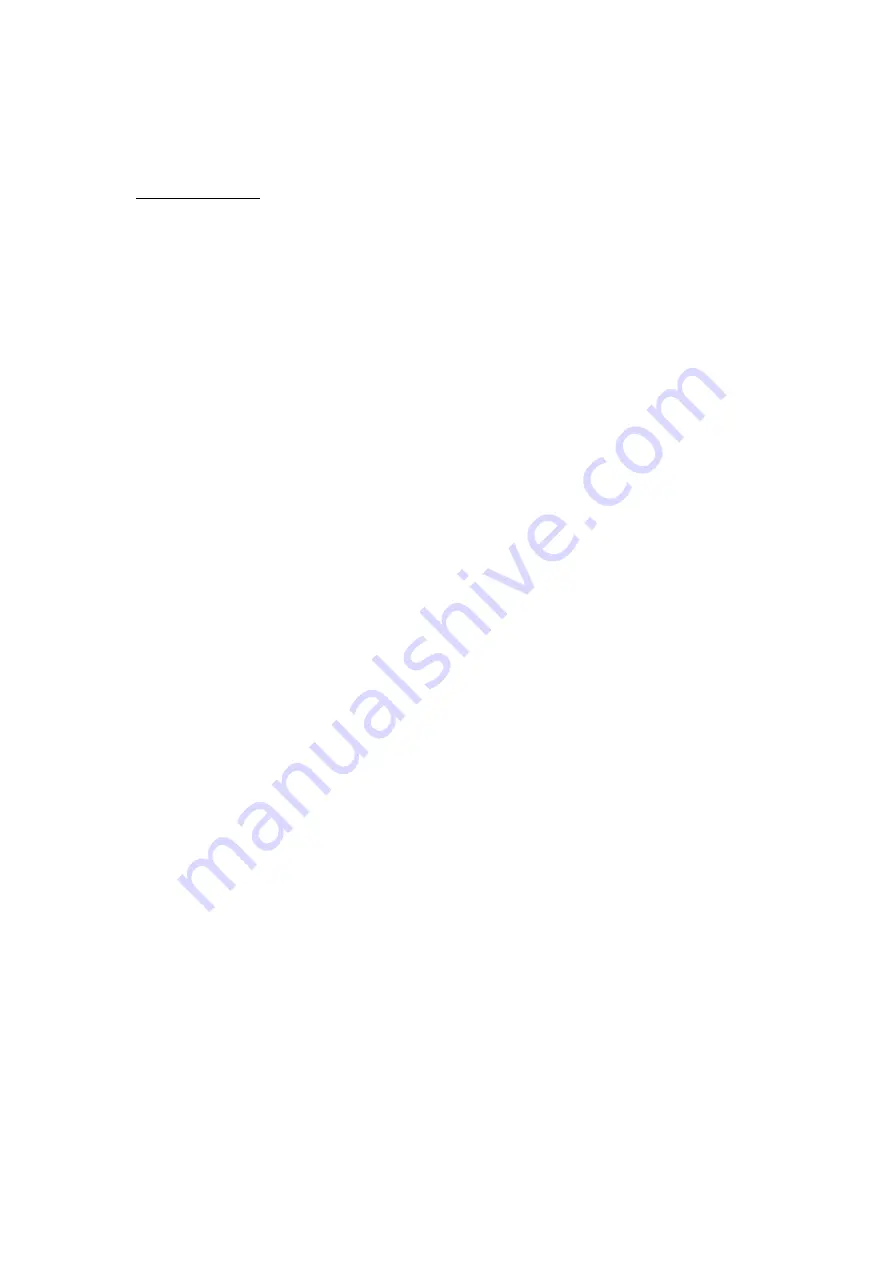
Description:
1. Normal monitor state:
It is a state that message window display "Current Position" or "Last Edge Cross",
and it also indicates the state of showing the message of feature after operation is
finished.
3.1
G
ETTING STARTED
Introduction
WDC-300 will automatically enter self-test state when power is on. Pressing any key or
waiting until self-test finished, message window display " Move Near X RI…" if
nonlinear compensation mode has been selected for X-axis. Move the linear scale near
to the RI point, then press
ENTER
key, "Search X RI…" will be displayed in the message
window. Move the linear scale to RI point, at this time, "RI Found…" is displayed in the
message window, which indicate that the RI point of the X-axis is found. Repeat the
above steps if nonlinear compensation mode has been selected for Y-axis. WDC-300
will enter normal monitor states after the above is finished. When WDC-300 works
normally, it can recall the followings:
A. The last position when power was off;
B. ABS/ INC Mode;
C. MM/ INCH Mode;
D. CART/ POL Mode;
E. EDGE/CROSSHAIRS Mode;
F.
AUTO/MANU Mode;
G. Whether WDC-300 is in skew state or not.
3.2
C
LEAR
(Z
ERO
)
Function description:
When WDC-300 is in normal monitor state, user can setup the current position
as the datum point,. And the new display value will be 0.000.
Operating steps:
1. Return the normal monitor state;
2. Press
X0
to reset X axis display value,
Press
Y0
to reset Y axis display value,
Press
Q0
to reset Z axis or Q axis' display value.
Note:
(1)
User can't reset display value when WDC-300 is in other states.
(2) User can reset display value either in INC mode or ABS mode.
(3) If user reset in ABS mode, the value in INC mode is also reset; however,
if user resets in INC mode, the value of ABS mode doesn't change.
3.3 F
IND MIDPOINT
Function description:
Divide the current display value by 2,then user can set datum point at the middle point
of the work-piece.
Example:
make the midpoint of work-piece to be the datum point of X-axis.
Manual WDC-300
13
3.
B
ASIC OPERATION
Содержание WDC-300
Страница 1: ...Manual WDC 300 COUNTER FOR WPP 300 ...
Страница 54: ...W03 134 ...