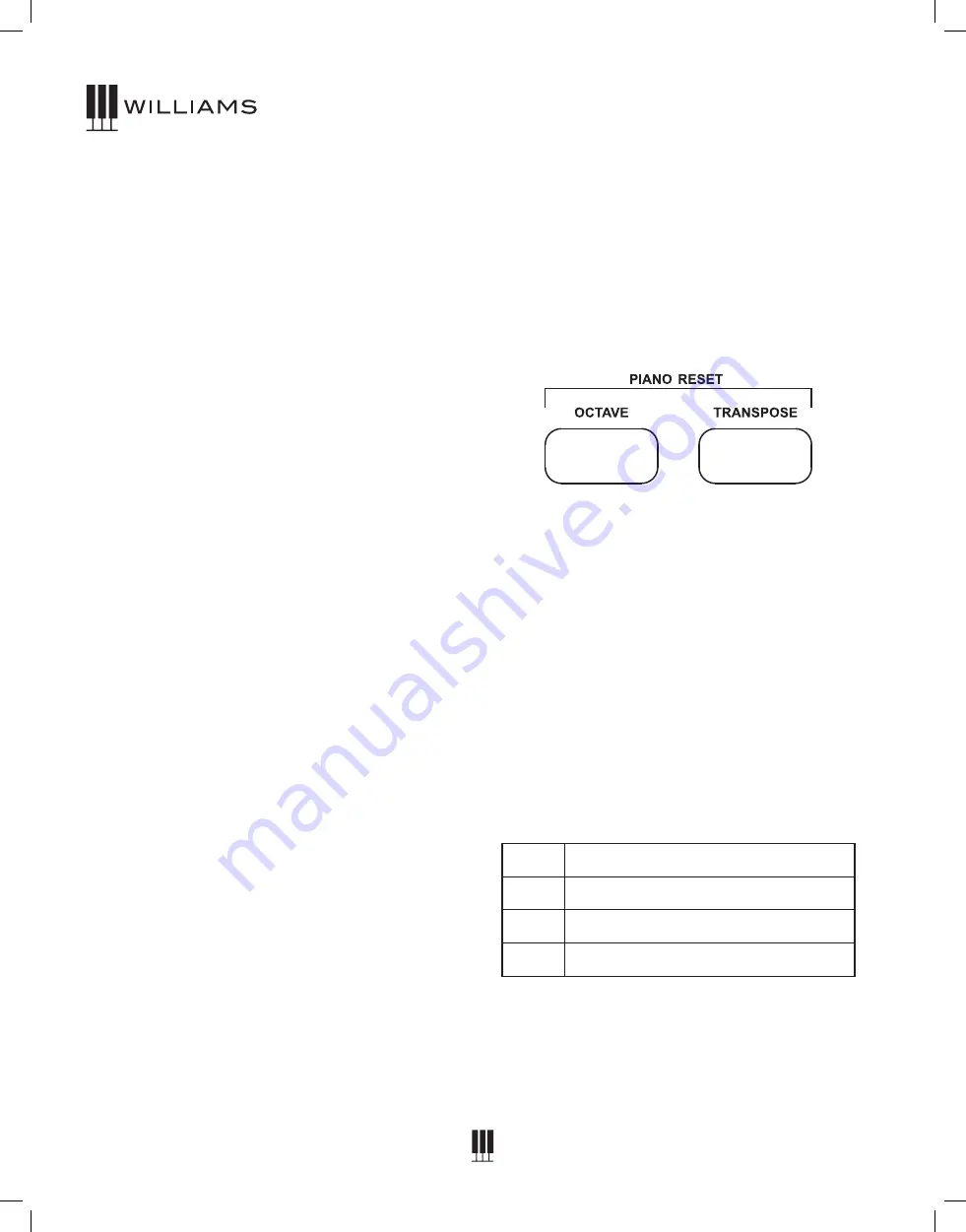
OWNER'S MANUAL
16
ADVANCED
FUNCTIONS
BLUETOOTH
Audio
The Rhapsody III is capable of wireless
connection to personal devices via Bluetooth.
When a device is paired, music can be played
through the piano’s speakers. To connect the
piano to your tablet, smartphone, or computer:
1. Press the Bluetooth button. If you have not
yet paired a device, the LED will flash quickly.
2. From the Bluetooth menu on your source
device, select the Rhapsody III.
3. The Bluetooth button LED should stop
flashing once it is paired with a device.
MIDI
The Rhapsody III includes Bluetooth wireless
MIDI for connection to apps like the Williams
App for iOS. To connect the piano to your tablet,
smartphone, or computer:
1. Press the Bluetooth button. If you have not
yet paired a device, the LED will flash quickly.
2. Open the Bluetooth MIDI settings in your app
and select the Rhapsody III.
Note: Bluetooth MIDI is not configured in the
Settings of your device like Bluetooth Audio. If
your app supports Bluetooth MIDI, there should
be a method to set this up in the app.
3. The Bluetooth button LED should stop
flashing once it is paired with a device.
To disable Bluetooth, press the button again so
that the LED switches off. Bluetooth MIDI allows
you to connect with piano learning apps on a
variety of devices.
NOTE: Bluetooth Audio and MIDI can NOT be
used simultaneously.
Auto Power Save
The Rhapsody III has a Power saving function
that will shut off the Piano after 30 minutes of
non-use. The default setting is Off, however if
you find you want this function to work use the
steps below.
1. Press and hold the Function button.
2. Press the F#2 key (F# below middle C)
Factory Reset
Performing a Factory Reset will clear all battery
backed memory and restore all functions to
factory defaults.
1. Turn the Power Off.
2. Press and hold the octave and transpose
buttons.
3. Turn the Power on. All of the LEDs will light
up to show that the piano has been reset.
Touch Sensitivity
You can change the way the keyboard reacts
to your playing by adjusting the Velocity curve
settings.
1. Press and hold the Function button.
2. Press F#1, G#1, A#1, or C#2 to select
between Low, Normal, High, or Fixed velocity
curves. Refer to the chart below.
F#1
Low Velocity
G#1 Normal Velocity
A#1
High Velocity
C#2 Fixed Velocity
The default fixed velocity is 100. Press Function
and + or - to change it from 1 to 127.



















