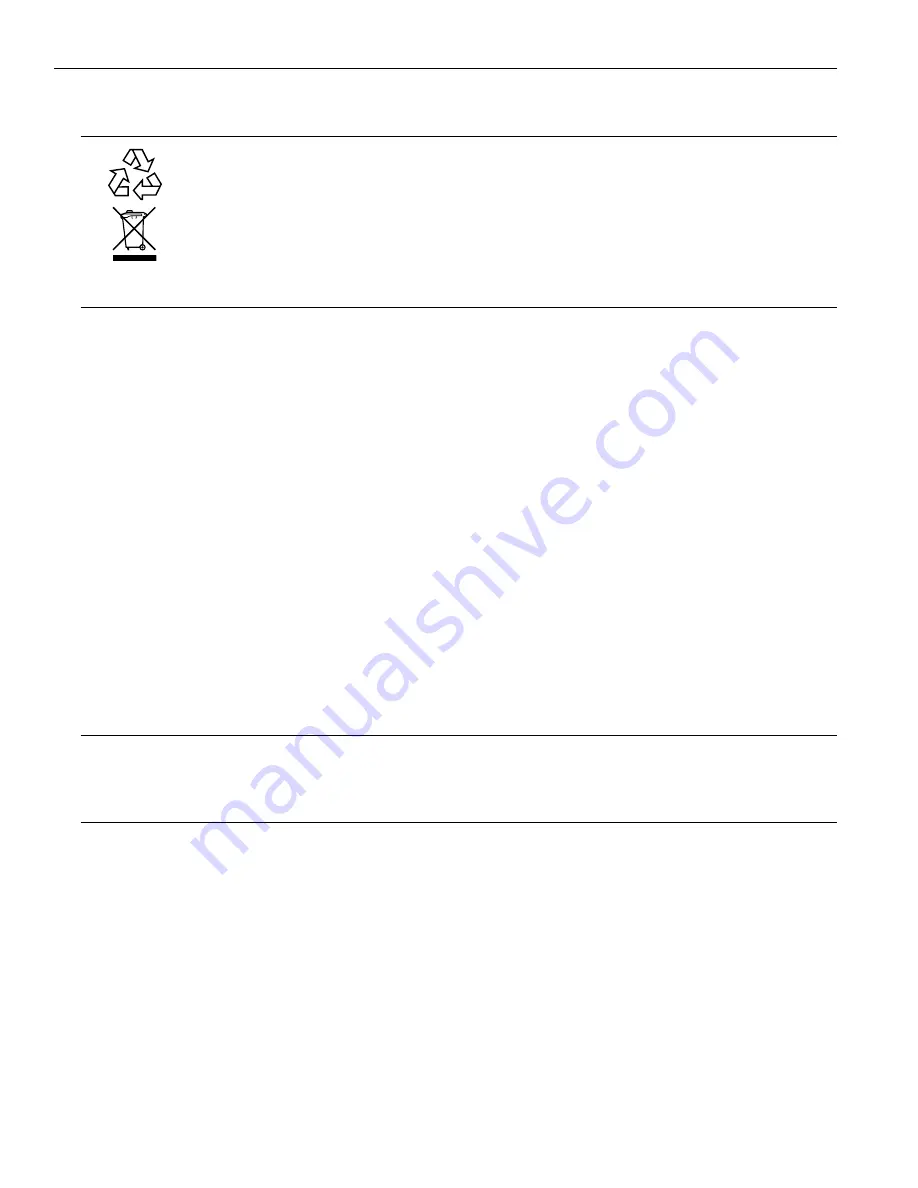
6
IR Plus Assistive Listening System
Recycling Instructions
Help Williams AV protect the environment! Please take the time to dispose of your equipment properly.
Product Recycling:
Please do NOT dispose of your equipment or batteries in the household trash. Please take the equipment to an
electronics recycling center for proper disposal.
System Overview
The IR + System uses invisible infrared (IR) light to broadcast speech or music to wireless infrared receivers. Listeners can
also use their own personal electronic devices with Wi-Fi.
The new IR + is designed to support those who want to use their own smartphones and headphones for a more discreet
assistive listening experience. Simplicity is also available for those who want a more traditional assistive listening system with
a dedicated IR receiver and headset. Venues no longer need to choose between providing IR or Wi-Fi assistive listening
systems. IR + supports the iOS and Android WaveCAST Apps and the Wi-Fi Receiver-- in addition to all of the current and
legacy Williams Sound IR receivers.
The system is designed to transmit high quality audio for hearing assistance and language translation applications. Because
the system uses infrared light for transmission, it is not affected by interference from radio equipment and does not interfere
with radio equipment. No FCC license or radio approval is required.
The system can be used with microphones as a stand-alone system, or can be connected to other sound equipment. Infrared
systems generally cannot be used in direct sunlight because of sunlight’s large amount of interfering infrared light.
Note: This equipment has been tested and found to comply with the limits for a Class A digital device, pursuant to part 15
of the FCC Rules� These limits are designed to provide reasonable protection against harmful interference when the
equipment is operated in a commercial environment� This equipment generates, uses, and can radiate radio frequency
energy and, if not installed and used in accordance with the instruction manual, may cause harmful interference to radio
communications� Operation of this equipment in a residential area is likely to cause harmful interference in which case
the user will be required to correct the interference at his own expense�
NOTICE: A plasma monitor can degrade the audio quality of the IR Plus.
Wi-Fi Network Required
The IR M1 connects to the installation location's Wi-Fi Network. It does not provide a network on its own. The Wi-Fi network
will need to be installed and established before the Wi-Fi features of the IR M1 can be used.
Router and Network Equipment Selection
The IR M1 does not come with its own router or networking equipment. It is intended to be set up on an already existing Wi-Fi
network; however, upgrades to your network equipment may be necessary depending on the performance desired from the
IR M1. For instance, a higher-end router may allow more users to connect to your audio stream than using a less robust router.
The Wi-Fi network will need to be accessible to the users who will be listening to the audio. A public or Guest Wi-Fi network
will usually be ideal for ease of accessibility. If the user's devices cannot connect to the network due to security settings, they
will not be able to hear the audio.
Multicast connections are required to use the Wi-Fi features of the IR + system. Not all routers support multicast. Check with
your router's manufacturer to ensure the router you are using supports multicast connections.
The IR + system will put a demand on the network. If the network cannot handle the demand, whether because it is being
used for other networking needs or because the networking hardware is not strong enough, the IR M1 will be unable to reach
it's maximum audience.
When streaming to a small or medium sized audience, a basic networking configuration may suffice. When streaming music
using multiple channels (such as having several IR M1 units on your network), a powerful router and network configuration is
more likely to be required.






































