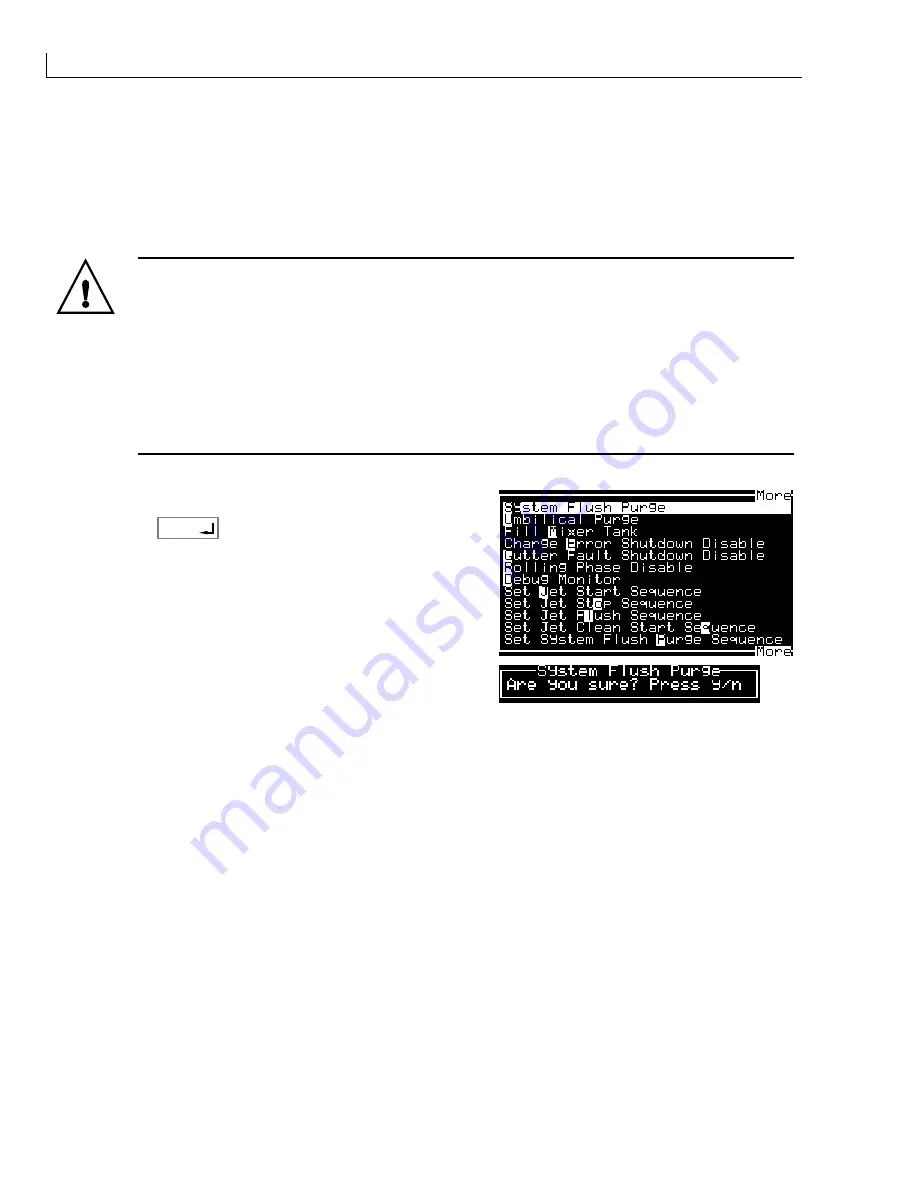
430 Ink Jet Printer Service and Maintenance Manual
8
Issue 2
Part No. 306-0430-102
To remove trapped air, proceed as follows:
a
Remove the front and rear covers from the printhead.
b
Slacken the jet valve (V11) screws.
c
Place tissue paper around the printhead and jet valve to absorb solvent when the priming procedure
commences.
WARNING - HANDLING CLEANING AGENT
The cleaning agent is irritating to the eyes and respiratory system. To prevent personal
injury when handling this substance:
Always wear protective rubber gloves and clothing.
Always wear goggles with side-shields or a face mask. It is also advisable to wear safety
glasses when carrying out maintenance.
Apply barrier hand cream before handling ink.
If cleaning agent contaminates the skin, rinse off with running water for at least
15 minutes.
d
From the
System
menu, select
System Flush Purge
.
e
Press
enter
.
f
Press
Y
to confirm or
N
to cancel the operation.
The machine starts and the flush pump is actuated. During the actuation of the flush pump, solvent is ejected
from beneath the jet valve.
g
Allow the machine to run for approximately 30 seconds before switching off the mains electrical supply
to the machine to stop the flushing sequence.
h
Tighten the jet valve (V11) screws and dry the printhead.
i
Switch on the mains electrical supply to the machine and perform a clean start and clean stop.
j
Evaluate the clean start/clean stop performance. Repeat the procedure if necessary.
Содержание 430
Страница 1: ...430 Ink Jet Printer Service Manual THE WORLD S CODING AND LABELLING COMPANY ...
Страница 7: ...430 Ink Jet Printer Service and Maintenance Manual vi Issue 2 Part No 306 0430 102 ...
Страница 17: ...430 Ink Jet Printer Service and Maintenance Manual xvi Issue 2 Part No 306 0430 102 ...
Страница 31: ...430 Ink Jet Printer Service and Maintenance Manual 14 Issue 2 Part No 306 0430 102 ...
Страница 61: ...430 Ink Jet Printer Service and Maintenance Manual 44 Issue 2 Part No 306 0430 102 ...
Страница 161: ...430 Ink Jet Printer Service and Maintenance Manual 144 Issue 2 Part No 306 0430 102 ...
Страница 181: ...430 Ink Jet Printer Service and Maintenance Manual 164 Issue 2 Part No 306 0430 102 ...
Страница 200: ... ...
Страница 202: ... ...






























