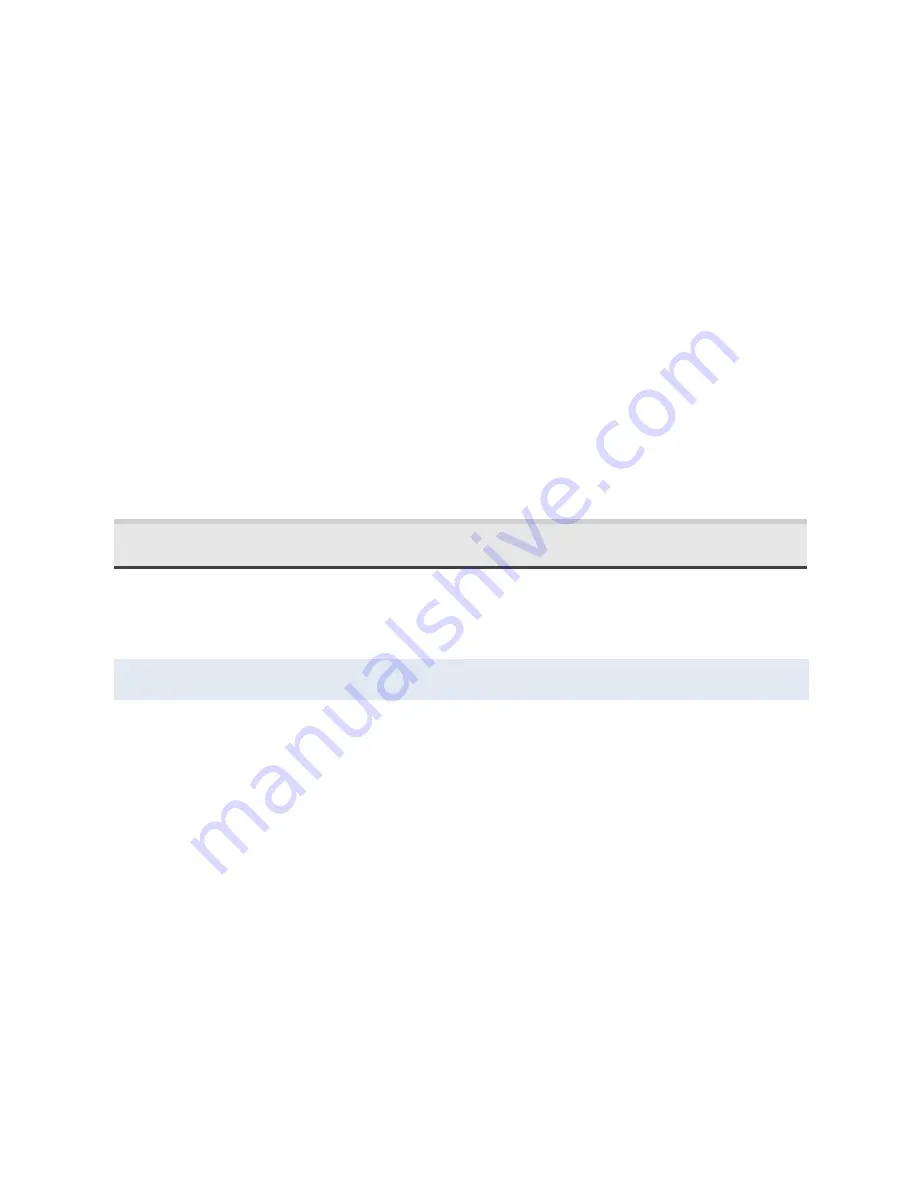
>Storage-->Manage Storage and click on appropriate back up in
the BACKUPS section. From there you can turn off Echo Meter
Touch backups. Press "Show All Apps" if you don't see it listed. If
you are not sure if you use iCloud backup, go to Settings--
>iCloud and see if Backup shows "On" or "Off”.
Recordings will also be backed up if you back up you iOS device
through iTunes.
In addition, recordings can be transferred to any online storage
service that is installed on the iOS device. They can be accessed
with the
Share
button on the Recording List screen.
Using one of these strategies is advised since all your recordings
can be lost if the app is accidently deleted or if your iOS device
breaks.
3.5
Transferring Recordings to a Computer
Recordings can be transferred to your computer via Wi-Fi or
through a USB cable using iTunes.
Using Wi-Fi
1.
Tap the
Edit
button at the top right to make the edit bat
appear.
2.
Select one or more recordings.
3.
Tap the
Share
button and select
Wi-Fi
to compress all
the recordings into one or more transfer files (not to
exceed 1GB).
4.
A short URL with an IP address and port appears.
5.
Type the address exactly as shown into any web browser
on any computer on the same wireless network.
6.
A page appears where you can download the recordings.

























