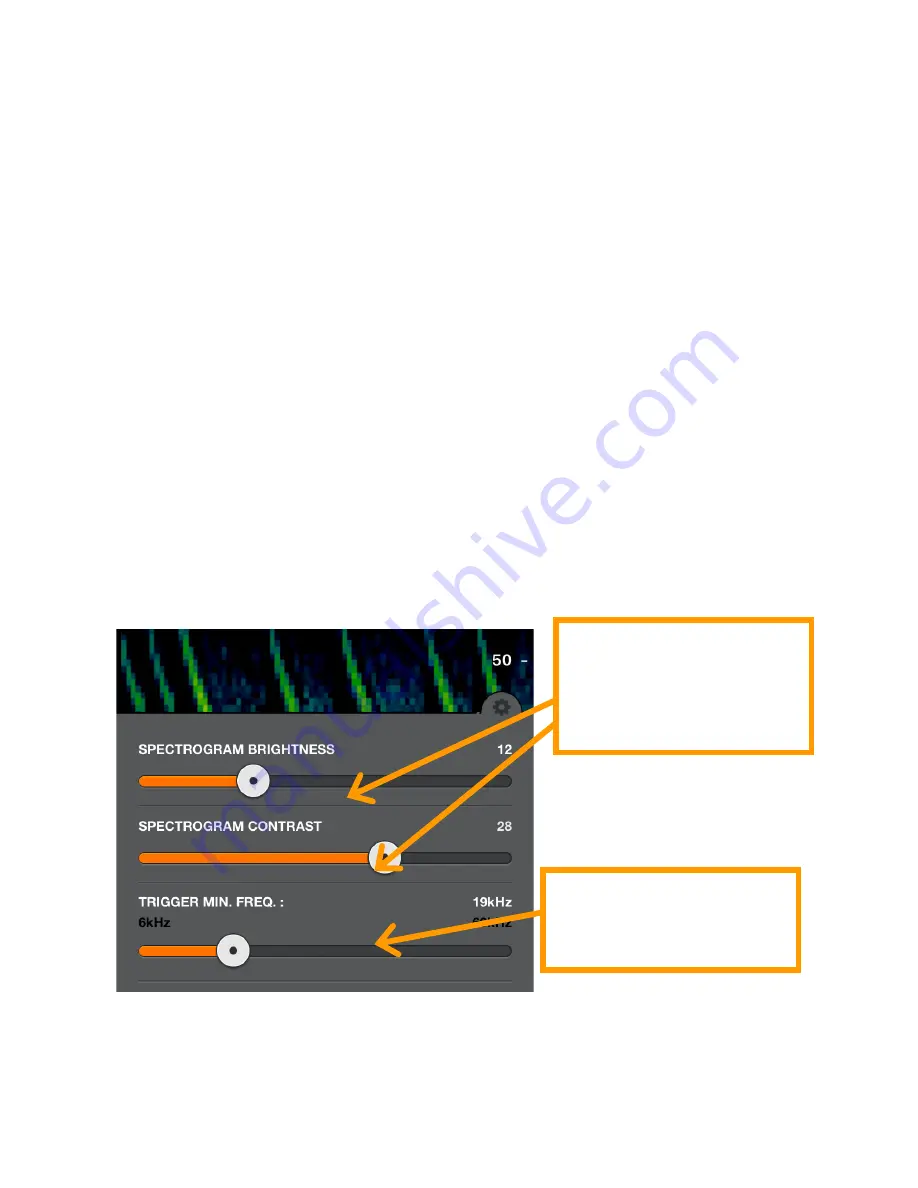
Trigger Minimum Frequency setting (see below) or a minimum of
10 kHz for EMT1 and EMT2 Pro or 16 kHz for EMT2. Just drag the
grey slider on the left side to manually tune.
A bandpass filter is implemented based on the zoom level of the
frequency axis in all listening modes. If you zoom in frequency,
you will only hear the frequencies visible on the screen. If there is
a quite a bit of low frequency noise, or the recorder is picking up
its own output, you can zoom such that the noise is not seen on
the screen and filter for a cleaner sound. You can also filter out
the higher frequency noise of the EMT2 if you do not have very
high frequency bats. Auto-HET will only tune to frequencies
visible on the spectrogram based on zoom level.
Tap the
Settings
icon to open the spectrogram settings panel.
Here you can adjust the brightness and contrast of the
spectrogram as well as adjust the minimum frequency to trigger
a recording. In portrait orientation, it appears as shown; in
landscape orientation it appears at the top right of the screen.
In Compressed mode, the Echo Meter Touch only shows
spectrograms containing ultrasonic signals. The spectrogram
does not scroll unless there is a signal such as bat echolocations.
In Expanded mode, the spectrogram scrolls in real time. Use this
mode to examine the timing between previous bat
Brightness and
Contrast of the
spectrogram
Recording Frequency
Threshold

























