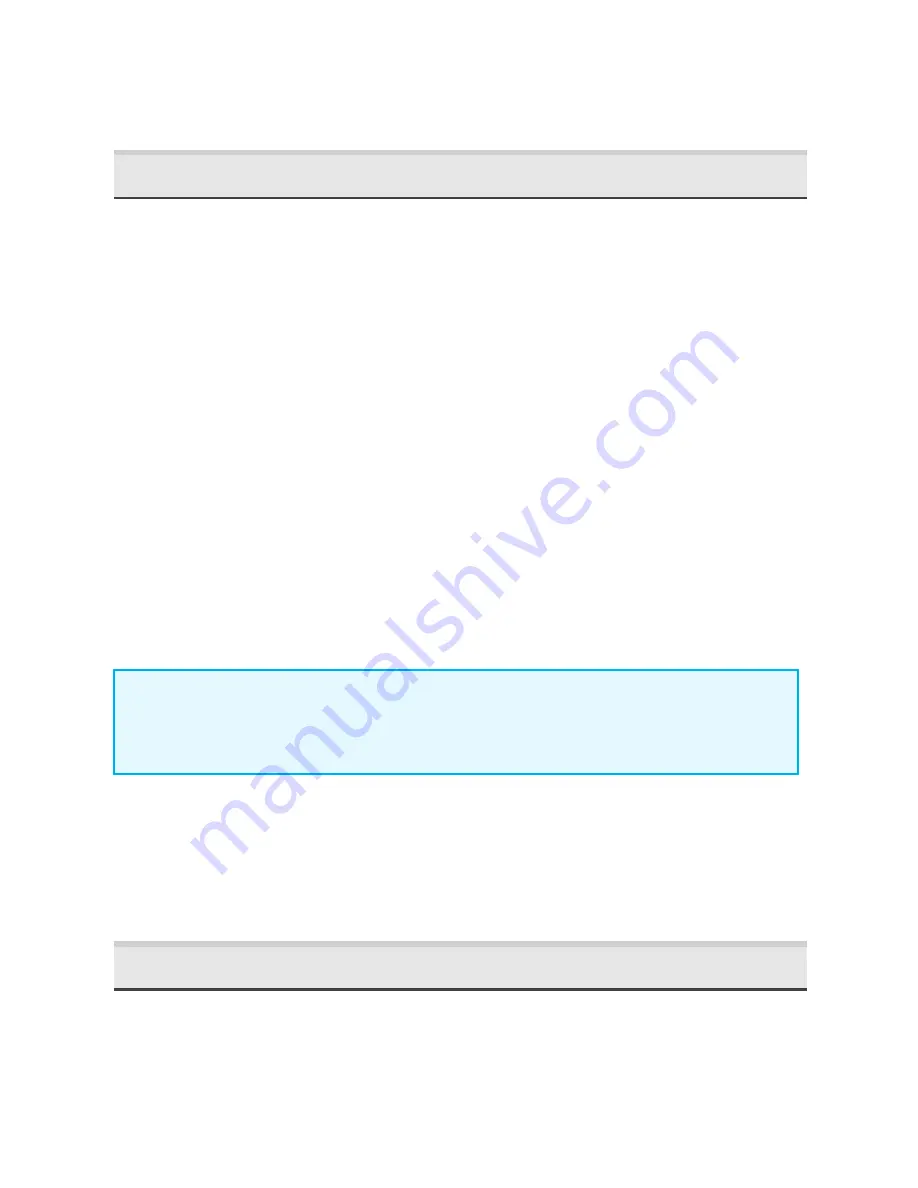
Settings:
Including Gain, Sample Rate, Max Trigger Length,
Trigger Window, Trigger Sensitivity, and Trigger Minimum
Frequency.
3.3
Sharing Recordings via Email or Text Message
Recordings can be shared via Email or MMS text messaging via
iMessage.
1.
Tap the
Edit
button at the top right to make the edit bat
appear.
2.
Select one or more recordings (up to 20MB total).
3.
Tap the
Share
button and select
or
MMS
. A
message composition window opens.
Shared recordings can be imported into the app.
1.
Press and hold the recording attachment in the email or
text message.
2.
Select the
Echo Meter Touch
app. The recording is
imported into the app.
NOTE:
iMessage is not compatible with high sample rate WAV
files natively so the file is actually sent as an EMTOUCH file and
then converted back to a WAV file upon import.
All imported files must have been recorded using Echo Meter
Touch app (as opposed to another bat recorder) and will be
stored in a session folder called
Imported Files
. Imported files
have a white session color in the recording list.
3.4
Backing Up Recordings
If you have iCloud backup activated on your iOS device, the
recordings will be backed up to that service. If you have many
recordings this will use up a lot of your storage. If it exceeds your
plan, you will get a pop-up warning that says "Not Enough
Storage". If this is a problem, go to the Settings app then iCloud--


























