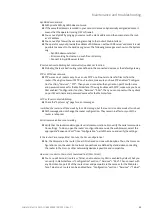Maintenance and troubleshooting
Wieland Electric GmbH | BA000868 | 08/2021 (Rev. C)
30
DynDNS does not work.
With private APN, DynDNS does not work.
If the same IP address is recorded in your canonic name as a dynamically assigned address, it
means that the operator is using NAT or firewall.
You can verify NAT by pinging your server with a static address and then compare to the rout-
er's IP address.
You can verify a firewall by accessing remotely to the router's Web interface.
The operator may not provide the address of DNS server; without DNS server's address it is not
possible to connect to the dyndns.org server. The following messages are shown in the System
Log:
−
DynDNS daemon started.
−
Error resolving hostname: no such file or directory.
−
Connect to DynDNS server failed.
IPsec tunnel is establishing but communication does not function.
Probably, there are bad routing rules defined in the connected devices, or the default gateway.
FTP or SFTPdoes not work.
FTP works on v2 routers only. You can use SFTP on all routers to transfer files to/from the
router. If having troubles with FTP on v2 routers, make sure you have FTP enabled: "Configura-
tion" section, "Services", "FTP". Then you can connect with any client on port 21 with name
and password same as for the Web interface. If having troubles with SFTP, make sure you have
SSH enabled: "Configuration" section, "Services", "SSH". Then you can connect with any client
on port 22 with name and password same as for the Web interface.
L2TP or IPsec is not establishing.
Check the "System Log" page for error messages.
I switched the router to offline mode by the SMS message, but the router is in online mode after reboot.
SMS messages do not change the router configuration. They remain in effect only until the
router is rebooted.
Serial communication is not working.
Verify that the router model supports serial communications. Also verify the serial communica-
tion settings. To do so, open the router’s configuration menu via the web browser, select the
appropriate "Expansion Port" from "Configuration" part of the menu and verify the settings.
Is the router Cisco compatible? Can I use the Cisco configuration?
No, the Firmware in the router (Conel OS) is based on Linux with BusyBox. Thus, the Cisco con-
figuration cannot be used. But network connections are defined by standards so connecting
the router to the Cisco or other networking devices is possible and compatible.
How can I connect to the router’s command line? (SSH, Telnet)
You can use SSH on all routers or Telnet on v2 routers only. SSH is enabled by default, but you
can verify in Web interface in "Configuration" section > "Services" > "SSH". Then connect with
any SSH client on port 22 of the router. User and password are the same as for the Web inter-
face. Telnet on v2 routers can be enabled here: "Configuration" section > "Services" > "Telnet".