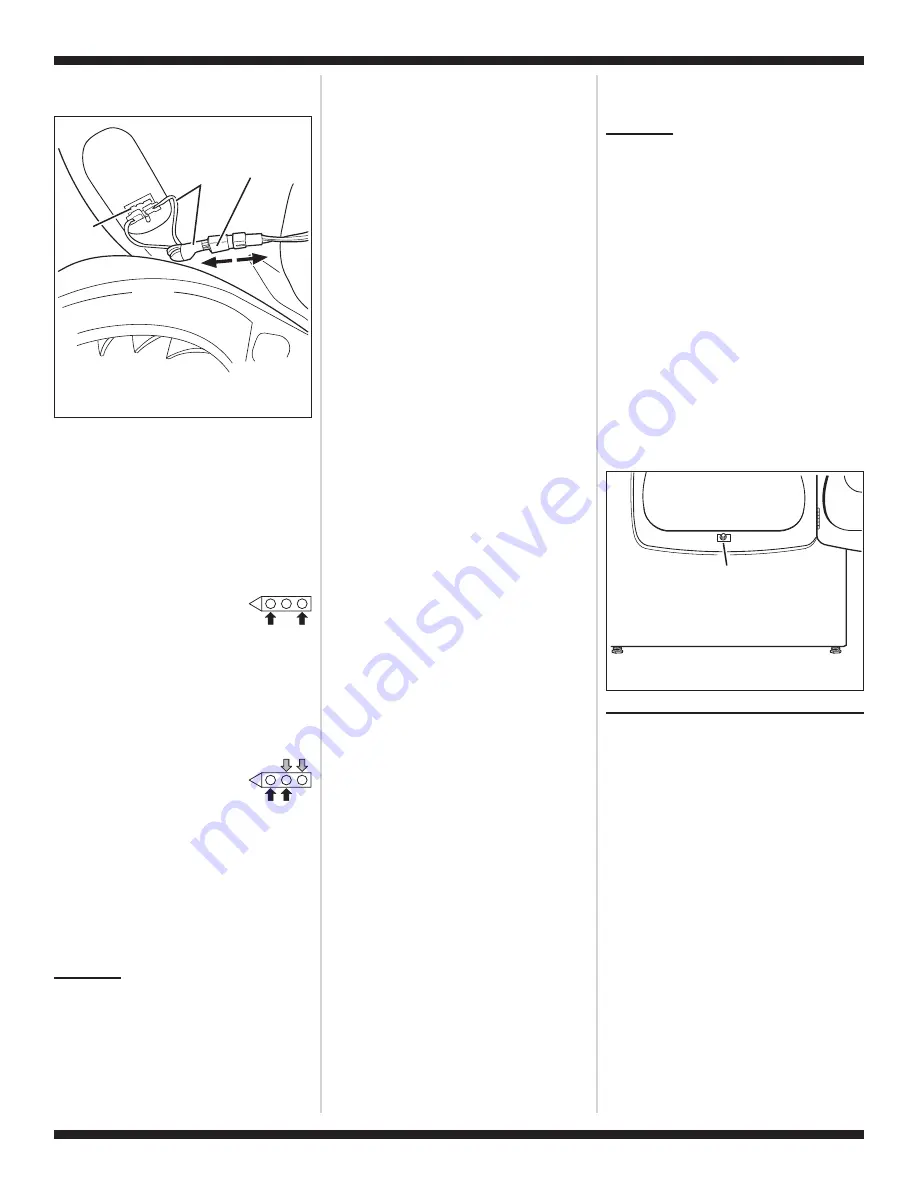
FOR SERVICE TECHNICIAN’S USE ONLY
PART NO. W10054150
TECH SHEET - DO NOT DISCARD
PAGE 10
➔
Disconnect the sensor connector. See
figure 10.
5.
Access the machine control electronics.
See Accessing & Removing the
Electronic Assemblies, page 11. Remove
the connector P13 from the circuit board.
Check the main harness connections
between the sensor connector and
machine control for a short or open
circuit.
➔
Replace the main harness if necessary.
➔
If harness is OK, continue with step 6.
6.
Measure the resistance
across the outermost
contacts of the sensor
connector that includes the two MOVs.
➔
If a small resistance is measured,
check for debris across moisture strips
inside of the drum; clean if debris is
present. If debris is not present,
replace sensor harness with MOVs.
➔
Otherwise go to step 7.
7.
Measure the resistance across
each of the outermost
contacts and the center
terminal (ground connection).
➔
If a resistance less than infinity is
measured, replace the sensor harness
with MOVs.
8.
If moisture sensor diagnostic test passes,
check the thermistor: Perform TEST #4a,
page 8.
➔
If the problem persists after replacing
the moisture sensor, harness with
MOVs and thermistor, replace the
machine control electronics.
TEST #6
Buttons and
Indicators
This test is performed when any of the
following situations occurs during the
Console Buttons and Indicators Diagnostic
Test, page 1:
✔
None of the indicators light up
✔
No beep sound is heard
✔
Some buttons do not light indicators
None of the indicators light up:
1.
See Diagnostic Guide/Before Servicing...
on page 1.
2.
Perform TEST #1, page 6 to verify supply
connections.
3.
Perform TEST #2, page 6.
4.
Perform steps in Accessing & Removing
the Electronic Assemblies, page 11 and
visually check that the P5 connector is
inserted all the way into the machine
control electronics.
5.
Visually check the user interface
assembly connections.
6.
If both visual checks pass, replace the
user interface assembly.
7.
Plug in dryer or reconnect power.
8.
Perform the Console Buttons and
Indicators Diagnostic test, page 1 to
verify repair.
9.
If indicators still do not light, the machine
control electronics has failed:
➔
Unplug dryer or disconnect power.
➔
Replace the machine control
electronics.
➔
Plug in dryer or reconnect power.
➔
Perform the Console Buttons and
Indicators Diagnostic test, page 1 to
verify repair.
No beep sound is heard:
1.
Perform steps in Accessing & Removing
the Electronic Assemblies, page 11 and
visually check that the P5 connector is
inserted all the way into the machine
control electronics.
➔
If visual check passes, replace the user
interface assembly.
2.
Plug in dryer or reconnect power.
3.
Perform the Console Buttons and
Indicators Diagnostic test, page 1 to
verify repair.
4.
If replacing the user interface assembly
failed:
➔
Unplug dryer or disconnect power.
➔
Replace the machine control
electronics.
➔
Plug in dryer or reconnect power.
➔
Perform the Console Buttons and
Indicators Diagnostic test, page 1
to verify repair.
Some buttons do not light indicators:
1.
Perform steps in Accessing & Removing
the Electronic Assemblies, page 11 and
visually check the user interface
assembly connections.
➔
If visual check passes, replace the user
interface assembly.
2.
Plug in dryer or reconnect power.
3.
Perform the Console Buttons and
Indicators Diagnostics test, page 1 to
verify repair.
TEST #7
Door Switch
Activate the diagnostic test mode as shown
on page 1, and perform the Door Switch
Diagnostic test, page 1. Functionality is
verified with a beep each time the door is
closed and opened, and a number and letter
appears in the display (i.e.,
0E
,
09
).
If any of these conditions are not met:
➔
Unplug dryer or disconnect power.
➔
Check that the wires between the door
switch and machine control electronics
are connected. See figure 11 for switch
location and see Removing the Front
Panel/Drum Assembly, page 11.
➔
If the connections are OK, replace the
door switch assembly and retest.
➔
If the door switch assembly has been
replaced and dryer still does not start,
replace the machine control
electronics.
ADJUSTING CUSTOMER-
FOCUSED DRYING MODES
NOTE:
If the customer is complaining about
the clothes being damp and the moisture
sensor passes TEST #5, page 9, step 3, the
total dry time for an automatic cycle can be
lengthened by changing from a “1” (standard
auto cycle) to a “2” (15% more drying time)
or “3” (20% more drying time) auto cycle.
1.
Press and hold the Dryness button for 5
seconds. The dryer will beep and display
CF
for one second, then the current
drying mode will be seen on the display.
The factory default value is “1”.
2.
To select a different drying mode, press
the Dryness button again. The dryer
display will flash and show the available
settings.
3.
With the display flashing the selected
drying mode, press the Start button to
save the drying mode and exit (the Start
button in this mode does not start a
drying cycle). The result will be stored in
EEPROM of the control board, and will be
retained after a power loss.
Door Switch
Figure 11.
Door switch location.
Sensor Harness
with MOVs
(Metal Oxide
Varistors)
Sensor
Connector
Sensor
Blower
Housing
Figure 10.
Disconnect sensor
connector.












