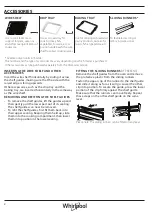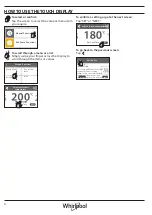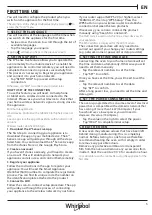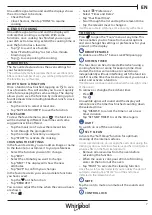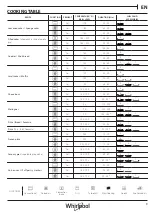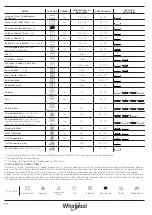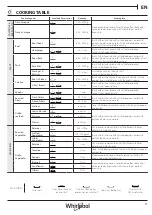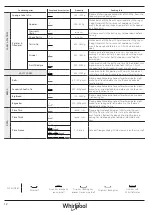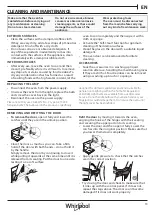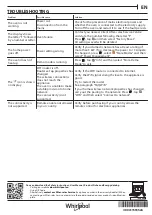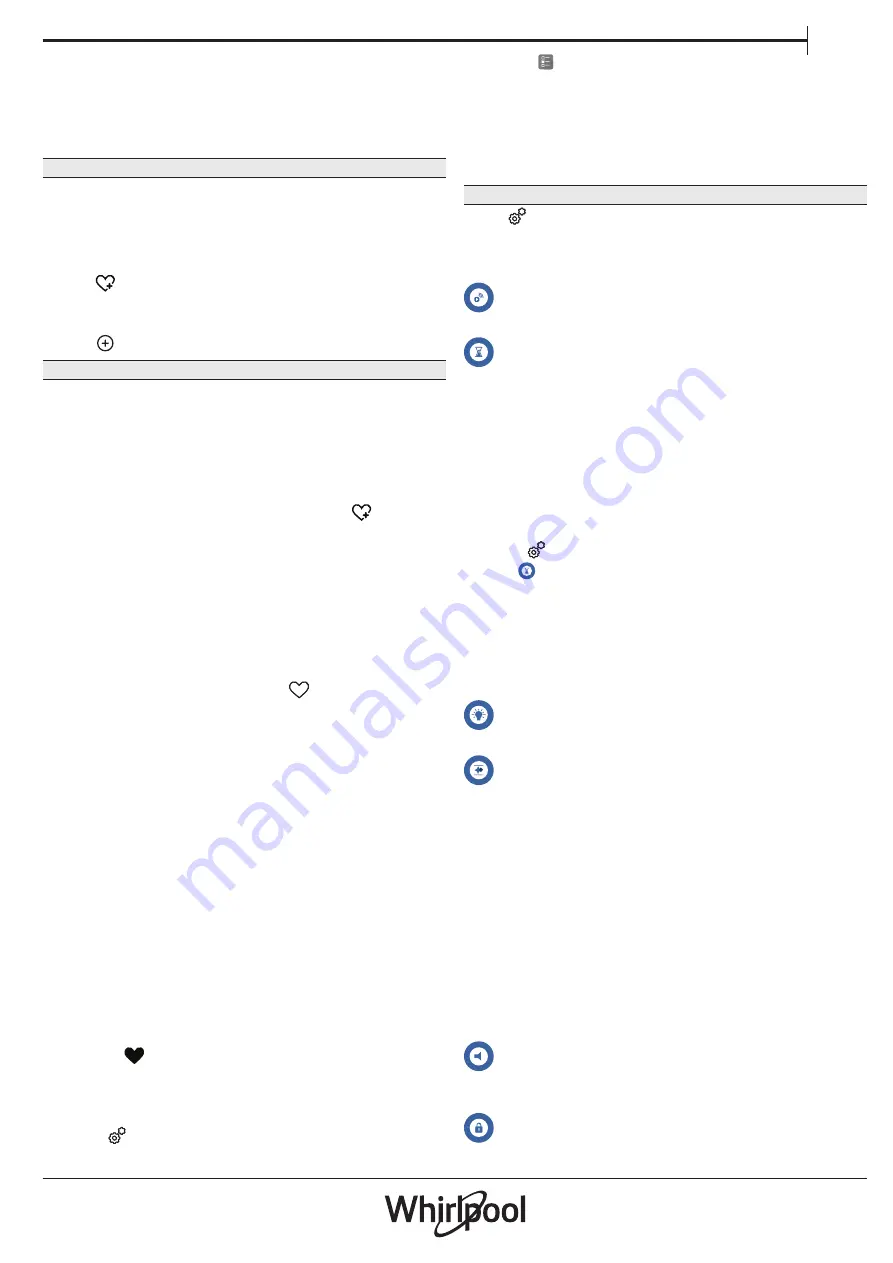
EN
7
An audible signal will sound and the displays shows
the action must to be done.
• Check the food.
• Close the door, then tap “DONE” to resume
cooking.
8. END OF COOKING
An audible signal will sound and the display will
indicate that cooking is complete. With some
functions, once cooking has finished you can give
your dish extra browning, extend the cooking time or
save the function as a favorite.
• Tap
to save it as a favorite.
• Select “Extra Browning” to start a five-minute
browning cycle.
• Tap
to save prolong the cooking.
9. FAVORITES
The Favourites feature stores the oven settings for
your favorite recipe.
The oven automatically recognizes the most used functions.
After a certain number of uses, you will be prompted to add
the function to your favorites.
HOW TO SAVE A FUNCTION
Once a function has finished, tapping on
to save
it as a favourite. This will enable you to use it quickly
in the future, keeping the same settings.
The display
allows you to save the function by indicating up to 4
favorite meals time including breakfast, lunch, snack
and dinner.
• Tap the icons to select at least one.
• Tap “SAVE AS FAVORITE” to save the function.
ONCE SAVED
To view the favorite menu, press
: the functions
will be divided by different meal times and some
suggestions will be offered.
• Tap the meals icon To view the relevant lists
• Scroll through the prompted list.
• Tap the recipe or function you require.
• Tap “START” to activate the cooking.
CHANGING THE SETTINGS
In the favorite screen, you can add an image or name
to the favorite to customize it to your preferences.
• Select the function you want to change.
• Tap “EDIT”.
• Select the attribute you want to change.
• Tap “NEXT”: The display will show the new
attributes.
• Tap “SAVE” to confirm your changes.
In the favorite screen you can also delete functions
you have saved:
• Tap the
on the function.
• Tap “REMOVE IT”.
You can also adjust the time when the various meals
are shown:
• Press
.
• Select
“Preferences”.
• Select “Times and Dates”.
• Tap “Your Meal Times”.
• Scroll through the list and tap the relevant time.
• Tap the relevant meal to change it.
It will be possible to combine a time slot only with a meal.
10. TOOLS
Press
to open the “Tools” menu at any time. This
menu enables you to choose from several options
and also change the settings or preferences for your
product or the display.
REMOTE ENABLE
To enable use of the 6
th
Sense Live Whirlpool app.
KITCHEN TIMER
This function can be activated either when using a
cooking function or alone for keeping time. Once
started, the timer will continue to count down
independently without interfering with the function
itself. Once the timer has been activated, you can also
select and activate a function.
The timer will continue counting down at the top-right corner
of the screen.
To retrieve or changhe the kitchen timer:
• Press
.
• Tap
.
An audible signal will sound and the display will
indicate once the timer has finished counting down
the selected time.
• Tap “DISMISS” to cancel the timer or set a new
timer duration.
• Tap “SET NEW TIMER” to set the timer again.
LIGHT
To switch on or off the oven lamp.
SELF-CLEAN
Activate the “Self-Clean” function for optimum
cleaning of the internal surfaces.
It is reccommended to do not open the oven door during the
cleaning cycle to avoid a loss of water vapor that could get an
adverse effect on the final cleaning result.
• Remove all accessories from the oven before
activating the function.
• When the oven is cold, pour 200 ml of drinking
water on the botom of the oven.
• Tap “START” to activate the cleaning function.
Once the cycle has been selected, you can delay the start of
automatic cleaning. Tap “DELAY” to set the end time as
indicated in the relevant section.
MUTE
Tap the icon to mute or unmute all the sounds and
alarms.
CONTROL LOCK