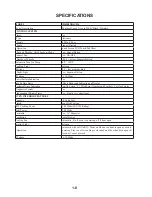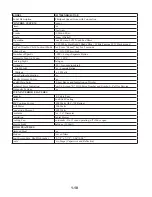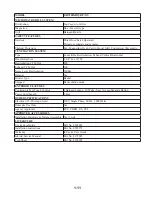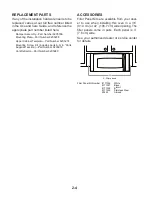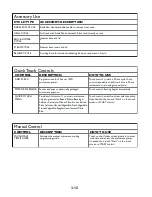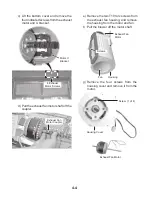3-6
CLOCK
This is a standard 12-hour clock (12:00 AM-
11:59 PM), or a 24-hour clock (0:00-23:59).
When power is first supplied to the oven, or
after a power failure, the “Welcome” screen
will appear, asking whether you would like to
set the clock. If you choose to set the clock at
that time, the display will take you directly to
the Clock screen. If you choose not to set the
clock, the time of day will default to 12:00 p.m.,
and the clock will be displayed and continue to
keep time. The clock format defaults to 12-hour,
and to Daylight Savings OFF.
To Set Clock:
1. On Main Menu, touch “Settings & Info.”
2. On Settings & Info screen, touch
“Clock.”
3. On Clock screen, touch “Adjust Time,”
and follow the instructions to set the time
of day, and select AM or PM (if setting in
standard format).
To Change Format/Daylight Savings Set-
tings:
On Clock screen, select either “Standard”
(12-hour) or “Military” (24-hour), and/or select
“Daylight Savings ON” or “Daylight Savings
OFF,” then touch “OK.”
To Hide Clock:
On Clock screen, touch “Adjust
Time,” and then touch “Hide Clock.” The display
will immediately return to the Main Menu.
DATE
The date may be set and displayed on the Main
Menu screen. The default setting is Jan. 1.
To Set Date:
1. On Main Menu, touch “Settings & Info.”
2. On Settings & Info screen, touch “Date.”
3. On Date screen, use Month “+” or “-” and
Day “+” or “-” controls to set the month and
day.
4. Touch “Adjust Year,” and change the year,
if desired.
To Hide Date:
On Date screen, touch “Hide
Date.” The display will immediately return to
the Main Menu. Repeat to display the date.
DEMO MODE
The Demo Mode highlights the features and
capabilities of the oven in a slide show on the
display.
To Activate Demo Mode:
1. On the Main Menu, touch “Settings &
Info.”
2. On Settings & Info screen, touch “Demo
Mode.”
The demonstration immediately begins.
You can move forward or back in the
demonstration by touching “Next Page” or
“Back,” or wait for the screen to advance.
When the demonstration is over, it auto-
matically loops back to the beginning and
starts again.
3. Touch “Cancel Demo” on the touch screen,
or touch CANCEL control to cancel Demo
Mode and return the display to the Main
Menu.
DISPLAY BACKLIGHT
Display backlight may be set to reduce bright-
ness or to turn off during sleep mode.
Sleep mode is an energy-saving feature that
darkens the display backlight after 2 minutes of
inactivity. During sleep mode, only the time and
date are visible, along with instruction to touch
the screen to reactivate the Main Menu.
To Set Display Backlight:
1. On Main Menu, touch “Settings & Info.”
2. Touch “Display Backlight.”
3. Select setting: reduce after 2 minutes or
off after 2 minutes.
4. Touch “OK.”
Содержание SPEEDCOOK GH6208 XR
Страница 16: ...1 12 NOTES ...
Страница 45: ...4 13 i Lift the door glass assembly off the door frame Remove Door Glass Door Glass Assembly ...
Страница 76: ...5 10 NOTES ...
Страница 82: ...6 6 NOTES ...
Страница 92: ...8 6 NOTES ...
Страница 93: ...8 7 NOTES ...
Страница 94: ...8 8 NOTES ...
Страница 96: ...CORPORATION ...