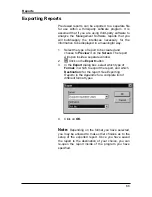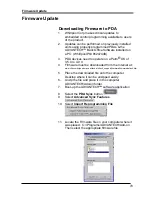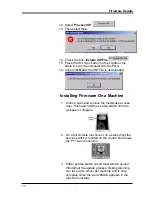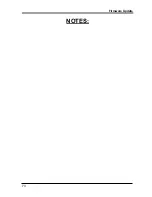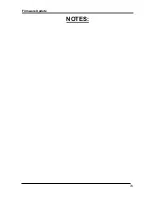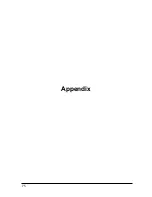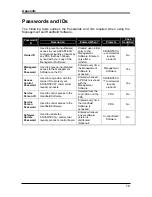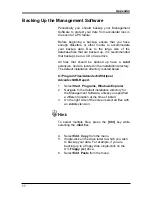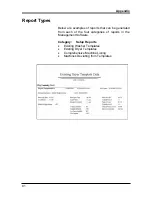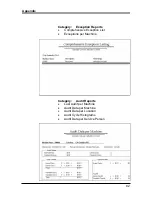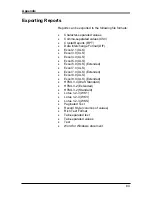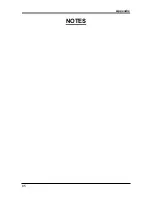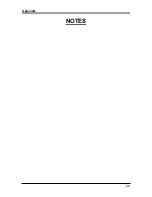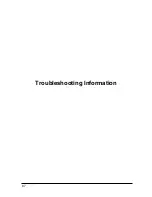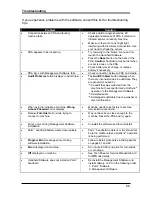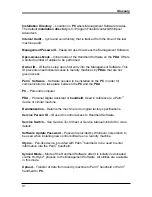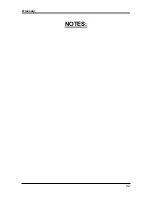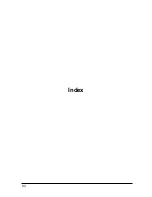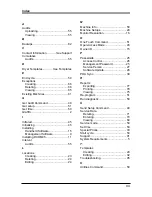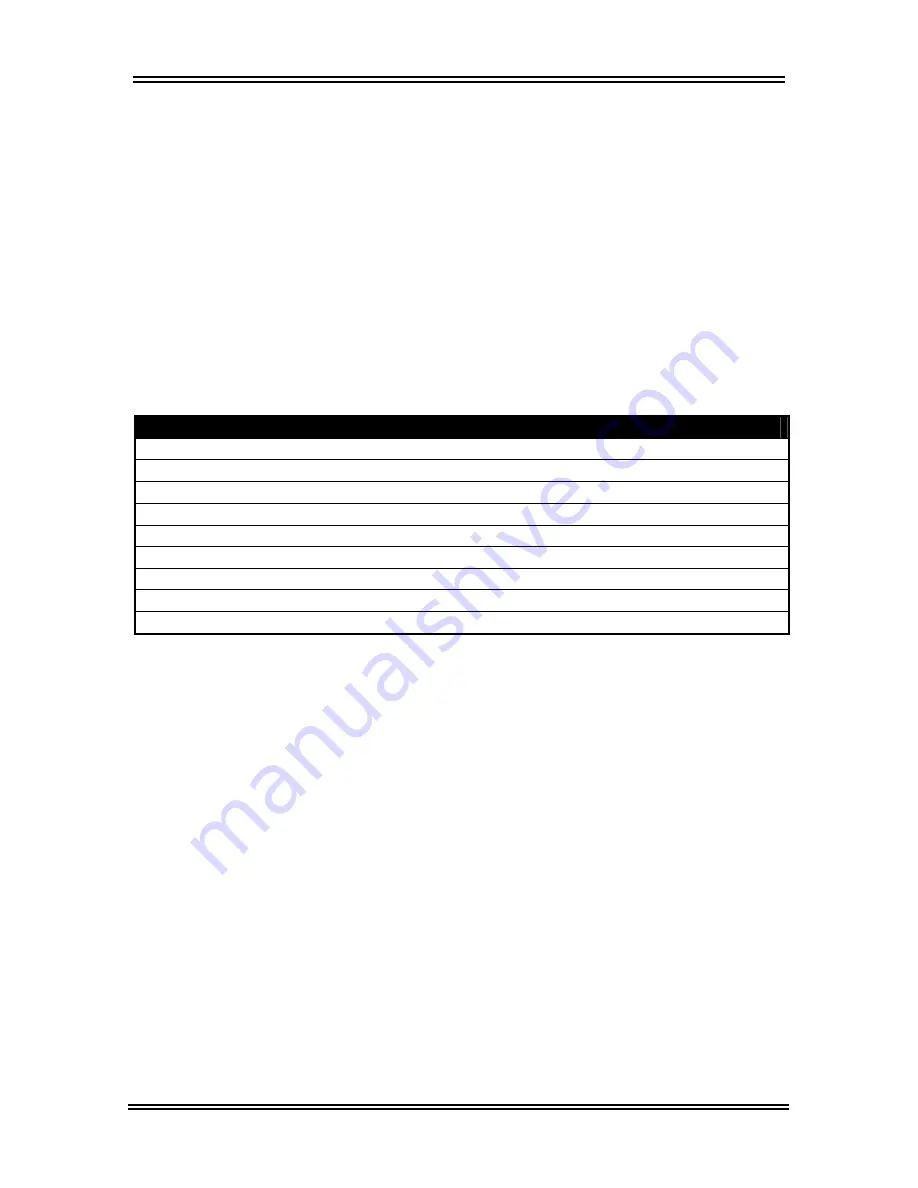
Appendix
79
Now you can reinstall the Management software. Do
this by following the installation instructions on page 9
of this manual.
Note:
This will not delete DCOM95. Windows
®
95
users
DO NOT
need to reinstall the DCOM95 file
before reinstallation!
Audit Discrepencies
Message Appearing in Audit Reconciliation Problems Window
Coin 1 Counts: current vs. previous audit
Coin 2 Counts: current vs. previous audit
Topoff Counts: current vs. previous audit
Cycle Counts: current vs. previous audit
Special Counts & Normal Cycle Counts vs. Cycle Interval Counts
Revenue Counts: current vs. previous audit
Free Vend Counts: current vs. previous audit
Aux Device Counts: current vs. previous audit
Cycles Killed Counts: current vs. previous audit
For each category, the cumulative counters are compared with the interval
counters as follows:
Previous Cumulative Count + Current Interval Count = Current Cumulative
If this is not true, then a discrepancy appears in the
Audit Reconciliation
Problems
window.
Содержание ADVANTECH CAE2762KQ
Страница 1: ...ADVANTECH Commercial Laundry Products Software User s Manual SOFTWARE MANUAL PART 8524743A CL 8 ...
Страница 3: ...THE ADVANTECH PRODUCT LINE CEE2760KQ CGE2761KQ CEE2790KQ CGE2791KQ CSP2770 2771KQ CAE2762KQ ...
Страница 5: ...Table of Contents ...
Страница 9: ......
Страница 10: ...1 ADVANTECH Overview ...
Страница 14: ...5 ADVANTECH PC System and Handheld Requirements ...
Страница 16: ...7 ADVANTECH Management Software Installation ...
Страница 21: ...ADVANTECH Management Software Installation 12 NOTES ...
Страница 22: ...13 ADVANTECH Handheld Software Installation ...
Страница 27: ...ADVANTECH Handheld Software Installation 18 NOTES ...
Страница 28: ...19 ADVANTECH Management Software Setup ...
Страница 44: ...35 HotSync Process Between the Management Software and the Palm Handheld ...
Страница 46: ...37 Data Exchange Between the Palm Handheld and ADVANTECH Commercial Laundry Products ...
Страница 56: ...47 Audits ...
Страница 64: ...55 Exceptions ...
Страница 68: ...59 Service Data ...
Страница 72: ...63 Reports ...
Страница 77: ...Reports 68 NOTES ...
Страница 78: ...69 Updating Control Board Firmware ...
Страница 82: ...Firmware Update 73 NOTES ...
Страница 83: ...Firmware Update 74 NOTES ...
Страница 84: ...75 Appendix ...
Страница 92: ...Appendix 83 Category Service Data Reports Service Data per Machine Service Data per Location ...
Страница 94: ...Appendix 85 NOTES ...
Страница 95: ...Appendix 86 NOTES ...
Страница 96: ...87 Troubleshooting Information ...
Страница 98: ...89 Glossary ...
Страница 101: ...Glossary 92 NOTES ...
Страница 102: ...93 Index ...
Страница 104: ...95 Quick Reference ...
Страница 108: ...Support and Contact Information 99 Archway Part No CWLL086A Whirlpool Part No 8524743A ...