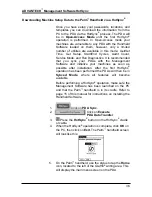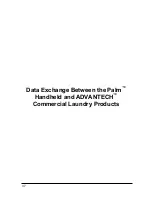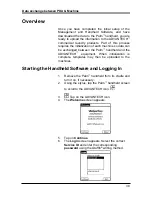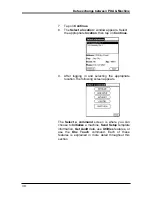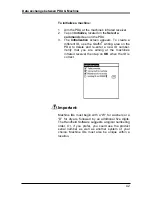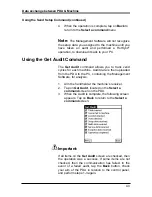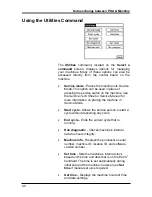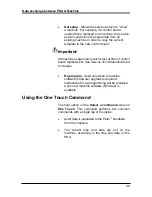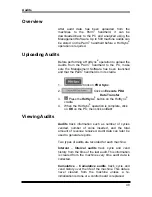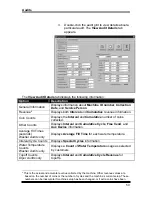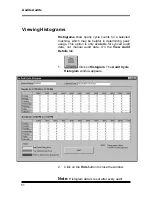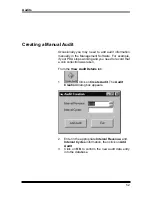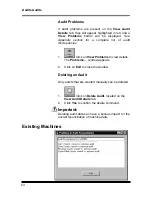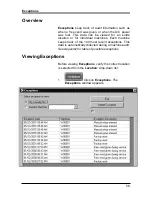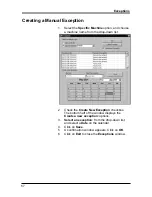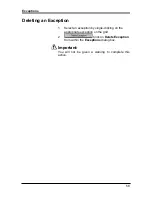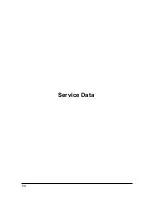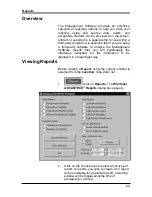Audits
50
3.
Double
-clicn the audit grid to view details about a
particular audit. The
View Audit Details
tab
appears.
The
View Audit Details
tab displays the following information:
Option
Description
General Information
Displays information about
Machine ID number
,
Collection
Date
, and
Service Person
.
Revenue
2
Displays
both
Interval
and
Cumulative
revenue information.
Coin Counts
Displays the
Interval
and
Cumulative
number of coins
collected.
Other Counts
Displays
Interval
and
Cumulative Cycle
,
Free Vend
, and
Aux Device
information.
Average Fill Times
(seconds)
Washer Audits only
Displays
Average Fill Time
for each water temperature.
Interval Cycle Counts Displays
Special Cycles
information.
Water Temperature
Counts
Washer Audits only
Displays a
Count
of
Water Temperature
usage as selected
by customers.
Topoff Counts
Dryer Audits only
Displays
Interval
and
Cumulative Cycle Revenue
for
topoffs.
2
This is the actual and accurate revenue collected by the machine. Other revenue values are
based on the number of coins or the number of cycles and the machine’s current setup. These
numbers can be inaccurate if machine setup has been changed, or if extra coins have been
inserted into the coin operated machines.
Содержание ADVANTECH CAE2762KQ
Страница 1: ...ADVANTECH Commercial Laundry Products Software User s Manual SOFTWARE MANUAL PART 8524743A CL 8 ...
Страница 3: ...THE ADVANTECH PRODUCT LINE CEE2760KQ CGE2761KQ CEE2790KQ CGE2791KQ CSP2770 2771KQ CAE2762KQ ...
Страница 5: ...Table of Contents ...
Страница 9: ......
Страница 10: ...1 ADVANTECH Overview ...
Страница 14: ...5 ADVANTECH PC System and Handheld Requirements ...
Страница 16: ...7 ADVANTECH Management Software Installation ...
Страница 21: ...ADVANTECH Management Software Installation 12 NOTES ...
Страница 22: ...13 ADVANTECH Handheld Software Installation ...
Страница 27: ...ADVANTECH Handheld Software Installation 18 NOTES ...
Страница 28: ...19 ADVANTECH Management Software Setup ...
Страница 44: ...35 HotSync Process Between the Management Software and the Palm Handheld ...
Страница 46: ...37 Data Exchange Between the Palm Handheld and ADVANTECH Commercial Laundry Products ...
Страница 56: ...47 Audits ...
Страница 64: ...55 Exceptions ...
Страница 68: ...59 Service Data ...
Страница 72: ...63 Reports ...
Страница 77: ...Reports 68 NOTES ...
Страница 78: ...69 Updating Control Board Firmware ...
Страница 82: ...Firmware Update 73 NOTES ...
Страница 83: ...Firmware Update 74 NOTES ...
Страница 84: ...75 Appendix ...
Страница 92: ...Appendix 83 Category Service Data Reports Service Data per Machine Service Data per Location ...
Страница 94: ...Appendix 85 NOTES ...
Страница 95: ...Appendix 86 NOTES ...
Страница 96: ...87 Troubleshooting Information ...
Страница 98: ...89 Glossary ...
Страница 101: ...Glossary 92 NOTES ...
Страница 102: ...93 Index ...
Страница 104: ...95 Quick Reference ...
Страница 108: ...Support and Contact Information 99 Archway Part No CWLL086A Whirlpool Part No 8524743A ...