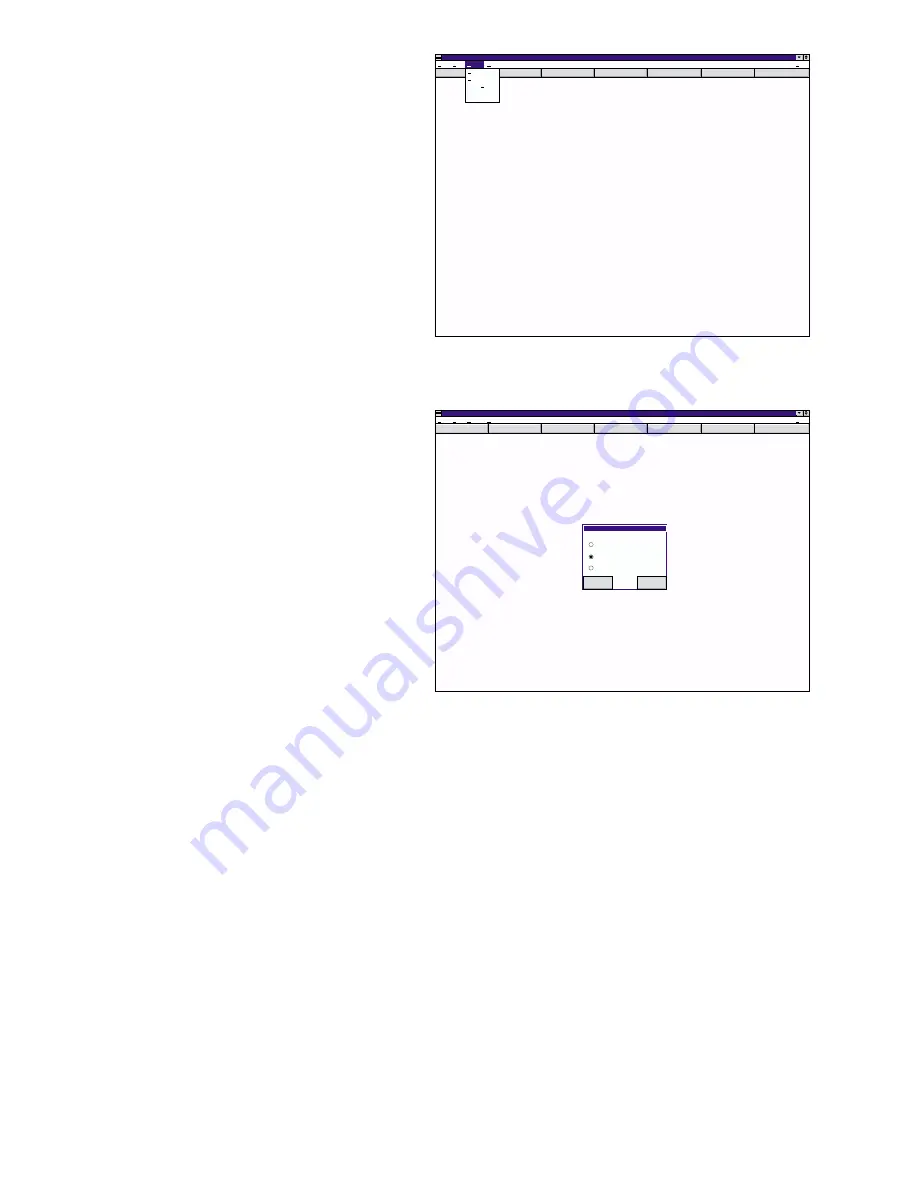
6
3. This will open the “Display Model Selection” window (Fig. 3). From this window, the
operator will identify which type of Messenger the Message is to be designed around.
4. To select, click on the circle adjacent the desired model. As shown in the above illustration,
model MGM02 has been selected. When the desired model has been selected click the “OK”
button to close the window.
IMPORTANT NOTE: Each of the three available models display a different amounts of
characters (8, 16 or 24). Because of this, a Message designed for use on one display may not
function properly on another type of display. For example, a Message designed for use on an
MGM02, would have to be redesigned for use on an MGM01 or an MGM03.
Creating a Message File or Library File...
As explained earlier in this manual, a Message can only exist within a Message File or Library file.
Therefore before the operator can create a message, a Message File or Library File must first be
created.
1. Launch the programming software.
2. In the main programming window, click on “File”. Now click on “New” from the list (Fig. 4).
Fig. 2
Messenger Programmer
Window
Config
Addr
Edit
UpLoad
Display
Clear
Help
File
Edit
ComPort
Address
Confi ure
g
Connect
Model
Setup
Help
Fig. 3
Messenger Programmer
Config
Addr
Edit
UpLoad
Display
Clear
Help
File
Edit
Setup
Window
Display Model Selection
MGM01 (8 Char.)
MGM02 (16 Char.)
MGM03 (24 Char.)
Select Model
Help
OK
Cancel





















