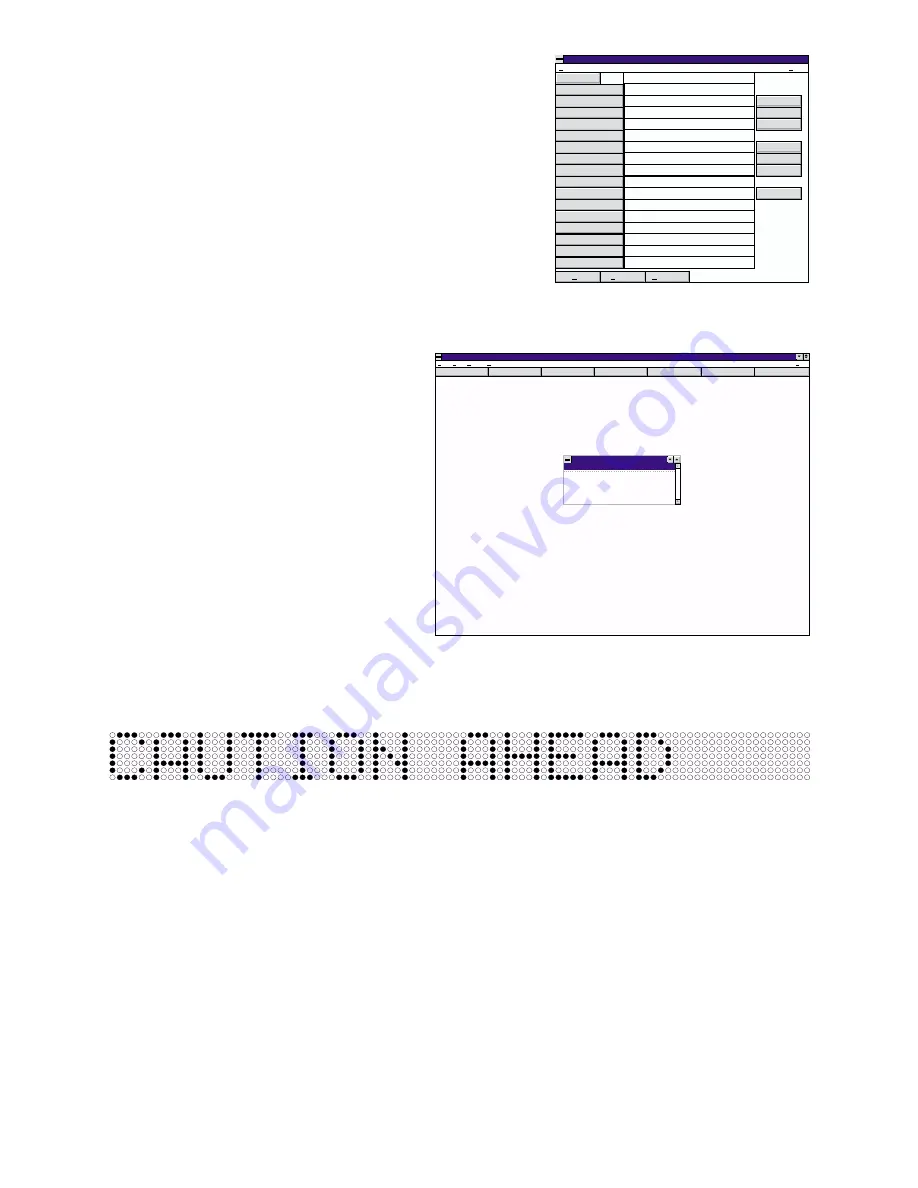
11
7. Click the “OK” button to close the message editing screen. The host computer’s screen should
appear as shown in Fig. 11.
8. Click the “Display” button in the Main Programming Window. The words “Caution Ahead”
will appear on the Messenger in normal size, Left Justified.
To end the display, click the “Clear” button. Now save your Message File by clicking “File”, and
then “Save”.
Congratulations! A complete, functional message has been created. In the next exercise, font
justification procedures will be demonstrated.
EXERCISE II: Font Justification
It is important for the operator to understand that configuring the justification properties for a
specific data field will not only determine the justification settings for that field, but for all of the
subsequent, used fields as well. For example, if a message contains 7 used fields, and the
justification for field 1 is center, then fields 1 through 7 will be center justified.
In the same message, with Field 1 still center justified, configuring Field 4 to Right
justification will result in the message being processed as follows:
Messenger Editor
Edit
Help
On-Off
Bold
Reverse
Mirror
Left
Center
Right
Terminate
OK
Cancel
Reformat
ID:
No 0 000 No 0 000
No 0 000 No 0 000
No 0 000 No 0 000
No 0 000 No 0 000
No 0 000 No 0 000
No 0 000 No 0 000
No 0 000 No 0 000
No 0 000 No 0 000
No 0 000 No 0 000
No 0 000 No 0 000
No 0 000 No 0 000
No 0 000 No 0 000
No 0 000 No 0 000
No 0 000 No 0 000
No 0 000 No 0 000
No 0 000 No 0 000
Caution Ahead
CAUTION AHEAD
Fig. 10
Messenger Programmer
Config
Addr
Edit
UpLoad
Display
Clear
Help
File
Edit
Setup
Window
Help
TEST.MSG
<new>
Caution Ahead
Fig. 11
Fig. 12
























