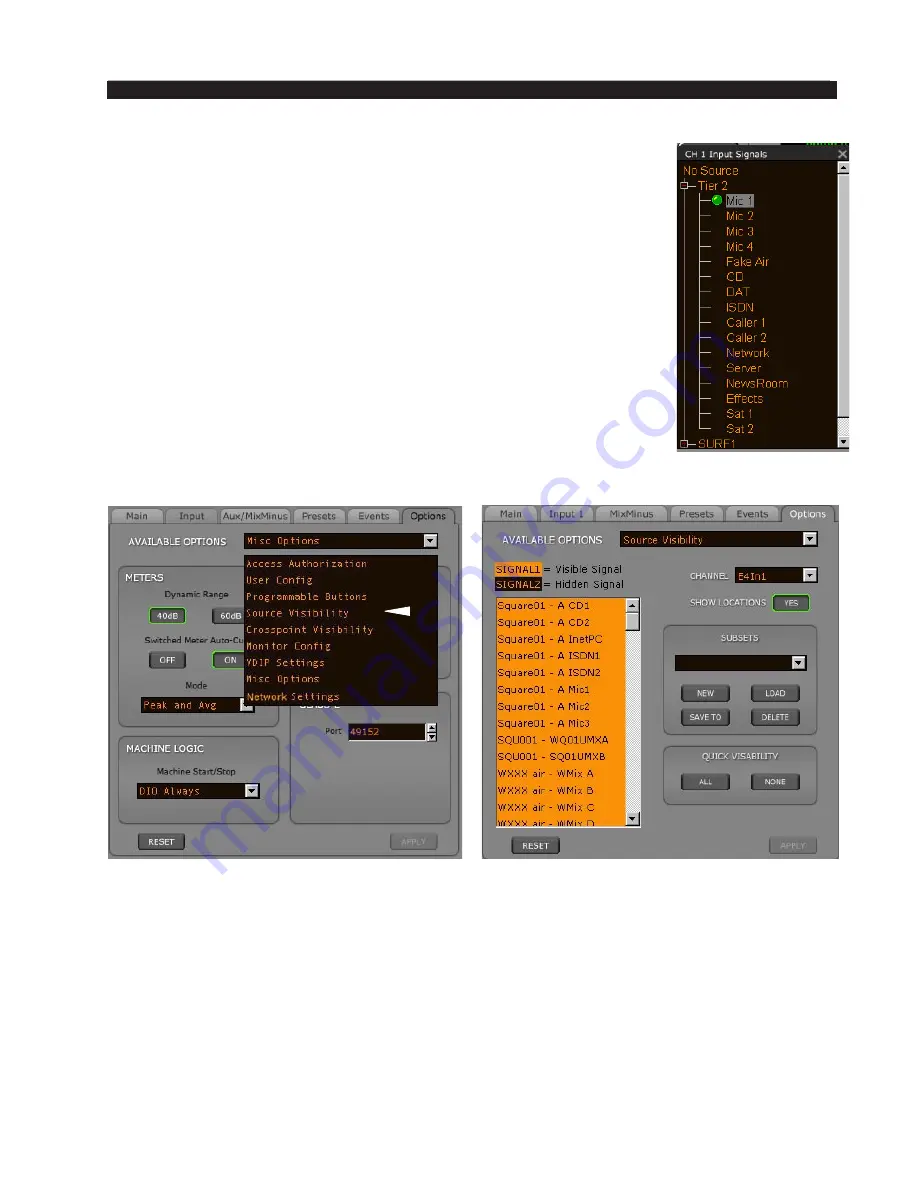
page 3 – 4
E-6 / Dec 2007
M A S T E R P A N E L
When the A/B button is pressed and held on the desired fader strip
AND the Input Tab is positioned on the main SOURCE screen, the
INPUT SOURCE knob can be used to select the desired A or B source
depending on whether the channel is set to A or B. By turning this
knob, the available inputs are displayed in the 8-character SOURCE
display for selected channel. When the desired input source is scrolled
into the SOURCE window, pressing the ENTER button will cause that
source to be switched to the input of the channel. If you fail to press
ENTER, the display will revert to its original setting after a timeout
of approximately 4 seconds, and the original source remains in effect.
Note you can also simply click in the SOURCE window on the Input
Tab and select the desired Source from the signal list.
Source Visibility - use the Source Visibility Option setting to limit
the sources the user “sees” in the signal tree. This feature is helpful,
especially in large systems with lots of signals.
• When the panel’s OPTIONS button is pressed the VGA Options
screen pops-up (shown below). Select “Source Visibility” from the
AVAILABLE OPTIONS scroll down list to display the Source Visibilities form (below).
With this form the user can set the channel’s source visibilities. Scroll up and down the
source list and highlight the desired source signal(s) and click the APPLY button to save
the visibility options. If you have made changes and then decided you don’t want to put the
changes into effect, click RESET. This will cancel any changes you made since entering
the screen or since clicking APPLY, whichever happened most recently.
In addition to the eight character name of a signal, signals may also have a second
identifier, an eight character location, which is typically set up in the XPoint or Navigator
program. Using the SHOW LOCATIONS button on the Source Visibility Options screen
you can determine if the location identifier will show up in the Source list on the moni
-
tor when setting visibility. Click the SHOW LOCATIONS button to toggle between YES
(show locations) and NO (don’t show locations).
E-6 / July 2012
Содержание E-6
Страница 1: ...E 6 Digital Control Surface TECHNICAL MANUAL 600 Industrial Drive New Bern North Carolina USA 28562 ...
Страница 83: ...page 5 2 E 6 Apr 2007 S C H E M A T I C D R A W I N G S page 5 4 IPE 6 4 Inputs Panel Switch Card Load Sheet ...
Страница 90: ...page 5 11 MNE 6 Master Panel Switch Card Load Sheet E 6 Apr 2007 ...
Страница 95: ...page 5 16 HC 3 Host Controller Card Load Sheet E 6 Apr 2007 ...
Страница 97: ...page 5 4 E 6 Apr 2007 S C H E M A T I C D R A W I N G S PSE 1 Power Supply Load Sheet page 5 18 E 6 June 2011 ...






























