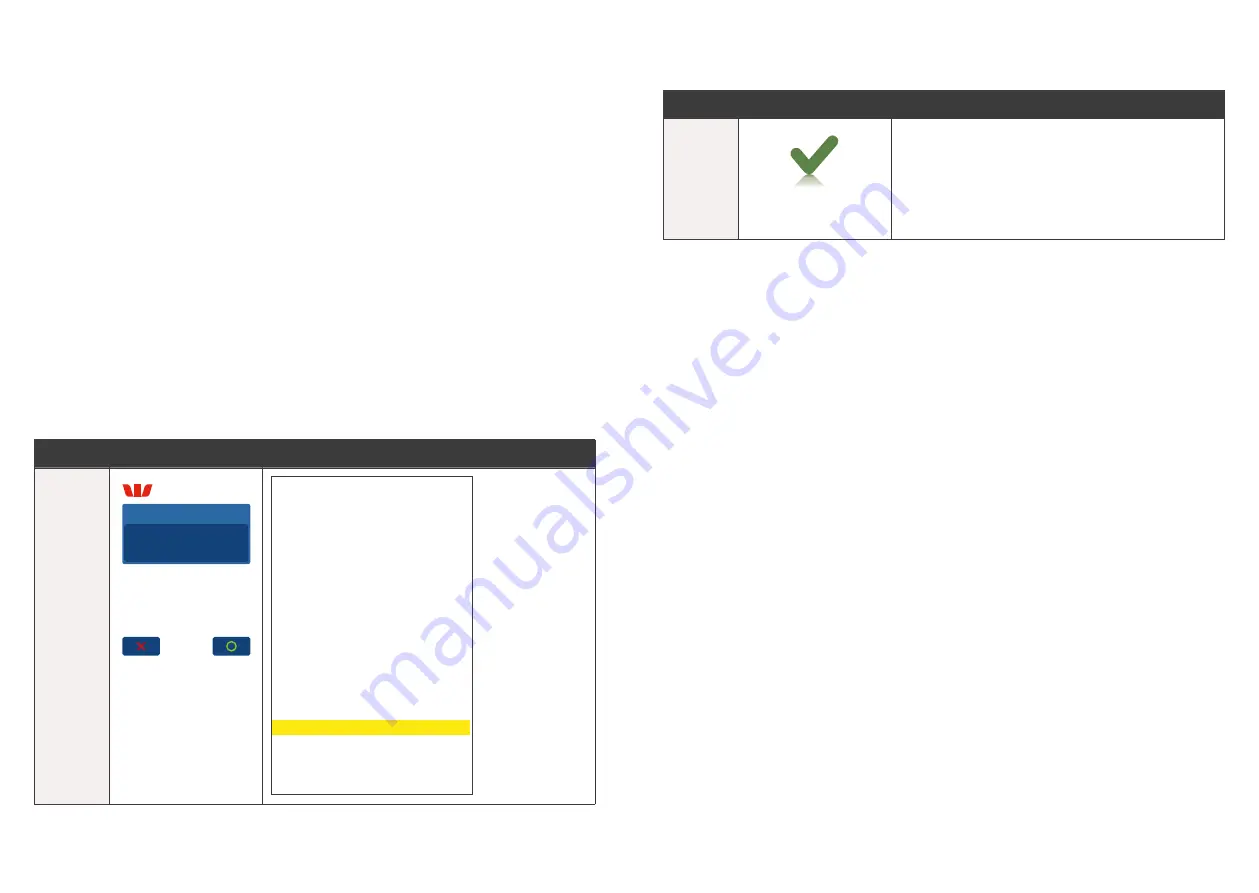
49
48
7.0 Surcharging via the Terminal.
Merchants have the ability to charge customers an additional fee for paying
by debit or credit cards Surcharging� The Surcharge can be either a fixed fee
or a percentage fee based on the value of the transaction�
To add a Surcharge fee the merchant must contact the Merchant Helpdesk to
activate the feature on the terminal�
The terminal will apply surcharging to the purchase component of the transactions
only for the following transaction types:
•
Purchase
•
Pu Tip
•
Pu Cashout
•
MOTO
Note:
•
Transactions completed with Contactless card presentment method will not have
a Surcharge applied�
•
When using Surcharging via the Terminal you must not also add Surcharge
amounts via the POS� This will result in a duplicate Surcharge being applied�
Step
Terminal Display
Surcharge Receipt
1
Total Amount
AUD
20
.03
Includes Surcharge
of AUD0.03
Continue?
Yes
No
MID
02447486
TSP
100381990106
13:36
TIME 09AUG17
TRAN 0000052
CREDIT
Visa Credit
Visa
I
CARD............................................2345
RID
A00000000003
PIX
1010
TVR
00800080000
TSI
F800
TC
BE08B96F178B704E
AUTH
554841
PURCHASE
AUD20.00
SURCHARGE
AUD0.03
AUD20.03
TOTAL
(000) APPROVED
8.0 Settlement.
Step
Terminal Display
Action
1
Approved
Initiate Settlement from the POS� The terminal
will indicate Approved once the settlement has
been completed�
The Settlement report will appear on the POS�
Содержание Presto Smart VX690
Страница 1: ...Presto Smart VX690 User guide...
Страница 28: ...54 This page has been left blank intentionally...





































