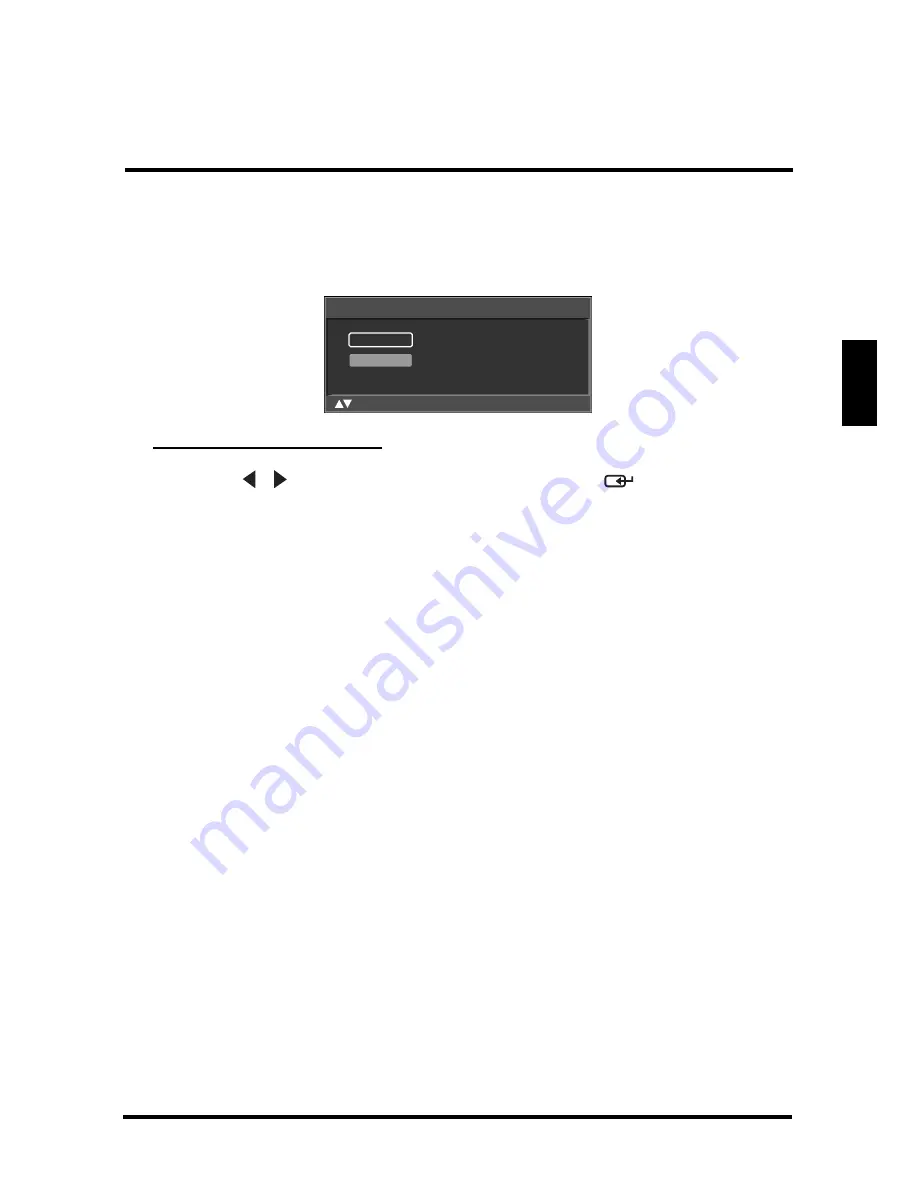
SETUP MENUS
41
English
Manual Add
Use Manual Add to add channels manually.
Adding Channels Manually
1 Use the
/
keys to select Manual Add and press
. The Channel Add
screen appears.
2 Use the Channel keys on the remote control to enter the channel number
and select Enter. Wait a few moment for the TV to search for the channel.
3 When the channel is found, you can select Add to add the channel or
select Skip to cancel.
Channel Add
_
Enter
:Select
Enter: Confirm
Menu: Exit
Содержание LD-4655VX
Страница 1: ......
Страница 2: ......
Страница 20: ...REMOTE CONTROL TYPE B 15 English 24 MTS Toggles the Multichannel Television Sound options Item Description ...






























