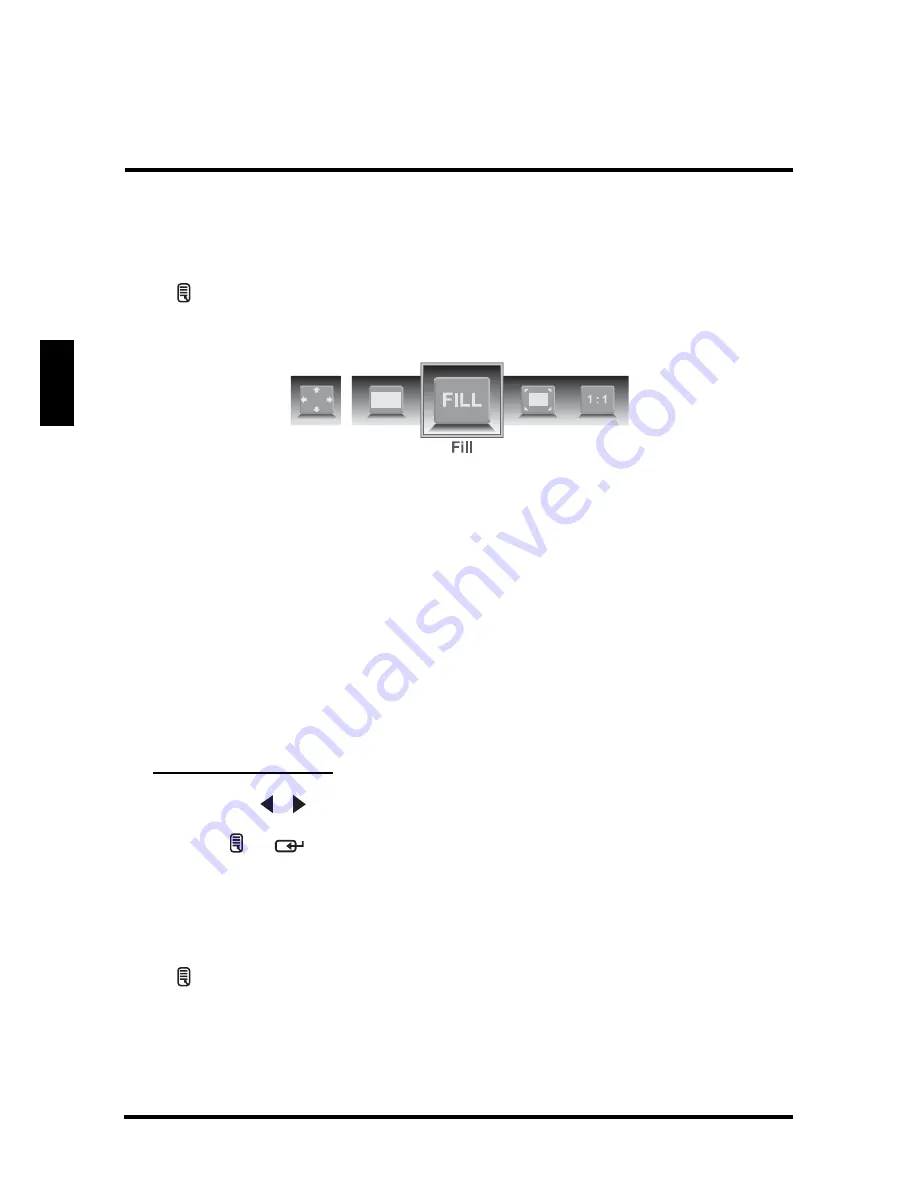
SETUP MENUS
36
English
VIEW MODE
Use the View Mode sub-menu to select the aspect ratio of the display.
Press
on the remote control or MENU on the control panel to display the setup
menu screen then select View Mode to display the View Mode sub-menu. The
following options are available: 1:1 Mode, Standard, Fill, and Overscan.
1:1 Mode
Matches the incoming resolution exactly to the pixels without any scaling.
Standard
Picture is displayed automatically according to the carried scaling information or its
original size.
Fill
Picture is displayed to cover the entire screen.
Overscan
Picture is scaled up to fit the display area.
Adjusting View Mode
1 Press the
/
keys on the remote control to select the desired option.
2 Press
or
to save and exit the screen.
VIEW MODE (VGA)
Select VGA as your input source and use the View Mode sub-menu to adjust the
display in VGA mode.
Press
on the remote control or MENU on the control panel to display the setup
menu screen then select View Mode to display the View Mode sub-menu. The
following options are available: Aspect Ratio, H. Position, V. Position, Fine Tune, and
Auto Sync.
Содержание LD-4655VX
Страница 1: ......
Страница 2: ......
Страница 20: ...REMOTE CONTROL TYPE B 15 English 24 MTS Toggles the Multichannel Television Sound options Item Description ...






























