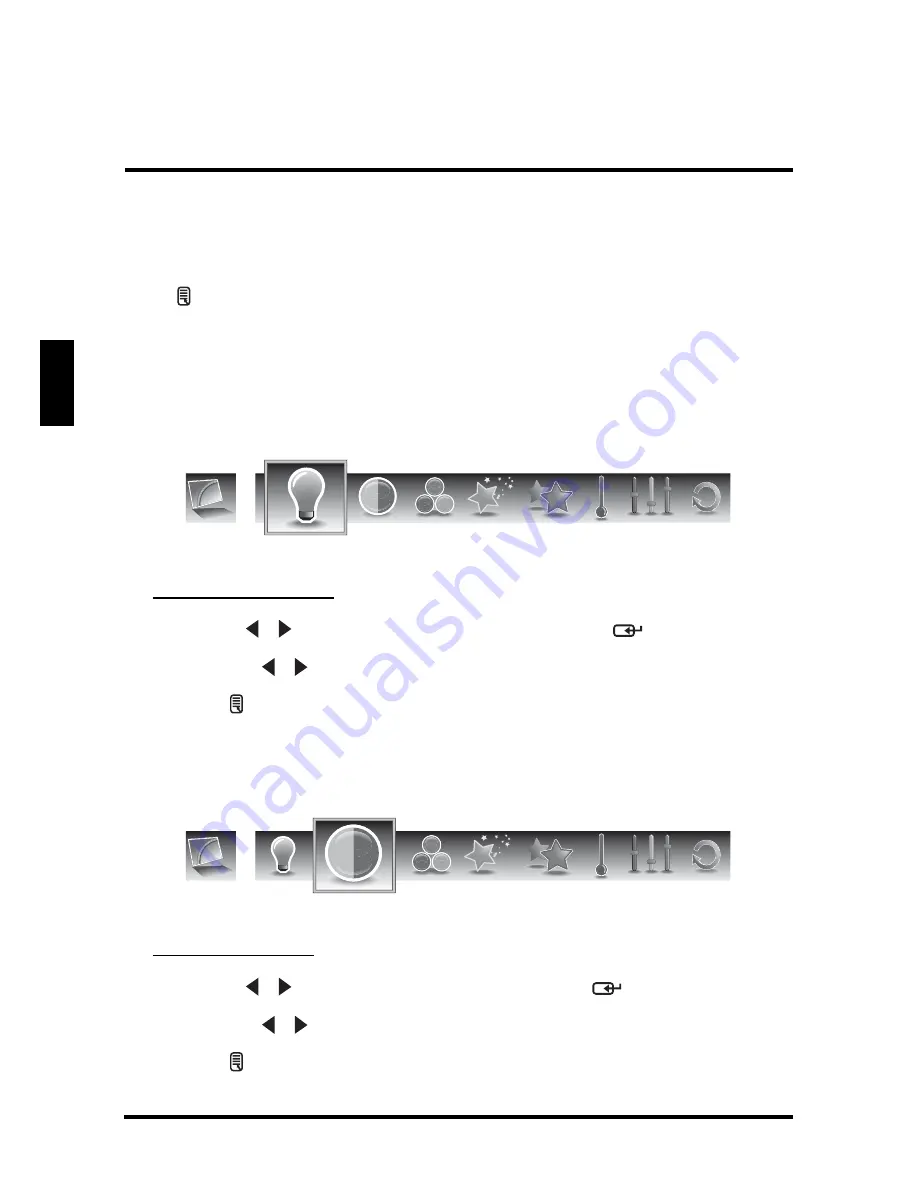
SETUP MENUS
28
English
PICTURE
Use the Picture sub-menus to configure the display quality.
Press
on the remote control or MENU on the control panel to display the setup
menu screen then select Picture to display the Picture sub-menu. The following
options are available: Brightness, Contrast, Saturation, Video Presets, Sharpness,
Color temperature, Hue, and Reset.
Brightness
Use Brightness to adjust the luminance level.
Adjusting Brightness
1 Use the
/
keys
to
select
Brightness and press
.
2 Press the
/
keys on the remote control to adjust the brightness level.
3 Press
to save and exit the screen.
Contrast
Use Contrast to adjust the brightness to darkness ratio.
Adjusting Contrast
1 Use the
/
keys
to
select
Contrast and press
.
2 Press the
/
keys on the remote control to adjust the contrast level.
3 Press
to save and exit the screen.
Brightness
Contrast
Содержание LD-4655VX
Страница 1: ......
Страница 2: ......
Страница 20: ...REMOTE CONTROL TYPE B 15 English 24 MTS Toggles the Multichannel Television Sound options Item Description ...






























