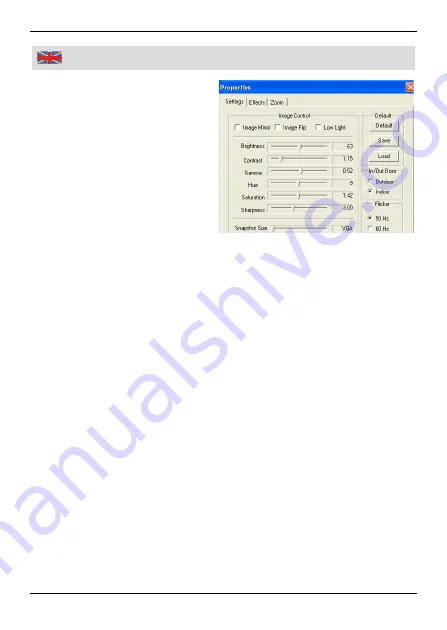
18
Using
adjust brightness, contrast and
colour saturation. These
settings instantly will affect the
display of the preview window.
Under “
Effects
” special video
effects such as “Mosaic”,
“Relief” and several borders
can be added. Try and study
the manifold options.
Use the “
Zoom
” settings to add
a digital zoom effect. You will see a magnified selection of the
camera’s image then. Use the green arrows to move the selection
within the image. Keep in mind that using a digital zoom effect can
have a negative effect on the sharpness of the image.
Under “
Options
” -> “
Video Capture Pin
” further settings can be
adjusted. For example you can set up the resolution of the captured
video or the frame rate.
When all presets have been set up according to your wishes, you
can start recording the video sequence.
1. Under “
Capture
” select the entry “
Start Capture
”. Click on “
OK
” to
start recording / to start saving the sequence.
2. Select “
Capture
” -> “
Stop Capture
” in order to stop recording the
sequence.
3. Save the AVI sequence to your PC by selecting “
File
” -> “
Save
Captured Video As
”.
4. Click on “
File
” -> “
Exit
” to quit the software.
Warning:
the captured video sequences already will have a large
file size after recording for only a few seconds.
Therefore the USB microscope should only be used to record short
sequences. It is not intended to be a video camera nor a webcam.
Содержание 81 51 19
Страница 1: ...Westfalia Bedienungsanleitung Nr 109502...
Страница 4: ...III bersicht Overview 5 4 2 1 6 7 8 9 3 3...
Страница 29: ......





















