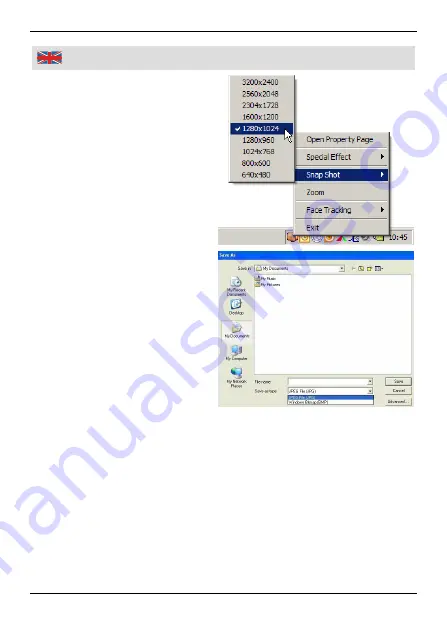
17
Using
6. Under “
Snap Shot
” you can
select the desired image
resolution for the still images
to be saved. ...........................................................................
Select 1280x1024 for exam-
ple. A new window appears
displaying the current cap-
tured still image (the snap-
shot image) of the micro-
scope that can be rotated or
saved then (
File
->
Save as
).
7. Select a file name and a
location for the image to be
saved. Images can be saved
in JPG or in BMP format. A
JPG image will be com-
pressed when saving in
order to use less storage
capacity than an uncom-
pressed BMP image for
example.
Recording Video Clips
With the AMCap software images of the USB microscope can be
stored as animated video sequences as well.
1. Under “
File
” and “
Set Capture File
” select a file name and a
location where to store the sequences temporarily.
2. Under “
Allocate File Space
” determine how much storage
capacity will be set aside for the temporary file storage.
Under the menu item “
Options
” you will see the entry “
Video
Capture Filter
”. Many options for real time modifications of the video
images are available here. Under “
Settings
”, for example, you can
Содержание 81 51 19
Страница 1: ...Westfalia Bedienungsanleitung Nr 109502...
Страница 4: ...III bersicht Overview 5 4 2 1 6 7 8 9 3 3...
Страница 29: ......






















