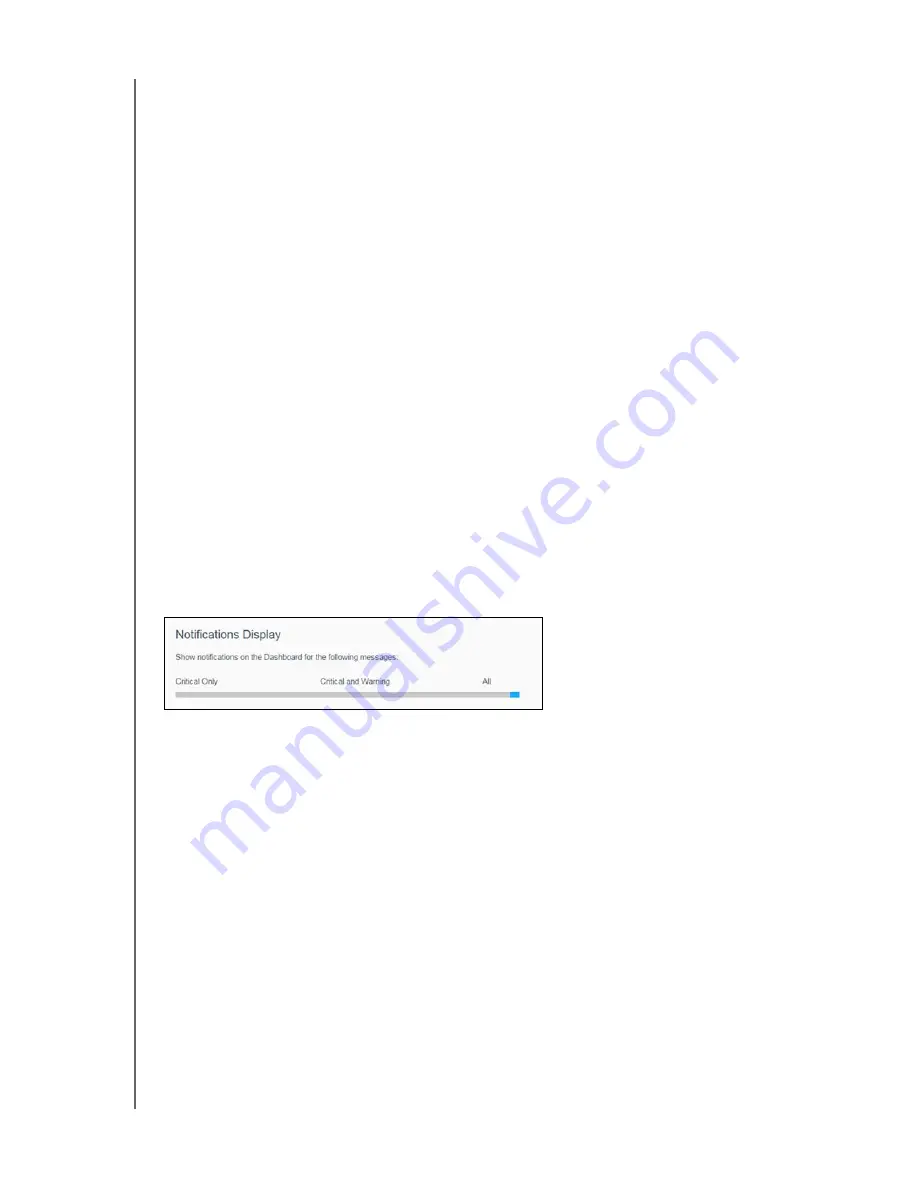
79
WD CLOUD USER MANUAL
9. Click
OK
and then check your email for a validation email.
Enabling SMS Notifications
Note:
Check with your SMS service provider to obtain their requirements for
sending SMS messages. Certain carriers may require you to send SMS/text
messages by email.
1.
On the Navigation bar, click the
Settings
icon and click
Notifications
from the left
pane.
2. To enable SMS, click the toggle button to
ON
.
3. Click
Configure
.
4. On the SMS Settings screen, enter the name of your SMS provider.
5. Enter the SMS URL with the message content set to be “Hello world.”
Note:
This SMS URL is used only for setup. No SMS message will be sent after
setup is completed. Obtain the URL format requirements from your SMS
service provider. They should contain the following parameters: username,
password, destination phone, and message content.
6. Click
Next
.
7. Select the corresponding category for each SMS parameter from the drop-down
menu.
8. Click
Finish
. Your SMS notification is now set up.
Notification Display
The Notification Display allows you to select the type of notifications that are sent to you.
1.
On the Notification Display screen, using the slider bar, select the level of notifications
you’d like to view:
Critical Only
: Send only critical alerts.
Critical and Warning
: Send both critical and warning alerts.
All
: Send all alerts (Informational, Critical, Warning).
The system automatically updates with your selection.
Содержание wd Cloud
Страница 1: ...WD Cloud User Manual...
















































