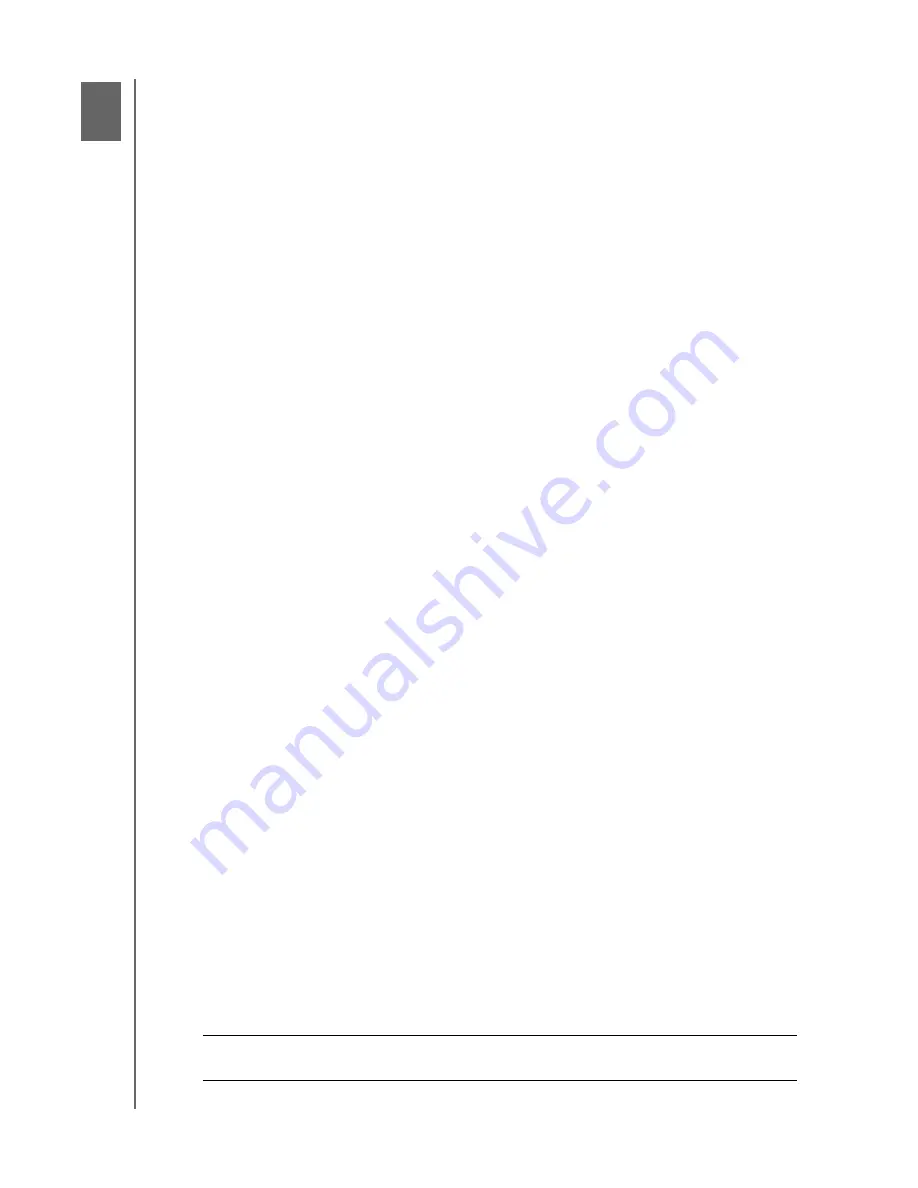
BACKING UP AND RETRIEVING FILES
45
WD CLOUD USER MANUAL
Backing Up and Retrieving Files
About Backups
Managing a USB Device and USB Backups
Remote Backups
Internal Backups
Viewing Backup Details
Modifying a Backup Job
Deleting a Backup Job
Camera Backups
About Backups
There are various ways to back up your data on the WD Cloud device. These include:
USB Backup
—Allows you to back up your WD Cloud device data to a USB device
or to backup your USB device data to your WD Cloud device.
Remote Backup
—Allows you to back up WD Cloud device data to another WD
Cloud device.
Internal Backup
—Allows you to back up data from one share to another on your
WD Cloud device.
Camera Backup
—Allows you to backup your camera to the WD Cloud device.
Managing a USB Device and USB Backups
When you attach a USB drive to the WD Cloud device, you turn the USB drive into a shared
network drive. Once connected, the USB drive has the following capabilities:
When you connect an external USB drive such as a My Passport™, a memory stick,
or a camera to the WD Cloud device, you can access it with Windows Explorer or
Mac Finder.
The USB drive can serve as a target for backups.
You now have the option of mapping the drive as a user share drive.
If a WD external drive has been locked, when it is attached to the WD Cloud device,
it maintains that security. Using the Dashboard, you can unlock or
re-lock it as desired.
Connecting a USB Drives
Connect a USB hard drive to a USB port on your WD Cloud device for additional storage
and backup capabilities. The USB drive appears as a share on the
WD Cloud dashboard. You can view details of the USB drive at anytime by clicking the USB
icon at the top of the page.
The WD Cloud device supports the following formats for externally attached USB drives:
FAT32
NTFS (read and write capability)
HFS+J
WARNING!
Mounting or ejecting a USB drive while performing an NFS
or AFP file transfer will interrupt the file transfer process.
8
Содержание wd Cloud
Страница 1: ...WD Cloud User Manual...
















































