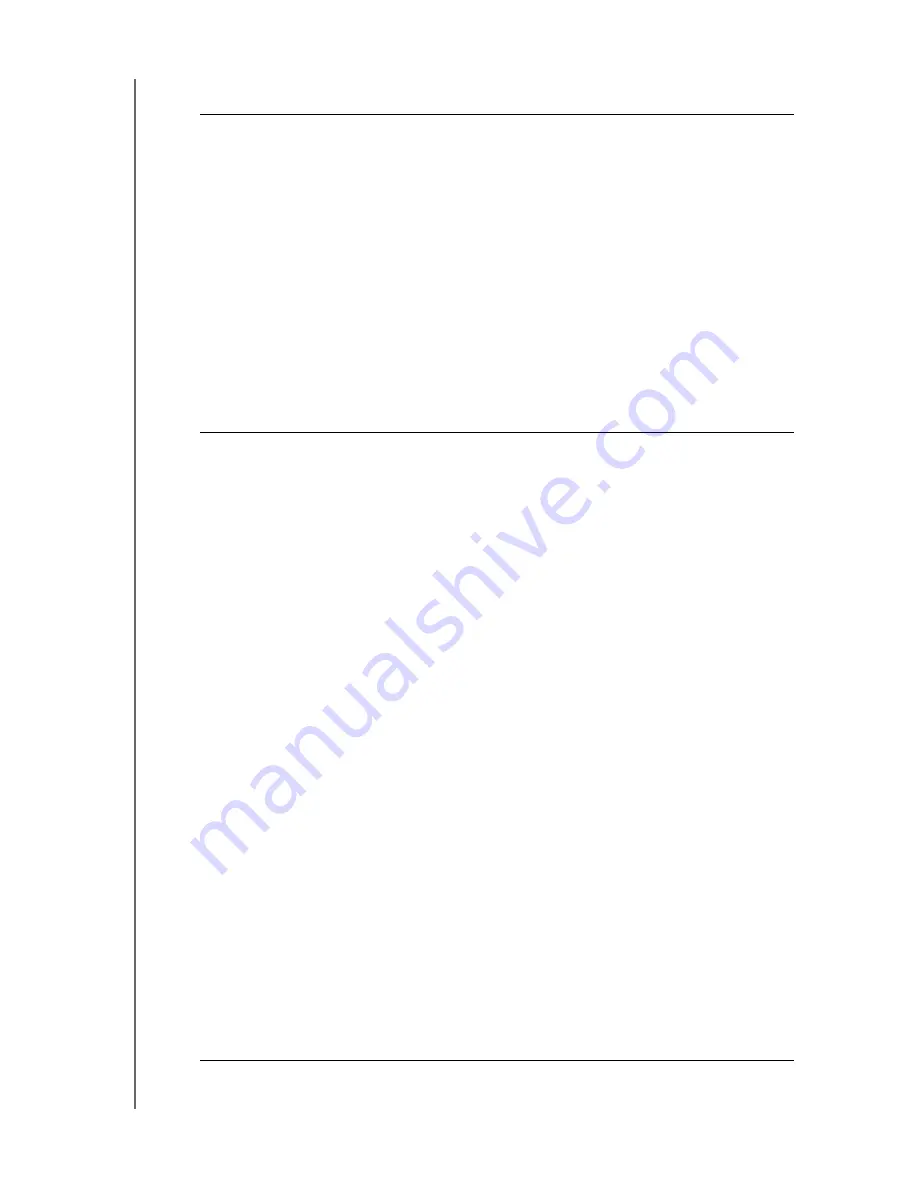
CONFIGURING SETTINGS
68
WD CLOUD USER MANUAL
You can review or update the following fields:
IPv4 Network Mode
By default, the network mode is set to DHCP, which means
the WD Cloud device automatically gets the IP address and other
settings from your network.
1. Select the method of assigning the device’s unique IPv4
address:
•
Static:
Static IP address allows you have the same IP address
every time you connect. You will be prompted for IP Address,
Subnet mask, Gateway IP address, and DNS Server. (If you don’t
know this information, please check your router settings.)
•
DHCP
: DHCP Client causes the WD Cloud device to obtain an IP
address and associated settings automatically from the local
DHCP server.
Note:
When configuring Static or DHCP, record your Subnet mask,
Gateway IP address, and DNS Server in a safe location for future
reference. This information will not be displayed once it is entered
into the WD Cloud server.
2. Compete the LAN Setup Wizard to setup your network mode.
FTP Access
File Transfer Protocol (FTP) enables the transfer of data from one
computer to another through a network.
To enable FTP Access:
1. Click the toggle button to
ON
.
2. Click
Configure
.
3. On the FTP Settings screen, enter the following information:
•
Maximum Users
: From the drop-down menu, select the
maximum number of users you’d like to have FTP access.
•
Idle Time
: Enter the amount of time, in minutes, you’d like the
FTP to be idle before it times out.
•
Port
: Enter the port to be used for FTP access.
•
Flow Control
: Select either
Unlimited
or
Customize
.
If you select Customize, enter a Flow Control value.
4. Click
Next
.
5. In the
Passive Mode
field, select either
Default
or
Customize
. If you select Customize, enter Passive Mode
values.
6. Select the check box if you’d like to report external IP in PASV
(Passive) mode, then click
Next
.
7. Enter the following information:
•
Client Language:
Select the client language from the drop-
down menu.
•
TLS
: Select the Transport Layer Security (TLS) check box next to
either Implicit TLS or Explicit TLS connections, if applicable.
•
FXP
: To enable File eXchange Protocol (FXP), click the toggle
button to
ON
.
8. Click
Next
.
9. Enter any IP addresses that you’d like to block from FTP
access. then select either
Permanent
or
Temporary
from the
drop-down menu. Click
Save
to save your entries.
10. Click
Finish
.
Содержание wd Cloud
Страница 1: ...WD Cloud User Manual...






























