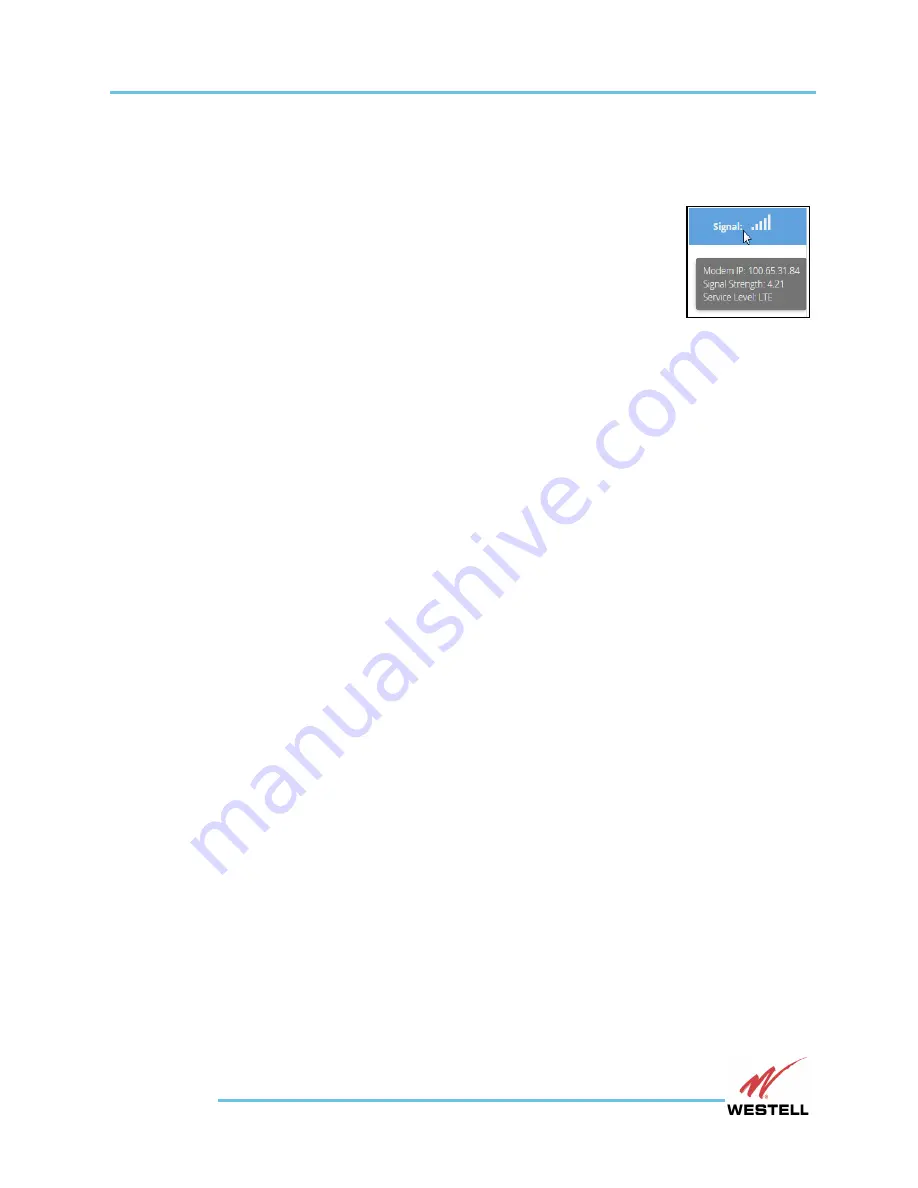
WESTELL.COM
RMC-7XX-G Installation and Web UI Guide
RMC-7XX-G Web User Interface
1-800-377-8766
Page 17
The
Westell logo
on the left side of the top banner has a clickable link which opens the
westell.com web site under a separate browser tab.
The device
Host Name
appears on top of the right side of the top banner.
The
Signal
indicator appears below the Host Name on the right side of the
top banner, showing the wireless signal strength presently sensed by the
device. The indicator will range from zero bars (no signal) up to five bars
(excellent signal). If the modem has no service, “No Service” appears. If no
modem is found, “N/A” appears. The modem signal strength automatically
updates every 15 seconds and also is shown in the
About Display
. When the
user moves the cursor over the Host Name or Signal indicator, a tooltip message appears with
the
Modem IP
, the
Signal Strength
, and the
Service Level
.
The
Navigation
pane spans the left side of the screen below the top banner. This lists the RMC-
7XX-G dialogs that the user can access depending upon their user status:
Devices
,
Users
,
Network
,
About
, and
Log Out
. Each of these is described later in this guide. The screen
presently displayed appears white, while all the others are gray. The name and icon of the
screens not presently displayed turn a lighter gray when the user moves the cursor over them.
Screen Size and Arrangement
The Web UI screen will automatically resize and rearrange contents to accommodate the user’s
screen. Images in this guide show screens as they will appear on a laptop or PC screen. On a
Nexus 6P smart phone, the display will be smaller and the contents will fill more of the screen and
automatically change from portrait to landscape orientation, and vice-versa, as the device is
rotated.
The same features appear no matter what screen size is being used.
Web UI User Profiles
RMC-7XX-G supports three user profile types, each with different capabilities:
Supervisor users
have full access to all features of the web UI and full editing powers for
Devices, Network, and Users. Supervisor users can add, remove, and edit existing users.
Management users
have some editing capabilities. They can edit any part of Device
settings. They can edit all but the “Host name” portion of Network settings. They do not
have access to edit users.
Status users
have read-only access to the web UI, and do not have permission to modify,
add, or delete anything in the accessible screens.
Profiles are set when the user is added in the User Settings, which are only accessible to
Supervisor users. Supervisors also can change user profiles as needed.


























