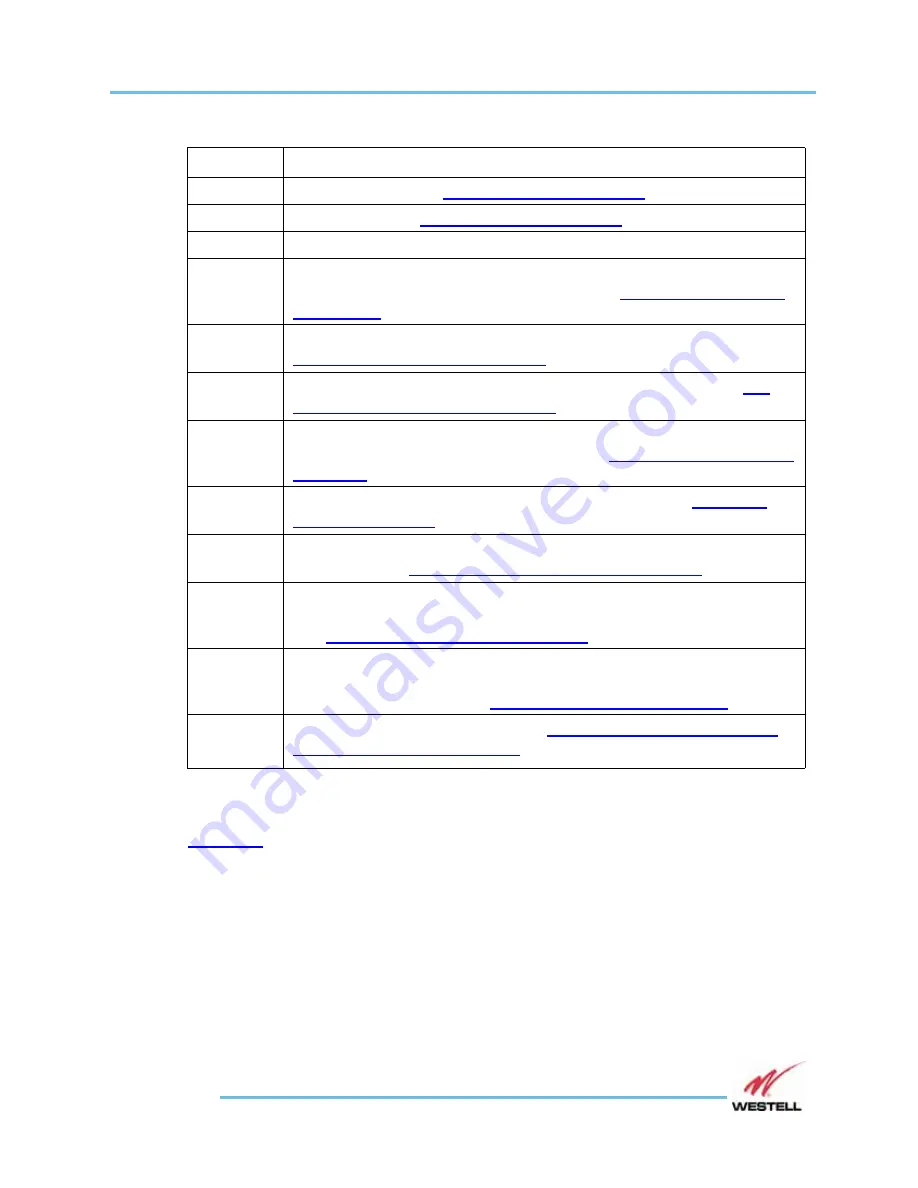
VHF-UHF Bi-Directional Amplifier Installation and Users Guide
System Operation: 5.3 Web GUI System Status Display
WESTELL.COM
1-800-377-8766
Page 5-7
CONTACT and HELP Links
CONTACT
and
HELP
links are at the top right of the screen header. As shown in
below, click either of these links to open a popup with a QR code. The user
can then scan or click the QR code to open a new browser tab with
Westell contact
information or the online user guide.
2
Contact button. See
below.
3
Help button. See
below.
4
Software version number.
5
System Status indicator and Alarm Page button. Shows rolled up
alarm status. Click to open Alarm Page. See
6
RF Configuration. Click to open RF Configuration settings page. See
5.5 RF Configuration on page 5-15
.
7
System Settings. Click to open the System Setting page. See
System Settings Page on page 5-21
.
8
Backup Configuration. Click to open the Backup Configuration popup
window to save configuration settings. See
9
Alarm Tests button. Click to test any or all alarms. See
10
SNMP Trap Receivers button. Click to add, edit, or delete SNMP Trap
Receivers. See
5.8 SNMP Trap Receivers on page 5-26
.
11
Restore Configuration button. Click to open the Restore
Configuration popup to select and restore a previous configuration.
See
Restore Configuration on page 5-25
.
12
Print Configuration button. Click to open the Print Configuration
popup to export all current configuration and measured values using
HTML or CSV format. See
Print Configuration on page 5-25
13
Emergency Power Off button. See
Table 5-1 System Status page features
Feature
Description






























