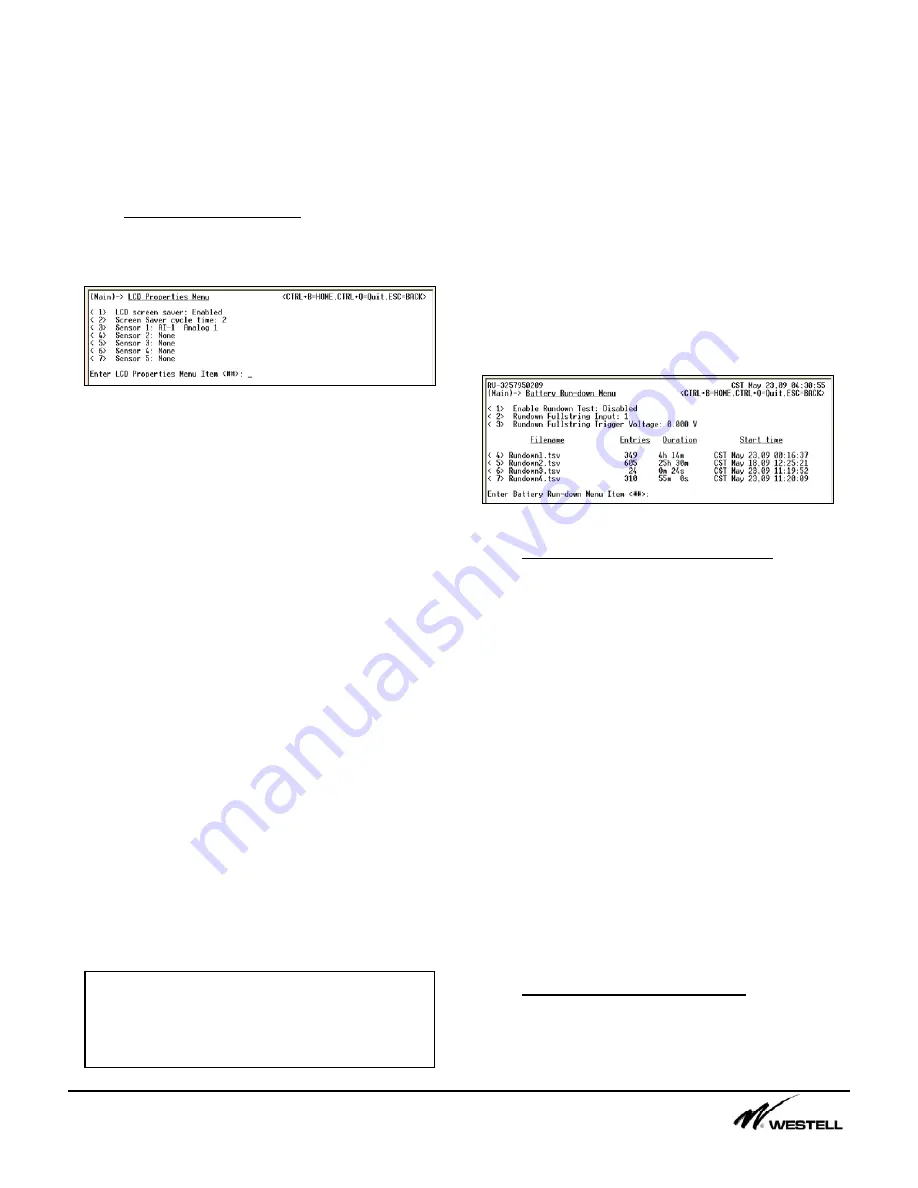
Noran Tel
Page 14 of 16
a subsidiary of Westell, Inc
The
Remote Name
field can contain up to 99
characters. This name field is also attached to
the sysLocation field when SNMP is used.
Thus, any SNMP traps sent from the SiteVu
remote unit will contain the name entered in
this field.
10.1 LCD Screen Saver (1)
When an LCD is attached the items shown in
Figure 10-2 become available.
Figure 10-2 LCD Properties Menu
The user can place up to 5 sensors (any inputs
or outputs) into a screen saver mode
(supervisory panel functionality). Each sensor
will be displayed for a user-defined amount of
time before switching to the next sensor. Once
the last sensor is displayed the next sensor will
be the first one configured on the list.
The first option allows the user to Enable or
Disable the screen saver option. The LCD will
still operate properly if this option is disabled;
only the screen saver functionality is disabled.
The second option allows a user to configure
how long each sensor should be displayed.
The user can choose from 2 to 8 seconds.
The next 5 items allow the user to select which
sensors should be displayed in the screen
saver. The user types in the sensor number to
be selected. For Example:
•
“AI-4” in sensor 1 will display analog
input number 4.
•
“DI-14” in sensor 2 will display digital
input number 14.
11. Battery Rundown Control (11)
When enabled, Battery Rundown allows the
Site Vu to log all analog input values at regular
intervals, and store the results in a tab
separated value file (.tsv). Initially data is
logged every second. After the first 5 minutes,
it is logged less frequently at 1 minute intervals.
The Site Vu generates a new file each time the
user-defined Trigger Voltage occurs. These
files can be downloaded using TFTP or
Xmodem. Figure 17-1 Battery Rundown Menu
illustrates what menu options are available for
Battery Rundown testing.
Figure 11-1 Battery Run-down Menu
11.1 Battery Rundown Settings (1-3)
The
Enable Rundown Test
menu item allows
the user to enable and disable all Rundown
Test controls. If a Rundown Test is in progress
and the user disables this functionality, the test
will be ended and the data will be stored.
The
Rundown Fullstring Input
menu item allows
the user to select which Analog Input (1 to 8)
will trigger the start and end of a Rundown
Test. Typically this is set to the Analog Input
that is monitoring the Fullstring voltage.
The
Rundown Fullstring Trigger Voltag
menu
item allows the user to define the voltage level
at which the Rundown test will start and end at.
When the voltage drops below the defined level
the Site Vu will begin recording all analog input
readings and continue to do so until the voltage
rises back up to the defined Trigger level.
11.2 Battery Rundown Files (4-7)
The Site Vu stores up to 4 files that can be
downloaded anytime with TFTP or Xmodem.
Any available files and attributes will be listed.
Note:
After 1 minutes of inactivity using the
buttons near the LCD, the screen saver will
begin with the first sensor. Press any button
to enter then main menu on the LCD.

































