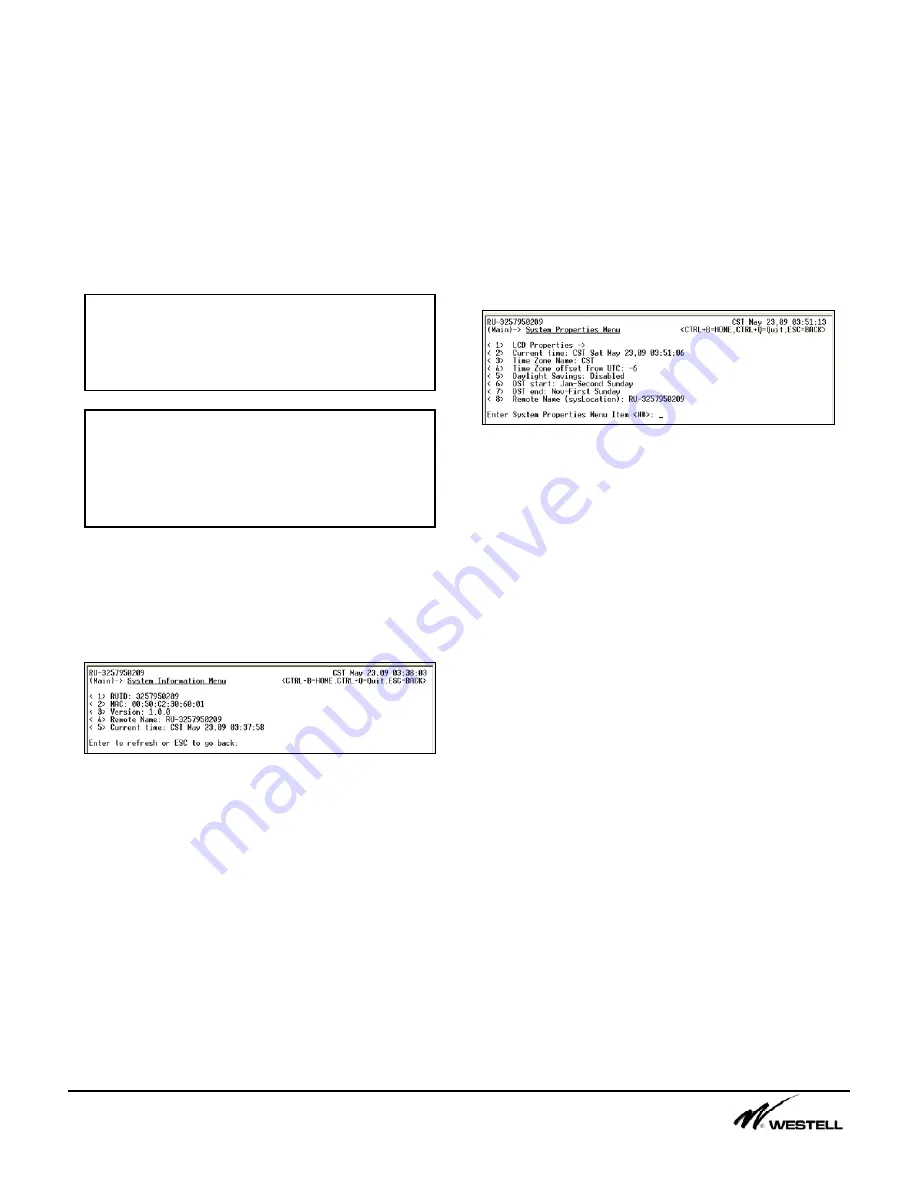
Noran Tel
Page 13 of 16
a subsidiary of Westell, Inc
be any letter, number or other character. The
filename field is case sensitive as well.
The
Purge log after download
menu item can
be enabled so that the selected log is purged
(all entries removed from the log) when the file
is transferred to the users computer.
Refer to the section
Downloading with TFTP
and Downloading with XMODEM
for
information on how to download these files.
9. System Information (9)
The
System Information Menu
shown in Figure
9-1 is meant for viewing only. Nothing in this
menu can be configured.
Figure 9-1 System Information Menu
The
RUID
is the serial number for the remote
unit.
The
MAC
is the remote unit’s MAC address
when connected to a network.
The
Version
indicates the current firmware
version that is installed.
The
Remote Name
is user-definable but can
only be set from the System Properties menu.
The
Current Time
menu item displays the
current UTC time on the remote unit.
To refresh all fields to their current values the
user can press the <ENTER> key.
10. System Properties (10)
The System Properties Menu shown in Figure
10-1 is used to configure the time and name on
the SiteVu. If an LCD is attached it can also be
accessed through this menu.
Figure 10-1 System Properties Menu
The
Current time
item allows a user to set the
time for the remote unit. The time entered is
based on the Time Zone offset from UTC menu
item. If the time zone offset from UTC is 0 the
user must enter the current UTC time for the
remote unit. The time must be set in order for
the SiteVu to log events. If the NTP time
server option is enabled then the remote unit
will retrieve the current time from a time server.
The
Time Zone Name
menu item allows a user
to describe the current time on the SiteVu
remote unit. This name is used in the event log
and security log.
The
Time Zone offset from UTC
allows a user
to set the offset from UTC time to get their
required display time.
The Site Vu can be set to compensate for
daylight savings time. The daylight savings
time start and end date for the local time zone
must be entered. They are entered in the
format “month # - Sunday #”. For the Sunday
#, 0 can be used if the DST falls on the last
Sunday of the month. For example, the last
Sunday in March would be entered as “3-0”.
Note:
Noran Tel recommends using obscure
filenames. TFTP does not have any security
login and password checking. The filename
can provide some security.
Note:
Binary Mode must be used when
transferring a configuration or firmware file
with the TFTP client program. ASCII Mode
must be used when transferring a log file or
Run-down file.

































