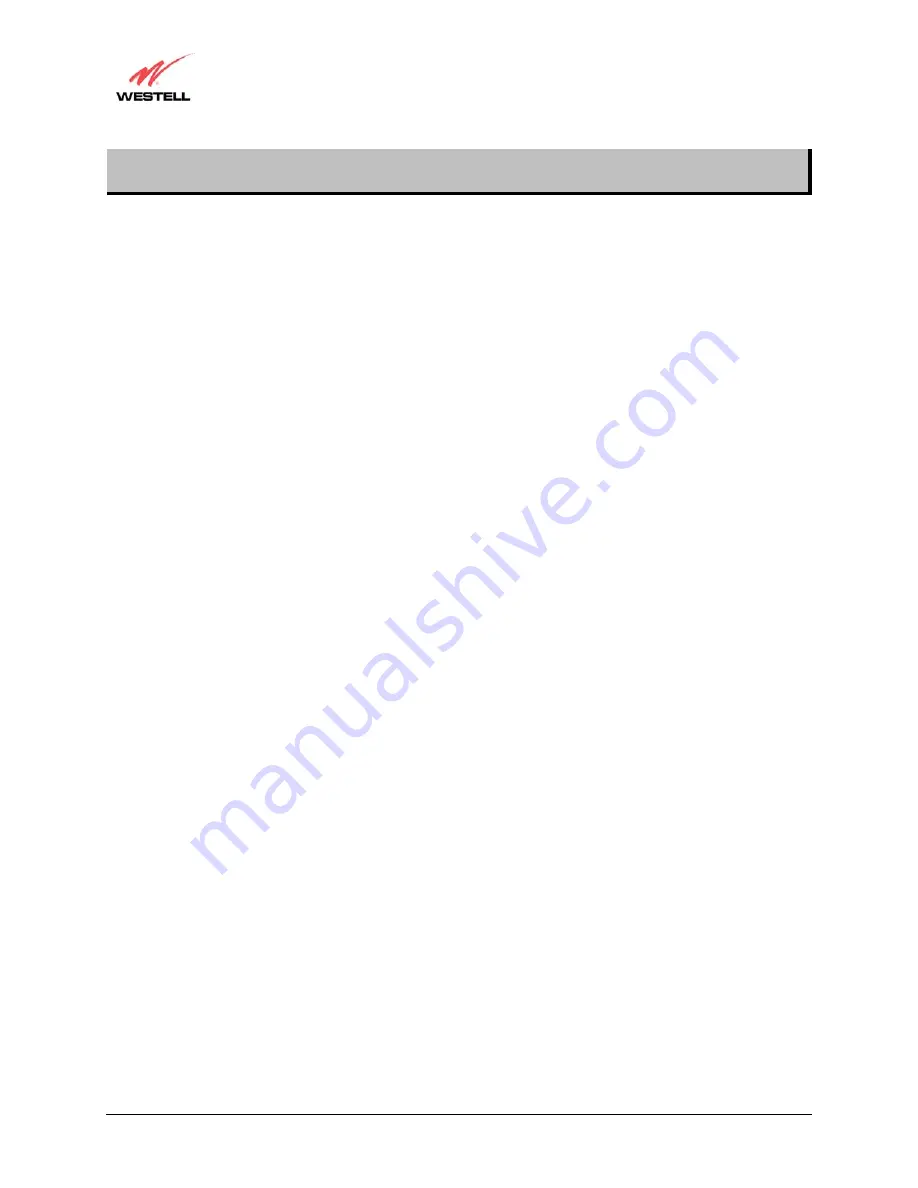
030-300331 Rev. A
ii
October 2002
4-Port Router (Model 2400)
User Guide
CONTENTS
1.
Product Description ........................................................................................................................................1
2.
Safety Instructions...........................................................................................................................................1
3.
Regulatory Information ...................................................................................................................................2
4.
Networking and Installation Requirements .....................................................................................................4
5.
Begin the Hardware Installation......................................................................................................................8
6.
Install the USB Drivers .................................................................................................................................12
7.
Set Up an Account Profile.............................................................................................................................25
8.
Set Up Macintosh OS X ................................................................................................................................35
9.
Advanced Configuration ...............................................................................................................................39
10.
Technical Support Information....................................................................................................................109
11.
Warranty and Repairs..................................................................................................................................109
12.
Product Specifications.................................................................................................................................110
13.
Software License Agreement ......................................................................................................................109
14.
Publication Information...............................................................................................................................112

















