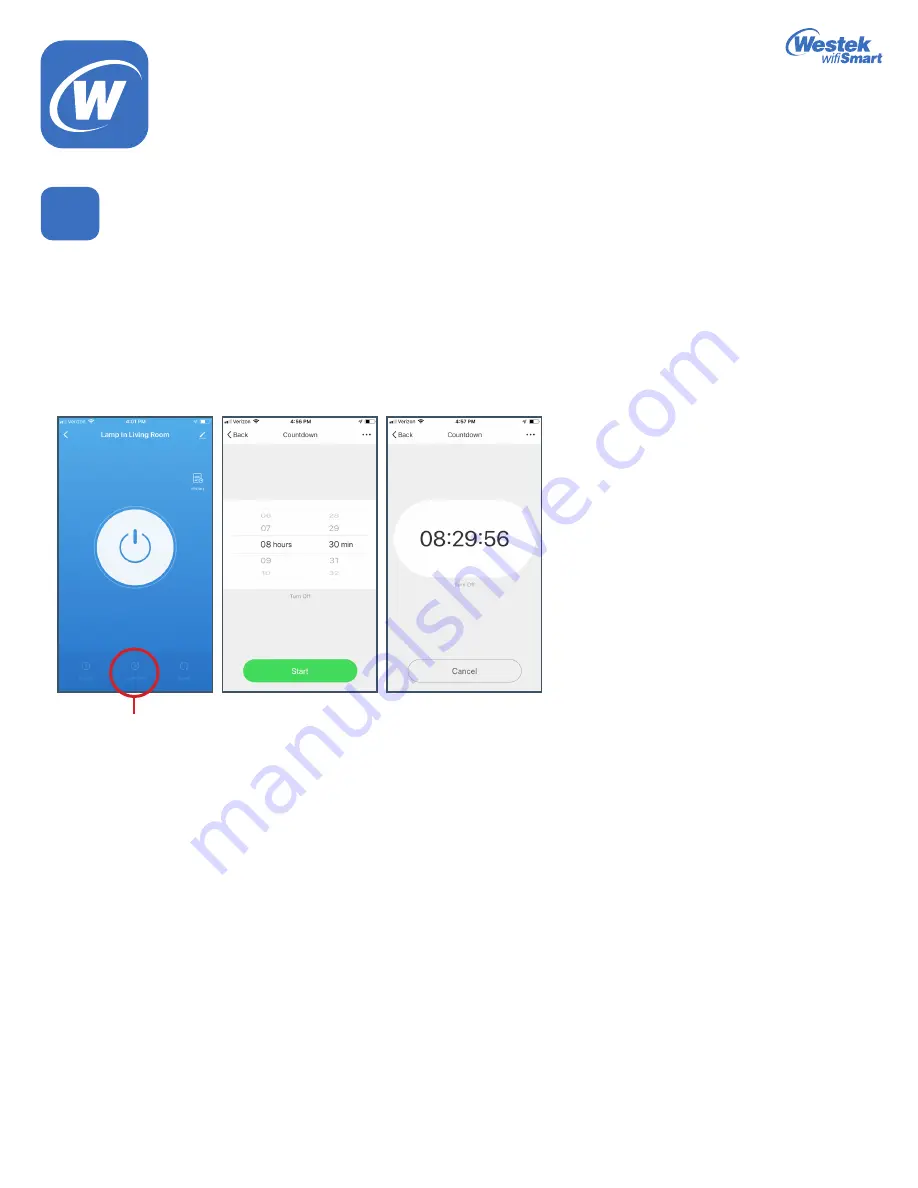
Page 7
Westek App
How-To and Feature Guide
SMARTPLUG1, SMARTPLUG2, SMARTINWALL,
SMARTPLUG2A, SMARTLAMP
Countdown
1. When you touch the
Countdown
option, it will take you into a screen to choose the amount of time you want to program the
countdown from.
2. In this example, we have chosen 8 hours and 30 minutes.
a. If your device is currently turned on, the countdown will start and then will turn the device off after 8 hours and 30 minutes.
b. If your device is currently turned off, the countdown will start and then will turn the device on after 8 hours and 30 minutes
Note: You do not need to keep the app open in order for the countdown function to keep working.
You can only do 1 countdown program at a time.
6
(b)
Countdown
WiFi_TL_002_0619_How-To and Feature Guide
Rev. 2












