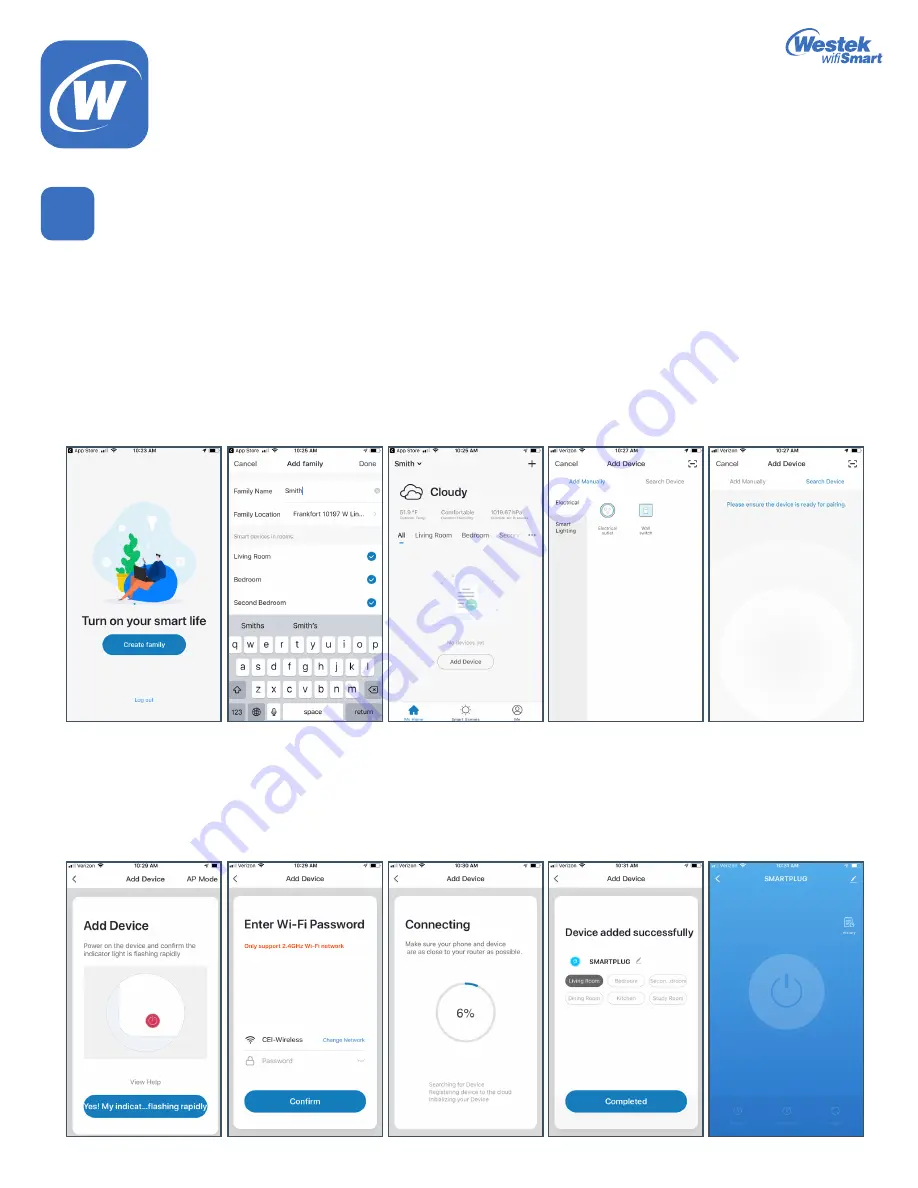
Page 3
Westek App
How-To and Feature Guide
SMARTPLUG1, SMARTPLUG2, SMARTINWALL,
SMARTPLUG2A, SMARTLAMP
Some helpful tips:
1. Select
Electrical Outlet
for the Smart Lamp and the Smart Plugs (indoor or outdoor). Select
Wall Switch
for the In-Wall Switch.
2. Make sure the phone is connected to the same wifi network that the device will be operating in.
3. If the item is not flashing red, you can click on
My indicator light is NOT flashing rapidly
within the app for tips on how to get the light
to flash red rapidly.
4. If the light is flashing blue, press the button one more time and it should switch to flashing red.
Adding Devices
1. Under the
Home
tab, the first screen you’ll see is to Turn on your Smart Life. Click
Create Family
to begin programming your app.
2. Fill out a family name to easily identify your device.
3. Enter the address of the installed device.
4. Select the room(s) where Westek Smart Devices are installed.
5. Press the
Done
button in the upper right corner when finished.
6. You’ll return to the home page where you’ll see the weather and your family name in the upper left corner.
7. Click the
Add Devices
button at the bottom.
8. In the future, if you want to add additional devices, click the
+
sign button in the top right corner.
9. Follow the instructions in the
Quickstart Guide
that came with your product to get your device added to your wifi network and app
account.
4
WiFi_TL_002_0619_How-To and Feature Guide
Rev. 2












