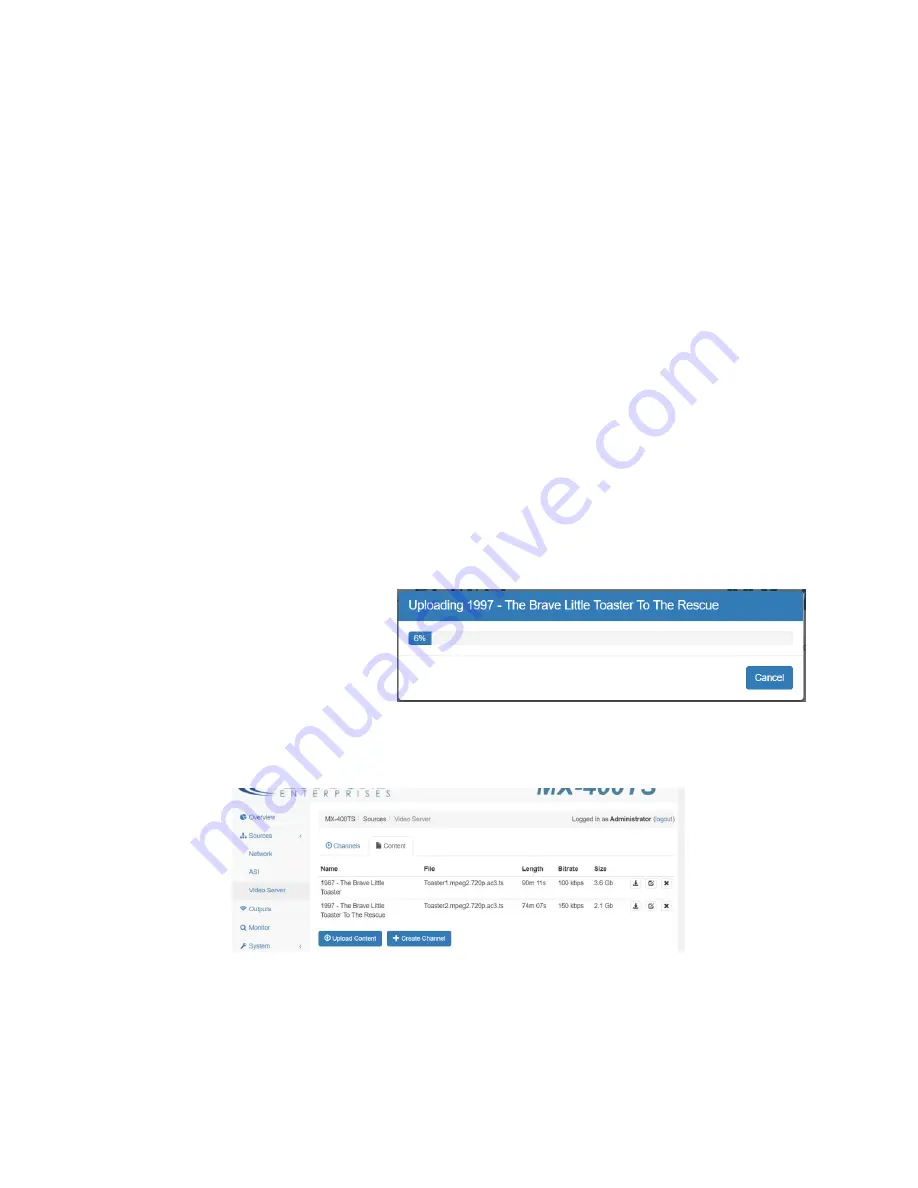
Confidential
Page 22
Appendix B – FAQs
How do I create a TV channel from a video file?
Video files can be transcoded into TS files that can then be sources to the MX-xxx multiplexor and
transmitted over any of the multiplexor outputs. The steps to creating a channel from a video files are:
1)
Transcode the video file into a TS file that is suitable for your output transport and receiving
devices. (bitrate, encoding, resolution)
2)
Download the file to the MX-xxx storage
3)
Create a Video Server streaming video channel
4)
Include the transcoded file in the channel playlist
5)
Modify the multiplexor Output to include the Video Server channel
Step 1 & 2: Transcode
Transcoding is the most complicated step toward creating your own video server channel. We strongly
encourage using the FlexDM service to ensure that the resulting file is both compatible and optimal for
the chosen transport and receivers. The FlexDM.net web service allows you to manage devices and
upload videos that will be transcoded and downloaded to the device directly. Log in to FlexDM.net to
create an account and start managing your video streams. Then skip to Step 3.
Alternatively, if the file has already been transcoded, it is possible to upload the TS file directly to the
MX-xxx device via the WebUI. To do so, select the Sources/Video Server tab and click on “Upload
Content”. Complete the dialog box and
click “upload”. When the upload is
complete, the new file will appear in the
“Content” table as shown below. Note
the bitrate of the file. The maximum
bitrate of any file in the Play List (see below) will determine the minimum amount of bandwidth
reserved in the transport. If using FlexDM, the files will appear on “Content” table shortly after the
upload to FlexDM is complete.
Step 3: Create Video Server Channel
Create the Video Server Source Channel by clicking on the “Create Channel” button in the “Channels”
tab as shown below. Complete the form and click “Create”. A line for this new channel will appear in
the “Channels” table.

















