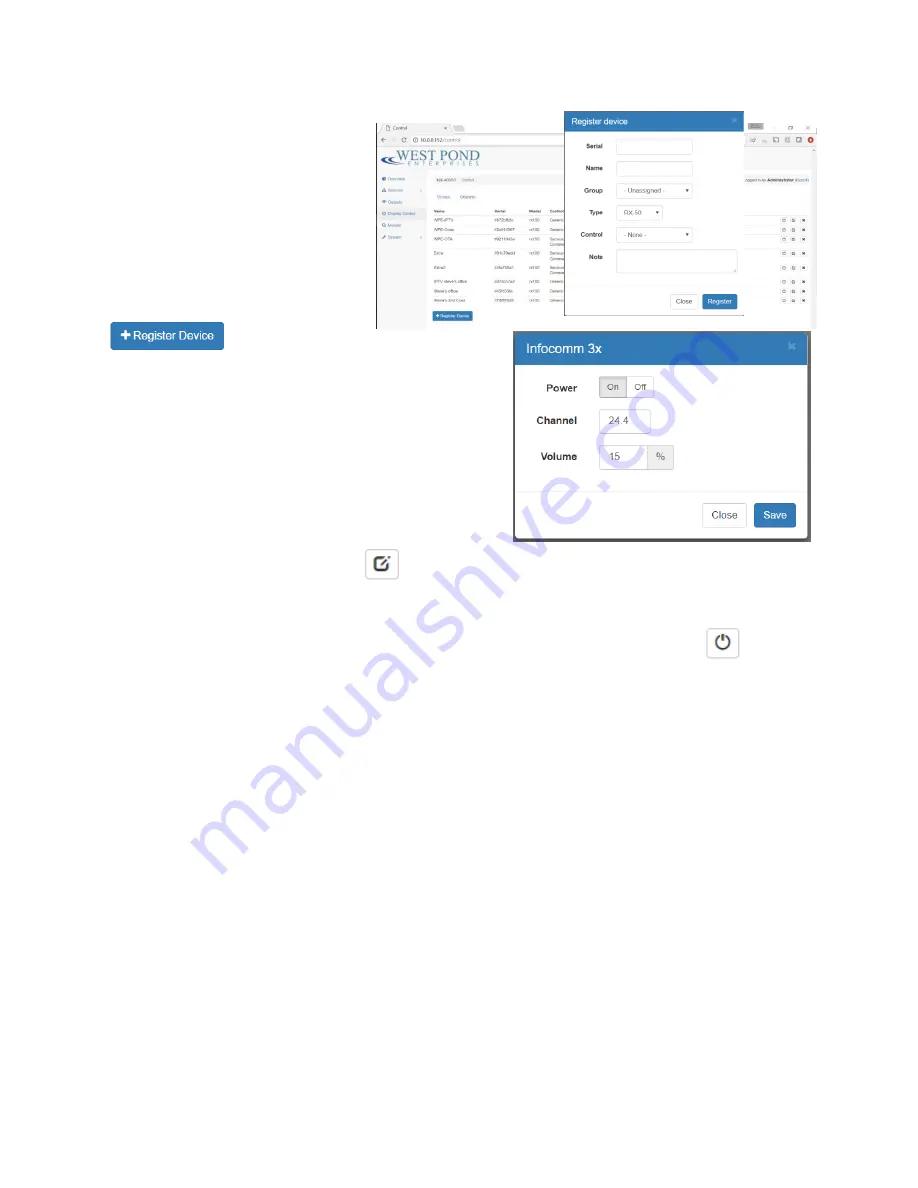
Confidential
Page 17
Display Controls
Display controls set the channel and
display state of a display that has
been provisioned with a West Pond
RX device such as the RX-WP100.
Each receiver must first be registered
with the MX-100CC before it can
receive commands. Select the
“Displays” tab and click on
to start. Type in
the Serial number located on the bottom of the RX device
or via the on screen display. Give the unit a friendly Name
such as “Suite 202 hall”. Assign the device to a group, or
leave this for later if the group has not been created.
Select the receiver Type and the Control mechanism. Add
notes if more information is necessary to identify the
device. Click Register to complete the registration. If a
group was not assigned, select the Groups tab, create a
group, and then use the “Edit Device”
icon to include the receiver in a group. Install the device at
the display and return to this menu item to exercise control.
Devices are typically controlled in groups. To control a device click on the “device state”
icon. The
controls you see may vary depending upon the control capabilities of the connected device. When
controlling a group of devices, only the control states that are common to all devices in the group are
displayed in the control group dialog. As shown to the right, the power, channel, and volume can be
changed in this group. Select the new values and click save. The changes take immediate effect.
Monitor
The monitor page is used during installation to detect unused frequencies that the modulator output
can be configured to use, and post install to visualize the coax network usage and health. The only






















