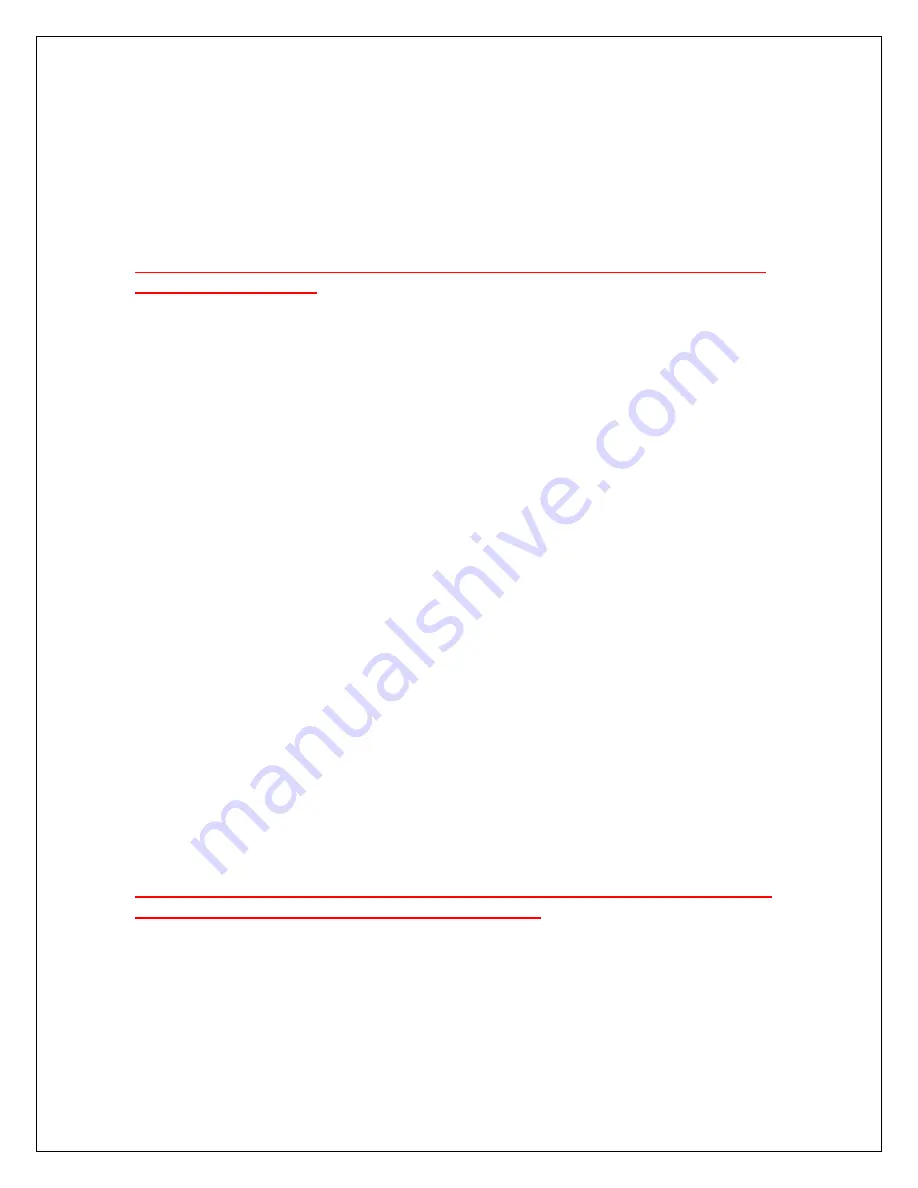
6
This is an important test of the computer and software operation. Weak or no transmit
sound will make it impossible to transmit!
Tip:
If you do not know how to access your “Volume Control” panel read your Windows
help and/or the article in the Oct 2003 QST, entitled “The In’s and Out’s of a Sound
Card”.
Continue to the next step only after you have confirmed that you can hear
transmit audio tones.
Step 5: PTT Setup
If you have not previously done so, right click the “My Computer” icon on your desktop
and then left click “Properties”. Click “Hardware” then “Device manager”. Scroll down
and click the + next to “Ports (COM and LPT)”. Check which COM port number was
assigned to your RIGblaster by Windows
®
. Remember this number, you will need it to
set up every ham radio sound card program.
No matter which program you are using you must setup and configure the program for
PTT operation by “telling” it which COM port number that Windows
®
assigned to the
RIGblaster.
If the program gives you a choice of using RTS or DTR for PTT: select RTS. DTR
should only be used for CW keying (see CW setup later in this manual).
Turn on your radio and enable, activate, or turn on your radio’s data or aux jack, if
necessary. The jack on the back of your radio may normally be disabled. If so, you
must refer to your radio’s manual to enable the jack.
Be sure to have your radio on and set for data/aux jack operation. Then test PTT
operation by activating transmit with the software. Set the mode to USB, assuming you
are using a PSK31 program. The radio should be connected to a dummy load as you
may transmit a signal upon PTT activation. The RIGblaster’s red PTT indicator should
come on and your radio should indicate PTT (transmit) activation. The radio may or
may not indicate power output depending on how the sound card is set, see the next
section.
Continue to the next step only after you have confirmed that you have PTT
activation on both the RIGblaster and the radio.













