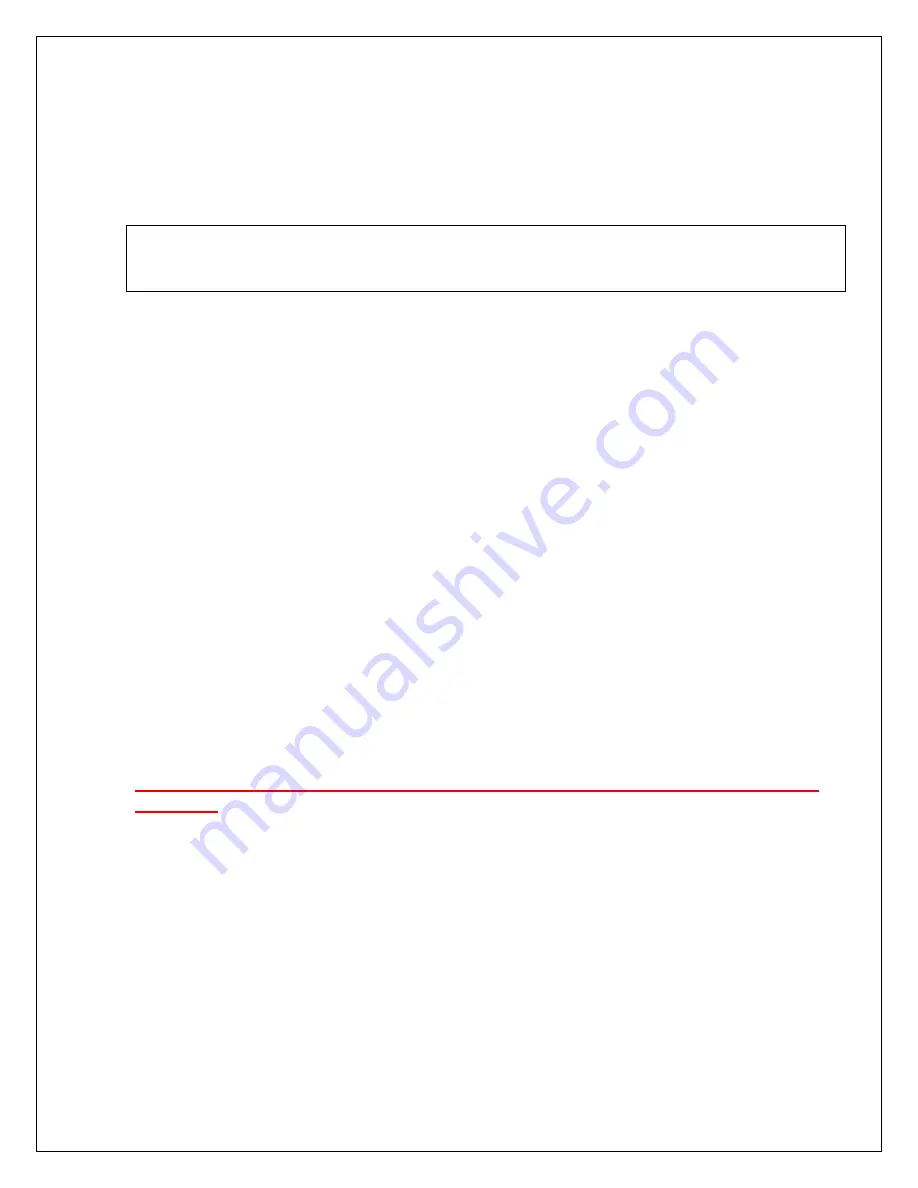
3
SOUND CARD OPERATION, INSTALLATION AND SETUP
(READ CAREFULLY; PROCEED IN ORDER, STEP BY STEP!)
These instructions only explain how to use and setup the RIGblaster. Refer to the
manual for your radio and read the help files for your computer or third party ham
radio software for the other necessary information.
Step 1: Windows
®
plug and play installation
Plug the RIGblaster plug & play USB cable into the USB socket that you plan to use for
your RIGblaster. Wait until Windows® pops up a message saying: “Found New
Hardware”.
Windows® will ask you what you want to do. The ONLY option that will work is to “tell
it” you have an installation disk and to put the West Mountain Radio CD in your
computer, if you do not already have it in.
After selecting you have a CD disc then “Browse” to the CD and select the “Drivers
RIGblaster P_P” folder and complete two sets of driver installations, USB serial device
and serial emulator.
Once the drivers are installed by Windows
®
, the green “POWER” LED on the
RIGblaster Plug & Play will illuminate.
The driver installation is complete if Windows
®
indicates “Your Hardware is Ready to
Use” and the RIGblaster green POWER LED comes on. This will not happen if you
have stopped, cancelled or aborted the installation at any point for any reason, or if you
have let Windows
®
recommend or search for the correct driver.
Continue to the next step only if the driver installation completed correctly. See
tip below.
Tip:
To confirm that the driver installation has completed correctly first check that you
have the green RIGblaster LED lit. You may then also check the Windows
®
device
manager. To do this, right click “My Computer” and then left click “Properties”. Click
“Hardware” then “Device manager”. Scroll down and click the “+” symbol next to
“Universal Serial Bus controllers” and also click + for “Ports (COM and LPT)”. You
MUST see the WMR RIGblaster under both these categories of installed hardware. If
not the RIGblaster installation was not completed successfully.
Tip:
While you are looking at “Ports (COM and LPT)” note which COM port number was
assigned to your RIGblaster by Windows
®
. Later when you set up your ham radio
software you will need to know the COM port number for software configuration.













