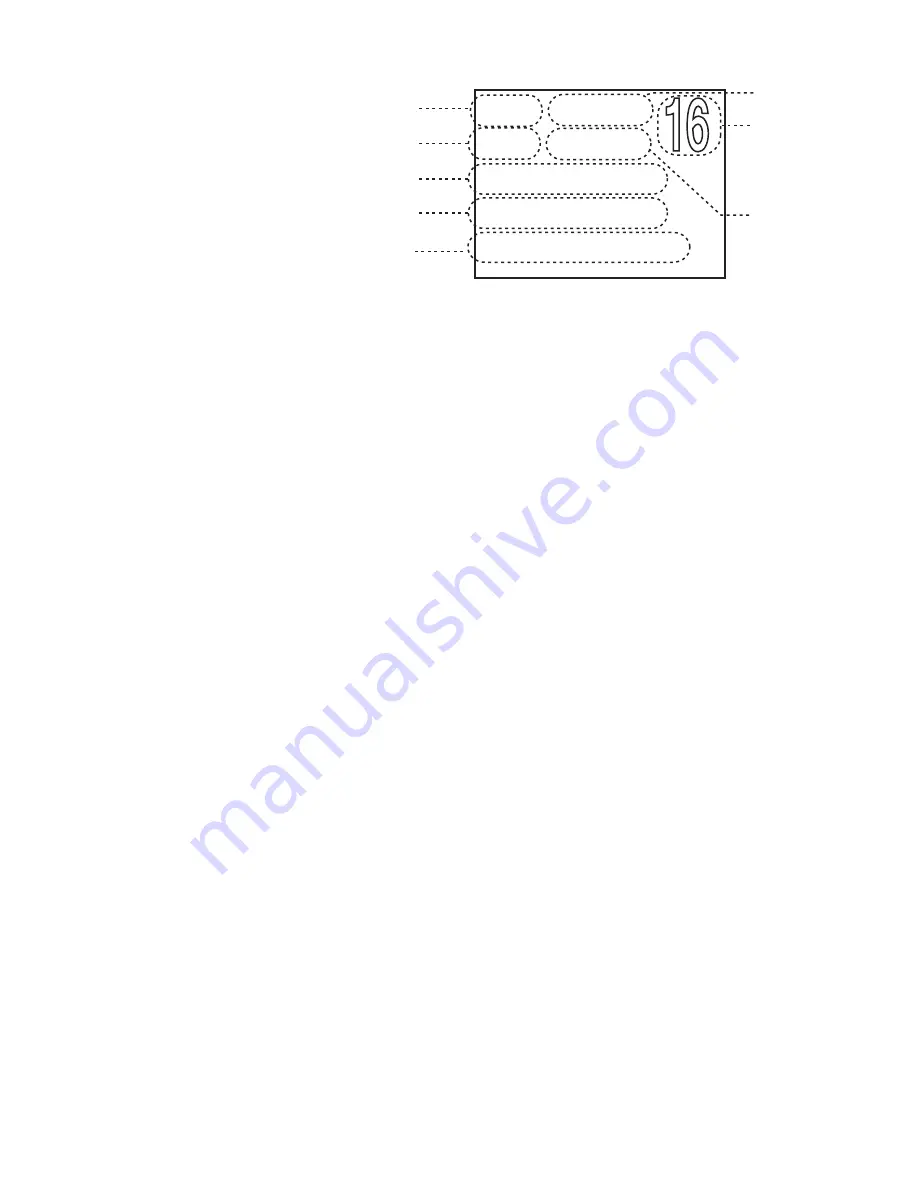
E - 26
When the GPS receiver is correctly connected, the display shows
GPS Data OK
. Press
PUSH/EnTER
to open the GPS status
screen and see detailed GPS data.
•
If there is a problem with the
GPS connection, the display
shows
Check GPS
.
•
If it does not receive coordinates
from the GPS within 30 minutes
from turning the power on,
the radio sounds an alert and
displays
Input Position
. This
message remains until the radio
receives coordinates, either
automatically from the GPS or
through manual input (see page
13).
•
If it goes 4 hours without receiving an update to the coordinates, the radio repeats the alert message once and prompts
you to input your position again. During this time,
Input Position
remains on the screen and the radio uses the old
coordinates for position replies and distress calls.
•
If it goes 23.5 hours without receiving updated coordinates, the radio deletes the old coordinates and displays
Input
Position
. Until it receives new coordinates, the radio sends
No Position Data
with position replies and distress calls.
Configuring the GPS
If the radio is receiving valid GPS data, it will automatically set the clock to your local time based on the GPS location. You
can adjust your local time forward or back 1 hour if necessary (for example, if you are close to the border of a time zone); you
can also adjust for Daylight Savings Time.
1.
Open the normal menu and choose the
Setup
sub-menu.
2.
Select
GPS Setup
and then choose
Time Adjust
.
3.
The display shows your current local time. Turn the
PUSH/EnTER
knob clockwise to adjust the time forward one hour;
turn it counter-clockwise to adjust the time back one hour. Press
PUSH/EnTER
when you are finished.
4.
When the radio prompts you to confirm, choose
Set
to save the new time or
Cancel
to exit without saving. The radio
returns to the
GPS Setup
menu.
5.
If your local area observes Daylight Savings Time, choose
Daylight Save
and press the
PUSH/EnTER
button.
6.
If Daylight Savings Time is currently in effect, select
On
. If Daylight Savings Time is not currently in effect, select
Off
.
7.
Press
PUSH/EnTER
. The radio activates the new time setting and returns to the
GPS Setup
menu.
Connecting to a Chartplotter
Your radio provides a standard NMEA0183 GPS output that you can connect to a chartplotter. When it receives another
boat’s position data in a DSC call, the radio sends the position data to the chartplotter so you can see the location:
1.
Connect the ORANGE wire of the accessory cable to the NEGATIVE (-) wire of your chartplotter’s NMEA data INPUT.
2.
Connect the GREEN wire of the accessory cable to the POSITIVE (+) wire of your chartplotter’s NMEA data INPUT
3.
Be certain all wire connections are secure and that all open wires are adequately covered.
#
NOTE: To extend the life of the radio, use waterproof tape to seal electrical connections.
Connecting to an External speaker
You can use an external speaker to monitor the radio from a different part of your boat or in a noisy environment. If you turn
the
PUSH/EnTER
knob on the radio, it will also adjust the external speaker volume.
Your radio supports an external speaker with the following specifications:
•
Minimum impedance of 4 Ohms
•
Minimum power handling of 10 Watts
1.
Connect the BLUE wire of the accessory cable to the GROUND wire of your external speaker.
16
06/20 11:00:00
208° 30. 0 KT
35° 40. 610 N
139° 46. 564 E
GPS Data: External
Date
Current
channel
Course
Latitude
Longitude
Speed
Status
Time

























