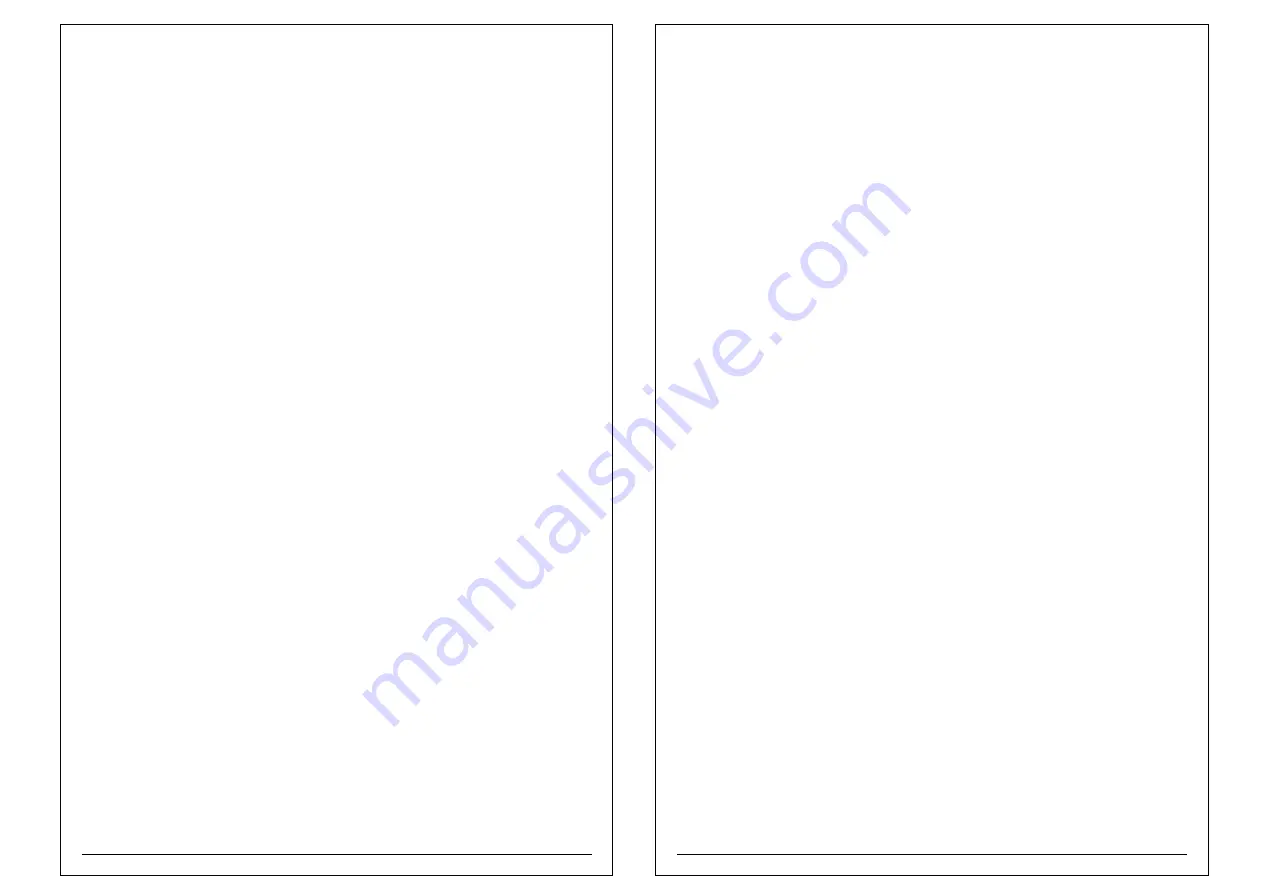
Summary Reports like
•
Day wise Report (500 Days)
•
Monthly Report (100 Months)
•
Yearly Report (8 Years)
•
UDF wise Report
•
User wise Report
•
Rate wise Report
2.0 LET'S GET STARTED
2.1 Unpacking your BP-1100 JOY
As you unpack the BP-1100 JOY, check that you have all the parts mentioned below
that none have been damaged during transportation.
1. BP-1100 JOY Product
2. Paper roll 2 inch and roll paper holder (Stationery)
3. AC power cord
4. Warranty Manual
After removing the parts, save the packing materials in case you need to
transport your product.
2.2 Site selection and Site preparation
While selecting a place to set up your product, keep the following in mind.
•
Place the product on a flat surface.
•
Leave adequate space around the product for easy operation, maintenance,
and proper ventilation.
4
2.3 Power Conditioning Equipment
•
Product can be used with the direct power supply or
•
Product can be used with WeP Battery pack.
2.3.1 Product with Direct power supply:
•
Product comes with AC cable which can be plugged into the AC mains
and switched ON.
•
Ensure that the input supply to product is within the specified limits as given below
a. Voltage range : 150 to 270VAC
b. Ground to Neutral Voltage: Less than 3VAC.
c. Frequency: 47 – 53 Hz.
d. Use of Voltage stabilizer/CVT UPS to ensure regulated supply of Voltage to your
product.
2.3.2 Product used with Battery Pack:
•
Product can be used with the battery Pack alone,
•
When mains off automatically control will switch to battery mode.
•
Battery backup time: 90
Minutes with 100% duty cycle approx
.
2.3.3 Operation of product in Battery Mode :
When battery voltage is dropped to 60% then buzzer will start beeping at regular interval of
5 minutes. If battery voltage drops below 50% then machine will go to power saving mode
and stop working till power is retained or battery is charged.
2.3.4 Safety Precautions for Lithium Ion Battery Pack
1. Replace the batteries with the same rating as present in the unit. The Battery type and
rating is mentioned on the Battery Cover under the unit.
2. Do not remove the battery from the Machine.
3. Do not remove the battery seal.
4. Never dispose the batteries in a fire,they may explode. Never short-circuit the Battery
5. In the event battery fluid leaks and get in to eye, do not rub the eye. Rinse well with
water and immediately seek medical care. If left untreated otherwise the battery fluid
can cause
2.3.5 Li-Ion Battery Specification:
Comes with shrink-wrapped re-chargeable battery pack
Capacity: 2 cells 7.4V, 2200mAh.
Dimension: 69.5 x 37.5 x 19.5 (W x H x T) in mm with protection.
5
damage to eye.
•
Tax Report
• Bill Data
•
Avoid outlets on the same circuit with large motors, A/c's or other appliances
that might cause fluctuations in line voltage.
•
It is advised to place the product where the dust level is minimum.




















