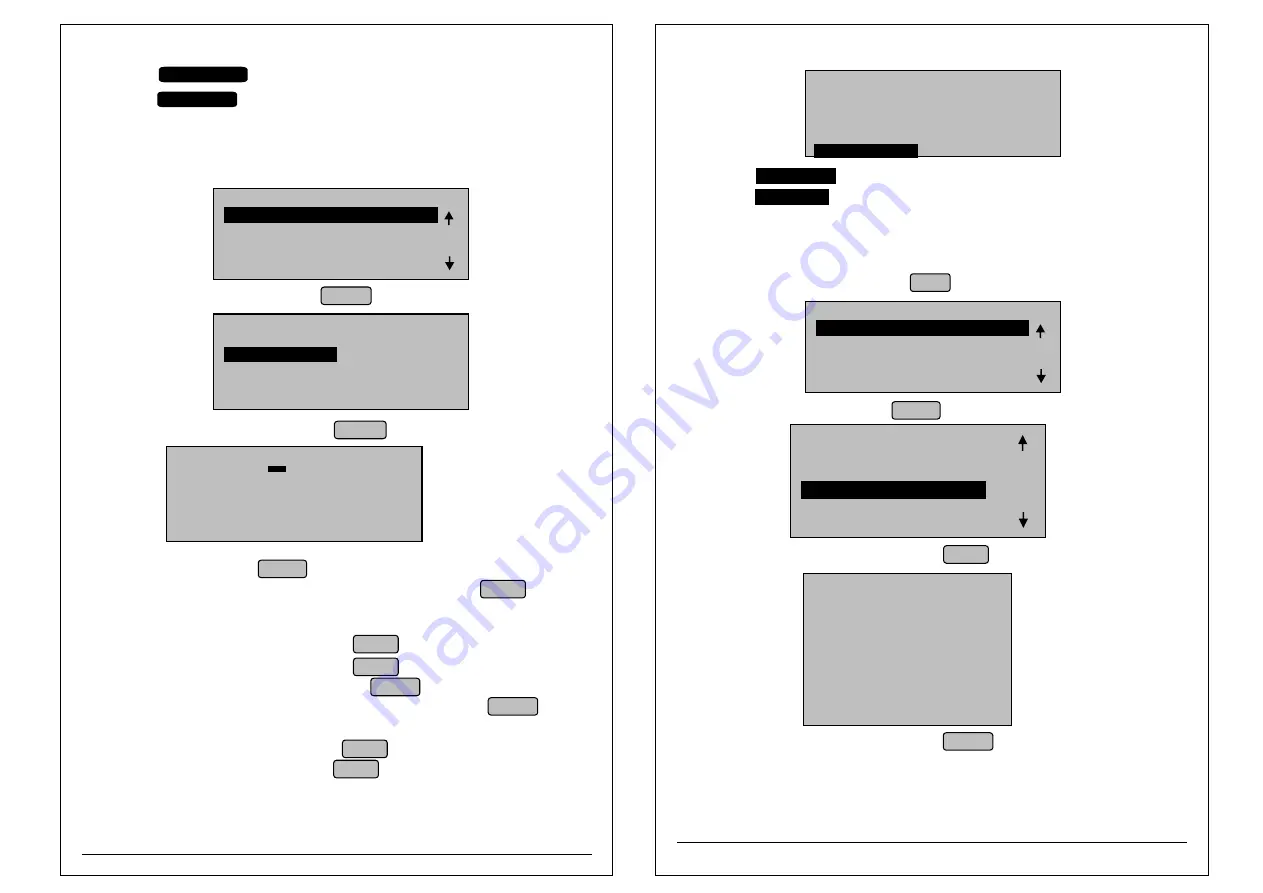
21
20
¨
Select
to add more items.
¨
Select
to save present item and to come out of database mode.
NOTE:
Maximum 10000 items can be added in the item database.
Save & Cont
Save & Exit
¨
When control is at billing mode press Menu Button, LCD will display like
Edit Item Database through Panel :
MENU
2. BILL SETTINGS
3. MACHINE SETTINGS
4. HEADER/FOOTER
1. ITEM DATABASE
¨
Select Item data base and Press ENTER LCD will display like
¨
Select EDIT ITEM option and Press ENTER LCD will display like
ITEM DATABASE MODE
ITEM NO :
NAME : RICE
UNIT : K.GRAM
RATE 1 : 26.00
RATE 2 : 28.00
RATE 3 : 30.00
ITEM DATABASE
1. ADD ITEM
3. STOCK MANAGEMENT
3. PRINT ITEM DATABASE
2. EDIT
ITEM
SELECT YOUR OPTION
¨
Type Item No and press ENTER Cursor will shift to unit type entry mode.
¨
Select required unit type by up and down arrow keys and press ENTER . Cursor will
ITEM RATE mode (Unit types are : Liter, M.liter, K.Gram, Gram and Packet,
Number, Jar, Dozen, Sachet, Sheet, Bottle, Plate, Piece).
¨
Edit Item rate1 (Max: 999999.99) and press ENTER Cursor will shift Item rate2 entry mode.
¨
Edit Item rate2 (Max: 999999.99) and press ENTER Cursor will shift Item rate3 entry mode.
¨
Edit Item rate3 (Max: 999999.99) and press ENTER Cursor will shift Tax entry mode.
¨
Edit Item TAX & CESS (Max: 99.99 & 325 respectively) and press ENTER Cursor
¨
Edit Item Discount (Max: 99.99) and press ENTER Cursor will shift to Dept. selection mode.
¨
Enter Stock(max 999999.99) & press ENTER key.
shift to
Bag, Box,
will shift to Discount entry mode.
¨
Select
to Edit next items.
¨
Select
to save present item and to come out of Edit database mode.
Save & Cont
Save & Exit
NOTE: Item name can not edit.
STOCK MANAGEMENT:
Replace stock\Add stock\Delete stock through Panel:
¨
When control is at Billing mode press Menu Button, LCD will display like
ITEM DATABASE MODE
SAVE&EXIT
SAVE & CONT
CESS % :
DISC % :
STOCK
:
CGST % :
COST :
¨
Select Item data base and Press ENTER LCD will display like
¨
Select Stock management option and Press ENTER LCD will display like
ITEM DATABASE
1. ADD ITEM
2. EDIT ITEM
4. PRINT ITEM DATABASE
SELECT YOUR OPTION
3. STOCK MANAGEMENT
STOCK MANAGEMENT
1. NEW STOCK
2. ADD STOCK
3. DELETE STOCK
4. PRINT STOCK RPT
5. VIEW STOCK
SELECT YOUR OPTION
MENU
2. BILL SETTINGS
3. MACHINE SETTINGS
4. HEADER/FOOTER
1. ITEM DATABASE
¨
Select required stock option and Press ENTER LCD will display like




























