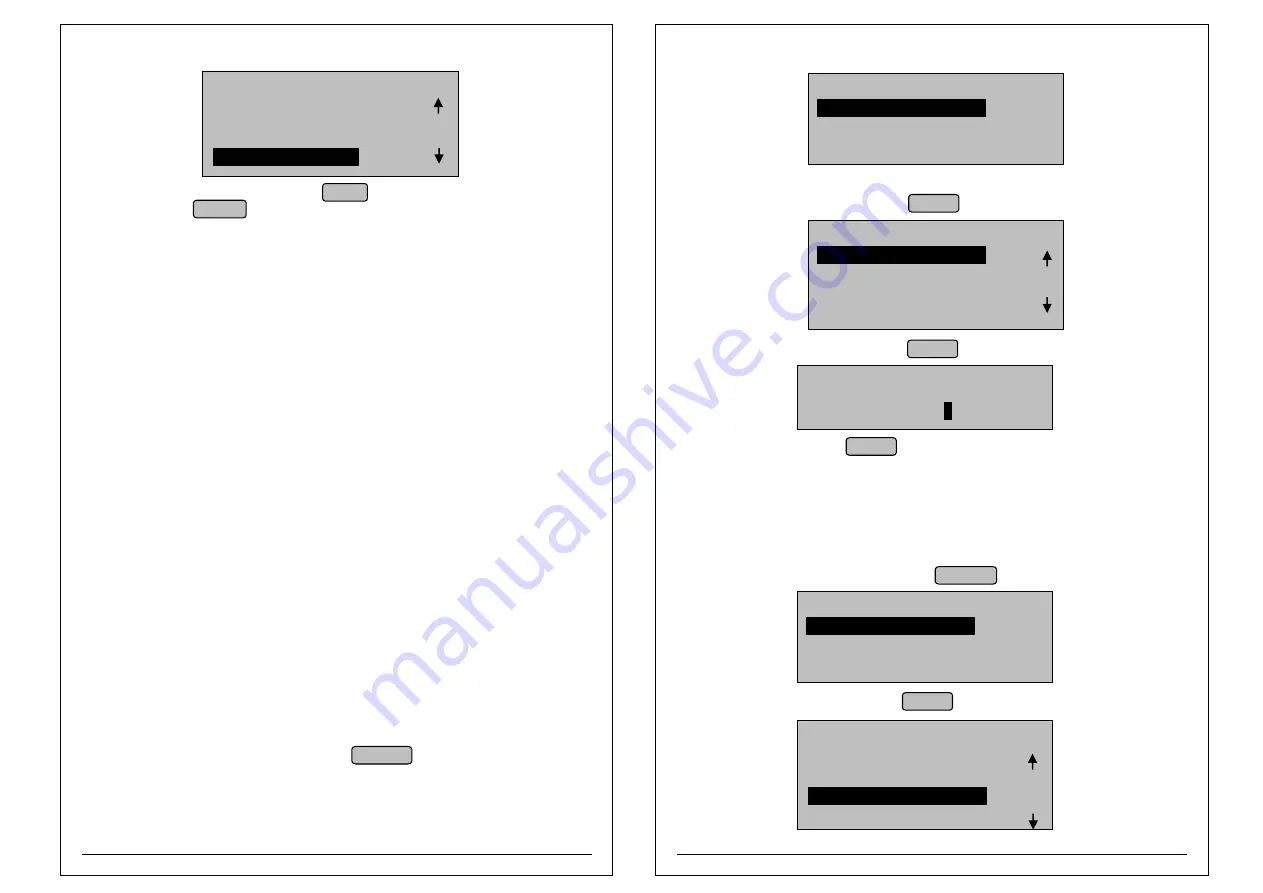
56
57
¨
As soon as ENTER is pressed, printer will print the selftest.
¨
Select the Self Test option and Press ENTER LCD will display like
MENU
5. USER CONFIGURATION
6. FIRMWARE INFO
7. UPLOAD TO USB
8. SELF TEST
¨
Bill Wise Report(1Year)
¨
Item wise Report(1Year)
¨
Void Bill Report( Present Day)
¨
User billed Report(1Year)
¨
Hourly Report(1Year)
¨
Duplicate bill Report (1Year)
¨
UDF item wise Report (1Year)
¨
KOT pending Report (Present day)
7.0 REPORTS
¨
Delete KOT Report(Present day)
¨
Return item Report(1Year)
¨
Tax wise day Report(1 year)
Summary Report
¨
Day wise Report(500 Days)
Monthly Report(100 Months)
¨
Yearly Report(8 Years)
¨
UDF wise Report
¨
User wise Report
¨
Rate wise Report
¨
Tax Report
¨
Detailed Report
¨
Calculator Bill Report
¨
item Billed report(1year)
¨
Profit Report(1 year)
¨
Payment Report(1 year)
Bill Data
¨
¨
When Control is at billing mode press REPORT LCD will display like
¨
Select detailed report and press ENTER LCD Will display like
¨
Select required report and press ENTER LCD Will display like
REPORT SELETION MODE
2. SUMMARY REPORT
SELECT YOUR OPTION
1. DETAILED REPORT
¨
Type "date" and press ENTER (Initially "date" will be present date).
REPORT
DATE: DD/MM/YY
DETAILED REPORTS
2.ITEM WISE REPORT
3.VOID BILL REPORT
4.USER BILLED REPORT
1.BILL WISE REPORT
NOTE 1
: Billwise,Item wise, Item billed,Duplicate, Return item
Reports available for 365 days (At a time 1 day report only can be taken).
NOTE 2
: KOT pending and Deleted KOT reports are for only present day.
Bill wise,Void Bill,Item Bill,Duplicate, Return item,
,Tax wise day, Payment, Calcualtor Bill, Kot Pending and KOT deleted
Printing User Billed Report :
REPORT
¨
Select detailed report and press ENTER LCD Will display like
¨
When Control is at billing mode press
LCD will display like
REPORT SELECTION MODE
2. SUMMARY REPORT
SELECT YOUR OPTION
1. DETAILED REPORT
DETAILED REPORTS
1.BILL WISE REPORT
2.ITEM WISE REPORT
3,VOID BILL REPORT
5.ITEM BILL REPORT
4.USER BILLED REPORT
NOTE: Select above mentioned report via same method




















