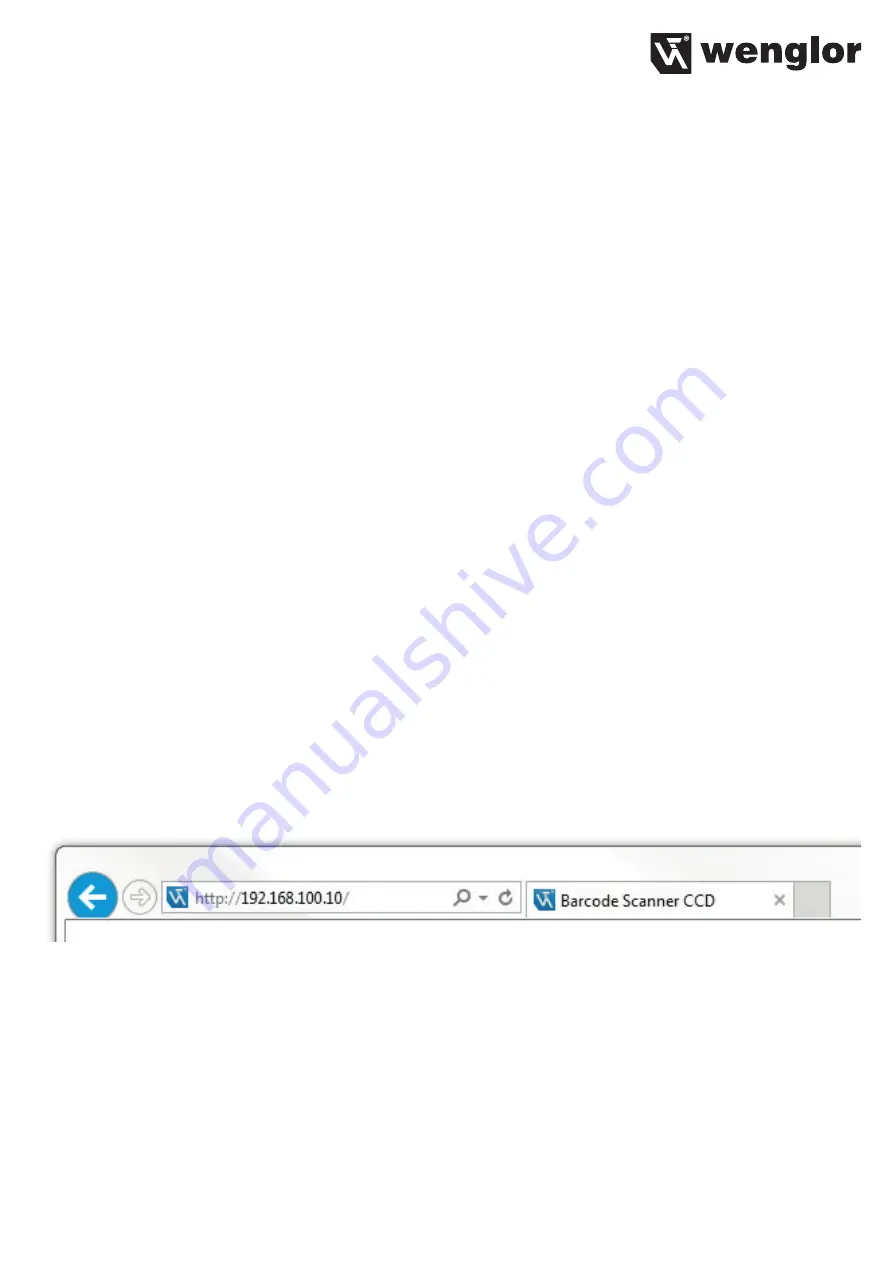
23
If the password function has been activated. The password must be entered each time supply power to the
Scanner is interrupted. After the password has been correctly entered with the “+” and “–” keys, the menu is
enabled and the Scanner can be operated.
• The password function is deactivated upon shipment from the factory.
• Passwords can be selected within a range of 0000 to 9999.
Be sure to make a note of the new password before exiting the “change password” function! If the password
is forgotten, it must be overwritten with a master password. The master password can be requested by e-mail
from
8. Network Settings
In order to operate the Scanner at an Ethernet LAN, the Scanner and the remote station, for example a com-
puter, must be located in the same network. The Scanner’s IP address is set to 192.168.100.1, its subnet mask
is set to 255.255.255.0 and the standard gateway is set to 192.168.100.254. The operating instructions always
assume that these default values are used.
9. Web-Based Configuration
The Scanner is equipped with a web-based configuration interface which functions independent of certain
operating systems. You can configure the Scanner conveniently at a standard web browser.
9.1. Invoking the Administration Interface
Start the web browser. Enter the IP address of the Scanner to the address line in your browser and press the
enter key. The Scanner’s IP address is preset to 192.168.100.1.
Example: http:\\192.168.100.1
The
General Device
overview page is not password protected. A password prompt appears when other pages
are accessed.
The following user data are preset upon shipment from the factory.
User name: admin
Password: admin
The password can be changed in the Device Settings page.















































