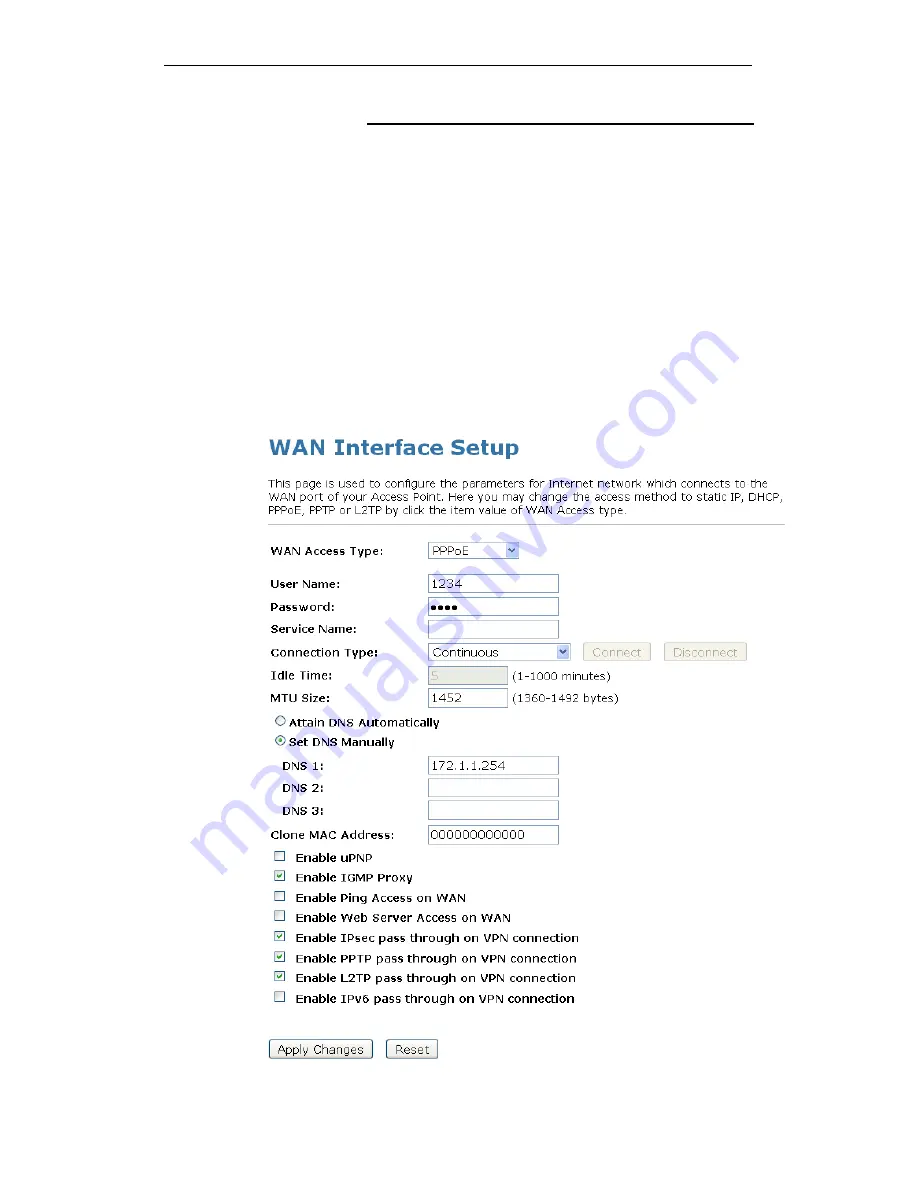
WELL WRC7010N User’s Manual
162
Configuring PPPoE connection
If your ISP’s Internet service uses PPPoE you need to set up a
PPP login account. The first time that you login to the Internet,
your ISP will ask you to enter a username and password so
they can check that you are a legitimate, registered Internet
service user. Your device stores these authentication details, so
you will not have to enter this username and password every
time you login.
If your ISP wants you to connect to the Internet using PPP,
follow the instructions below.
1. From the left-hand Network Settings -> WAN Interface
menu. The following page is displayed:
2. From the WAN Access Type drop-down list, select PPPoE
setting.
3. Enter User Name/Password provided by your ISP. Type
them in the relevant boxes.
4. Click Apply Changes.
Содержание WRC7010N
Страница 1: ...WELL WRC7010N User s Manual 1 WELL WRC7010N User s Manual ...
Страница 11: ...WELL WRC7010N User s Manual 11 1 2 3 4 Off No LAN link Blink Valid Ethernet packet being transferred ...
Страница 15: ...WELL WRC7010N User s Manual 15 2 Single RIGHT click on Local Area connection then click Properties ...
Страница 16: ...WELL WRC7010N User s Manual 16 3 Double click on Internet Protocol TCP IP ...
Страница 20: ...WELL WRC7010N User s Manual 20 3 Single RIGHT click on Local Area connection then click Properties ...
Страница 24: ...WELL WRC7010N User s Manual 24 2 In the Control Panel Home click on Change adapter settings to continue ...
Страница 25: ...WELL WRC7010N User s Manual 25 3 Single RIGHT click on Local Area Connection then click Properties ...
Страница 26: ...WELL WRC7010N User s Manual 26 4 Double click on Internet Protocol Version 4 TCP IPv4 ...
Страница 31: ...WELL WRC7010N User s Manual 31 4 Click Wireless Configuration ...
Страница 43: ...WELL WRC7010N User s Manual 43 3 Click on the ratio of Gateway and then click on Next ...
Страница 46: ...WELL WRC7010N User s Manual 46 ...
Страница 49: ...WELL WRC7010N User s Manual 49 2 Double click Network Connections ...
Страница 90: ...WELL WRC7010N User s Manual 90 Figure 9 Wireless Network page ...
Страница 119: ...WELL WRC7010N User s Manual 119 15 Connect successfully Click on OK button to confirm and return ...
Страница 128: ...WELL WRC7010N User s Manual 128 7 Click on Turn on network discovery and file sharing ...
Страница 129: ...WELL WRC7010N User s Manual 129 8 Click on No make the network that I am connected to a private network ...
Страница 130: ...WELL WRC7010N User s Manual 130 9 AP s icon will show up Double click on it ...
Страница 131: ...WELL WRC7010N User s Manual 131 10 Users could also Click Add a wireless device if the icon is not there Click next ...
Страница 132: ...WELL WRC7010N User s Manual 132 11 Enter AP s Self PIN Number and click next ...
Страница 133: ...WELL WRC7010N User s Manual 133 12 Choose a name that people who connect to your network will recognize ...
Страница 134: ...WELL WRC7010N User s Manual 134 13 Enter the Passphrase and then click Next ...
Страница 159: ...WELL WRC7010N User s Manual 159 5 Change setting successfully Click on Reboot Now button to confirm ...
Страница 161: ...WELL WRC7010N User s Manual 161 4 Change setting successfully Click on Reboot Now button to confirm ...
Страница 163: ...WELL WRC7010N User s Manual 163 5 Change setting successfully Click on Reboot Now button to confirm ...
Страница 165: ...WELL WRC7010N User s Manual 165 5 Change setting successfully Click on Reboot Now button to confirm ...
Страница 167: ...WELL WRC7010N User s Manual 167 5 Change setting successfully Click on Reboot Now button to confirm ...
Страница 170: ...WELL WRC7010N User s Manual 170 5 Change setting successfully Click on Reboot Now button to confirm ...
Страница 191: ...WELL WRC7010N User s Manual 191 ...
Страница 202: ...WELL WRC7010N User s Manual 202 6 Change setting successfully Click on Reboot Now button to confirm ...
Страница 206: ...WELL WRC7010N User s Manual 206 6 Change setting successfully Click on Reboot Now button to confirm ...
Страница 210: ...WELL WRC7010N User s Manual 210 5 Firmware update has been update complete The following page is displayed ...
Страница 217: ...WELL WRC7010N User s Manual 217 ...
Страница 226: ......






























