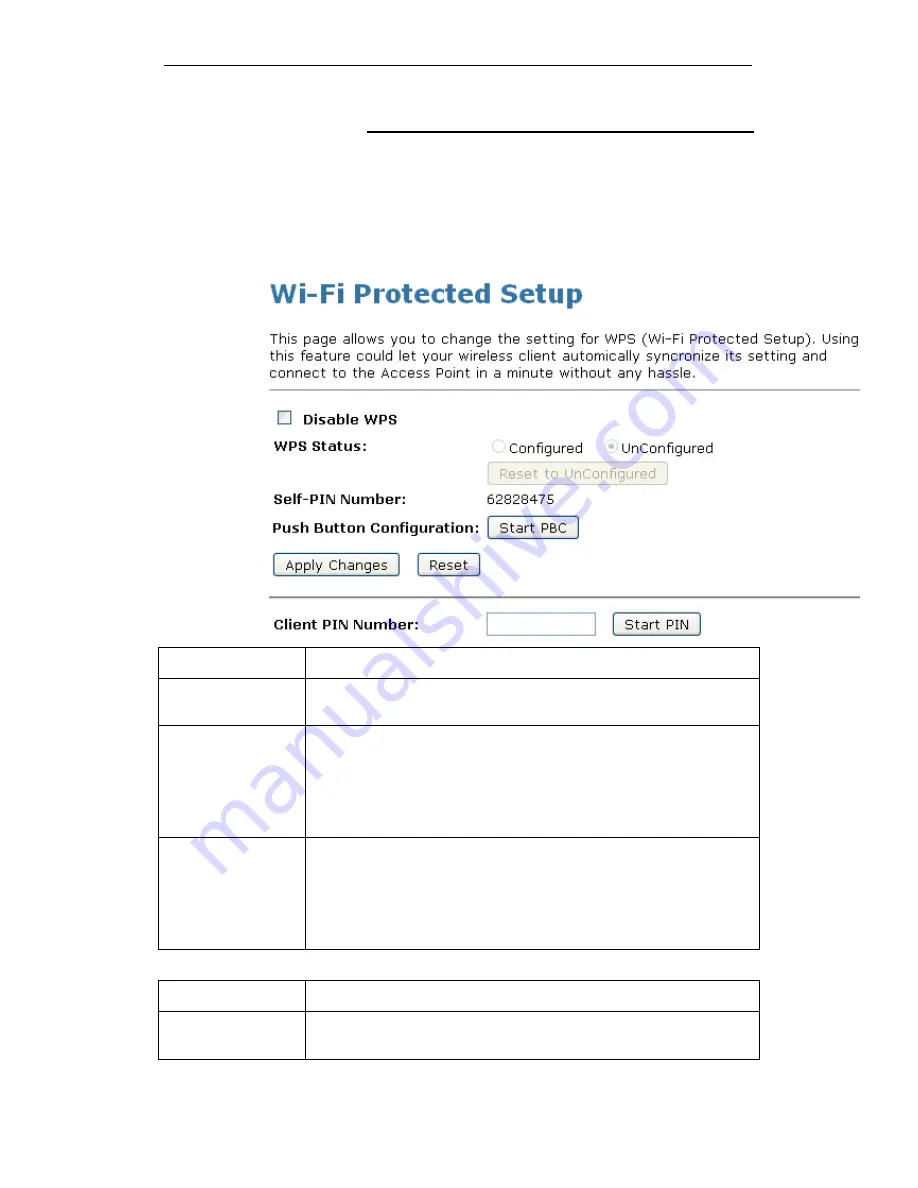
WELL WRC7010N User’s Manual
120
WPS
This page allows you to change the setting for WPS (Wi-Fi
Protected Setup). Using this feature could let your wireless
client automatically syncronize its setting and connect to the
Access Point in a minute without any hassle. To access the
Wireless Network WPS page:
From the left-hand Wireless menu, click on WPS. The following
page is displayed:
Field
Description
Disable WPS
Checking this box and clicking “Apply Changes” will disable Wi-Fi
Protected Setup. WPS is turned on by default.
WPS Status
When AP’s settings are factory default (out of box), it is set to open
security and un-configured state. It will be displayed by “WPS
Status”. If it already shows “Configured”, some registrars such as
Vista WCN will not configure AP. Users will need to go to the
“Save/Reload Settings” page and click “Reset” to reload factory
default settings.
Self-PIN Number
“Self-PIN Number” is AP’s PIN. Whenever users want to change
AP’s PIN, they could click “Regenerate PIN” and then click “ Apply
Changes”. Moreover, if users want to make their own PIN, they
could enter four digit PIN without checksum and then click “ Apply
Changes”. However, this would not be recommended since the
registrar side needs to be supported with four digit PIN.
Field
Description
Push Button
Configuration
Clicking this button will invoke the PBC method of WPS. It is only
used when AP acts as a registrar.
Содержание WRC7010N
Страница 1: ...WELL WRC7010N User s Manual 1 WELL WRC7010N User s Manual ...
Страница 11: ...WELL WRC7010N User s Manual 11 1 2 3 4 Off No LAN link Blink Valid Ethernet packet being transferred ...
Страница 15: ...WELL WRC7010N User s Manual 15 2 Single RIGHT click on Local Area connection then click Properties ...
Страница 16: ...WELL WRC7010N User s Manual 16 3 Double click on Internet Protocol TCP IP ...
Страница 20: ...WELL WRC7010N User s Manual 20 3 Single RIGHT click on Local Area connection then click Properties ...
Страница 24: ...WELL WRC7010N User s Manual 24 2 In the Control Panel Home click on Change adapter settings to continue ...
Страница 25: ...WELL WRC7010N User s Manual 25 3 Single RIGHT click on Local Area Connection then click Properties ...
Страница 26: ...WELL WRC7010N User s Manual 26 4 Double click on Internet Protocol Version 4 TCP IPv4 ...
Страница 31: ...WELL WRC7010N User s Manual 31 4 Click Wireless Configuration ...
Страница 43: ...WELL WRC7010N User s Manual 43 3 Click on the ratio of Gateway and then click on Next ...
Страница 46: ...WELL WRC7010N User s Manual 46 ...
Страница 49: ...WELL WRC7010N User s Manual 49 2 Double click Network Connections ...
Страница 90: ...WELL WRC7010N User s Manual 90 Figure 9 Wireless Network page ...
Страница 119: ...WELL WRC7010N User s Manual 119 15 Connect successfully Click on OK button to confirm and return ...
Страница 128: ...WELL WRC7010N User s Manual 128 7 Click on Turn on network discovery and file sharing ...
Страница 129: ...WELL WRC7010N User s Manual 129 8 Click on No make the network that I am connected to a private network ...
Страница 130: ...WELL WRC7010N User s Manual 130 9 AP s icon will show up Double click on it ...
Страница 131: ...WELL WRC7010N User s Manual 131 10 Users could also Click Add a wireless device if the icon is not there Click next ...
Страница 132: ...WELL WRC7010N User s Manual 132 11 Enter AP s Self PIN Number and click next ...
Страница 133: ...WELL WRC7010N User s Manual 133 12 Choose a name that people who connect to your network will recognize ...
Страница 134: ...WELL WRC7010N User s Manual 134 13 Enter the Passphrase and then click Next ...
Страница 159: ...WELL WRC7010N User s Manual 159 5 Change setting successfully Click on Reboot Now button to confirm ...
Страница 161: ...WELL WRC7010N User s Manual 161 4 Change setting successfully Click on Reboot Now button to confirm ...
Страница 163: ...WELL WRC7010N User s Manual 163 5 Change setting successfully Click on Reboot Now button to confirm ...
Страница 165: ...WELL WRC7010N User s Manual 165 5 Change setting successfully Click on Reboot Now button to confirm ...
Страница 167: ...WELL WRC7010N User s Manual 167 5 Change setting successfully Click on Reboot Now button to confirm ...
Страница 170: ...WELL WRC7010N User s Manual 170 5 Change setting successfully Click on Reboot Now button to confirm ...
Страница 191: ...WELL WRC7010N User s Manual 191 ...
Страница 202: ...WELL WRC7010N User s Manual 202 6 Change setting successfully Click on Reboot Now button to confirm ...
Страница 206: ...WELL WRC7010N User s Manual 206 6 Change setting successfully Click on Reboot Now button to confirm ...
Страница 210: ...WELL WRC7010N User s Manual 210 5 Firmware update has been update complete The following page is displayed ...
Страница 217: ...WELL WRC7010N User s Manual 217 ...
Страница 226: ......
















































