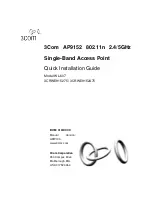User’s Guide
Configuring your Computers
WPS
Introduction of WPS
Although home Wi-Fi networks have become more and more
popular, users still have trouble with the initial set up of network.
This obstacle forces users to use the open security and
increases the risk of eavesdropping. Therefore, WPS is
designed to ease set up of security-enabled Wi-Fi networks and
subsequently network management (Wi-Fi Protected Setup
Specification 1.0h.pdf, p. 8).
The largest difference between WPS-enabled devices and
legacy devices is that users do not need the knowledge about
SSID, channel and security settings, but they could still surf in a
security-enabled Wi-Fi network. For examples, in the initial
network set up, if users want to use the PIN configuration, the
only thing they need to do is entering the device PIN into
registrar, starting the PIN method on that device and simply wait
until the device joins the network. After the PIN method is
started on both sides, a registration protocol will be initiated
between the registrar and the enrollee. Typically, a registrar
could be an access point or other device that is capable of
managing the network. An enrollee could be an access point or
a station that will join the network. After the registration protocol
has been done, the enrollee will receive SSID and security
settings from the registrar and then join the network. In other
words; if a station attempts to join a network managed by an
access point with built-in internal registrar, users will need to
enter station’s PIN into the web page of that access point. If the
device PIN is correct and valid and users start PIN on station,
the access point and the station will automatically exchange the
encrypted information of the network settings under the
management of AP’s internal registrar. The station then uses
this information to perform authentication algorithm, join the
secure network, and transmit data with the encryption algorithm.
More details will be demonstrated in the following sections.
Supported WPS features
Currently, Wireless Gateway supports WPS features for
AP
mode
,
AP+WDS mode
,
Infrastructure-Client mode
, and the
wireless root interface of Universal Repeater mode
.
Other modes such as
WDS mode
,
Infrastructure-Adhoc
mode
, and the
wireless virtual interface of Universal
Repeater mode
are not implemented with WPS features.
If those unsupported modes are enforced by users, WPS
will be disabled
. Under the configuration of every WPS-
supported mode, Wireless Gateway has
Push Button method
and
PIN method
. For each method, Wireless Gateway offers
different security levels included in network credential, such as
open security, WEP 64 bits, WEP 128 bits, WPA2-Personal
TKIP, and WPA2-Personal AES. Users could choose either one
of the methods at their convenience.
86
Содержание DA-150N
Страница 1: ...Wireless ADSL2 Router User s Guide WELL DA 150N Wireless ADSL2 Router User s Manual 1...
Страница 15: ...Wireless ADSL2 Router User s Guide Figure3 RESET button 15...
Страница 22: ...Wireless ADSL2 Router User s Guide 4 Double click on Internet Protocol Version 4 TCP IPv4 22...
Страница 33: ...Wireless ADSL2 Router User s Guide Figure 1 Homepage 33...
Страница 41: ...Wireless ADSL2 Router User s Guide 41...
Страница 58: ...User s Guide Configuring your Computers 58...
Страница 59: ...User s Guide Configuring your Computers 2 From the left hand LAN menu click on DHCP Settings 59...
Страница 79: ...User s Guide Configuring your Computers 79...
Страница 95: ...User s Guide Configuring your Computers 11 Enter AP s Self PIN Number and click next 95...
Страница 97: ...User s Guide Configuring your Computers 13 Enter the Passphrase and then click Next 97...
Страница 106: ...User s Guide Configuring your Computers 5 Users must start the PBC method on the station side within two minutes 106...
Страница 136: ...User s Guide Configuring your Computers 136...
Страница 152: ...User s Guide Configuring your Computers IPv6 DNS This page is used to configure the DNS server ipv6 addresses 152...
Страница 191: ...User s Guide Configuring your Computers 191...